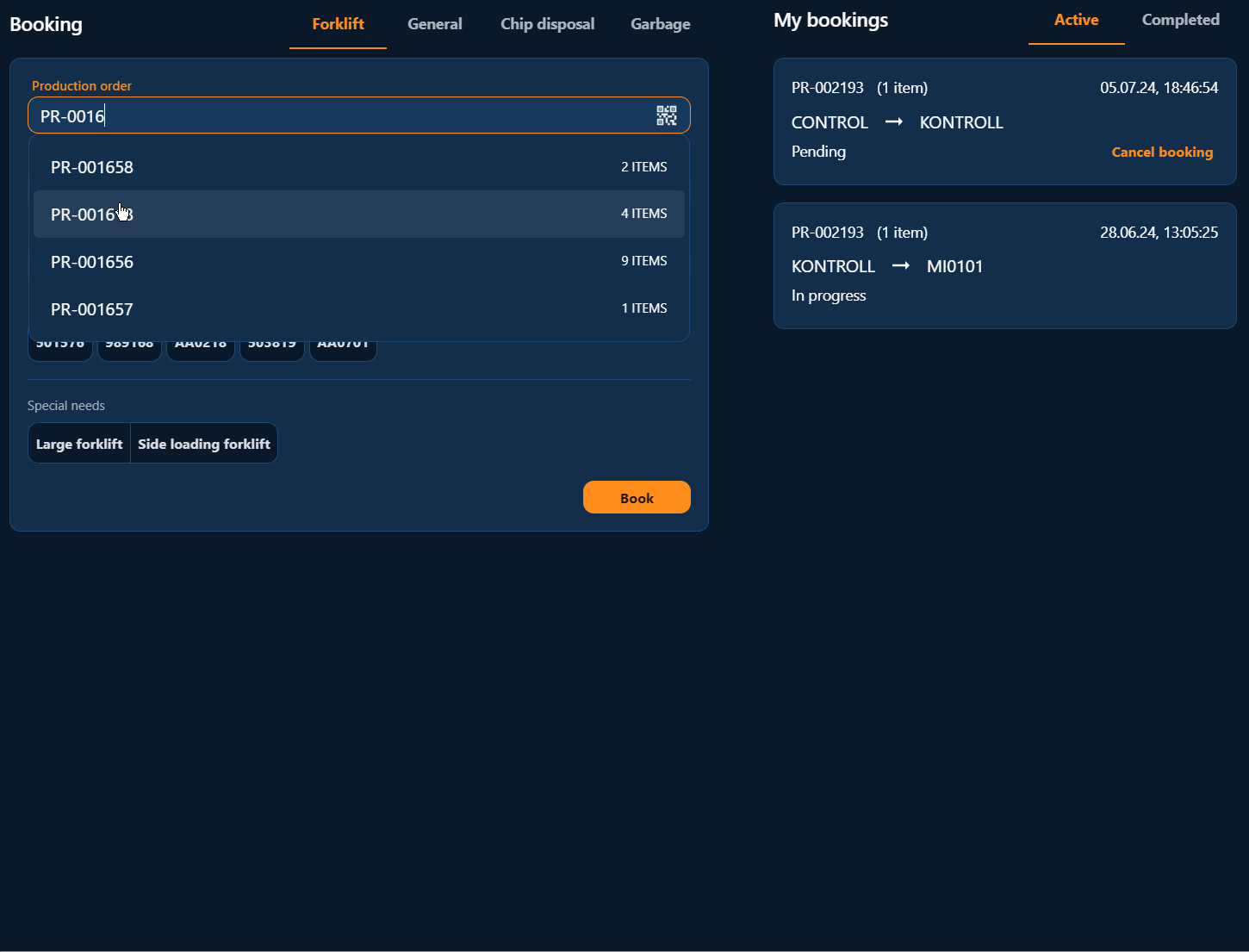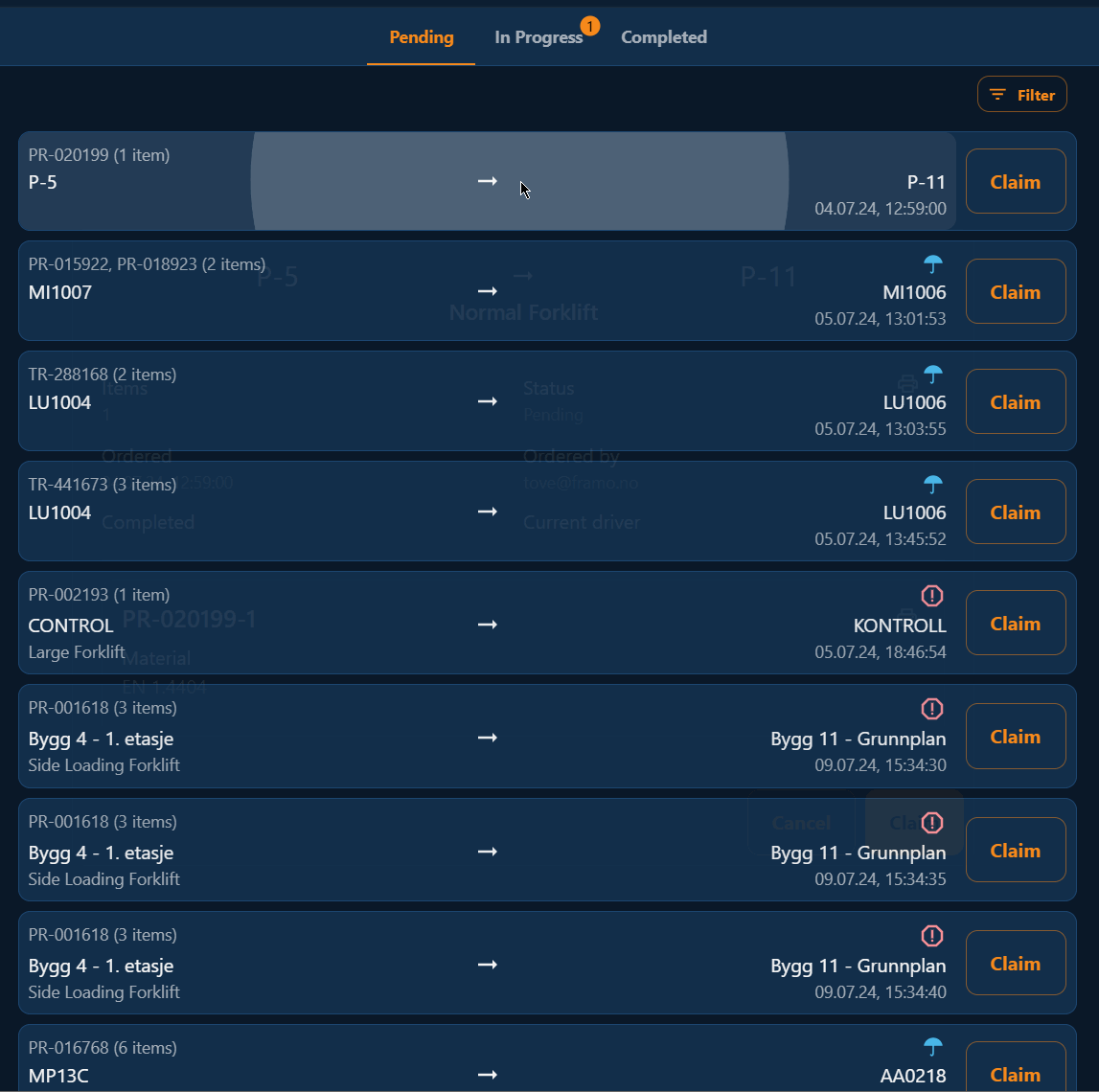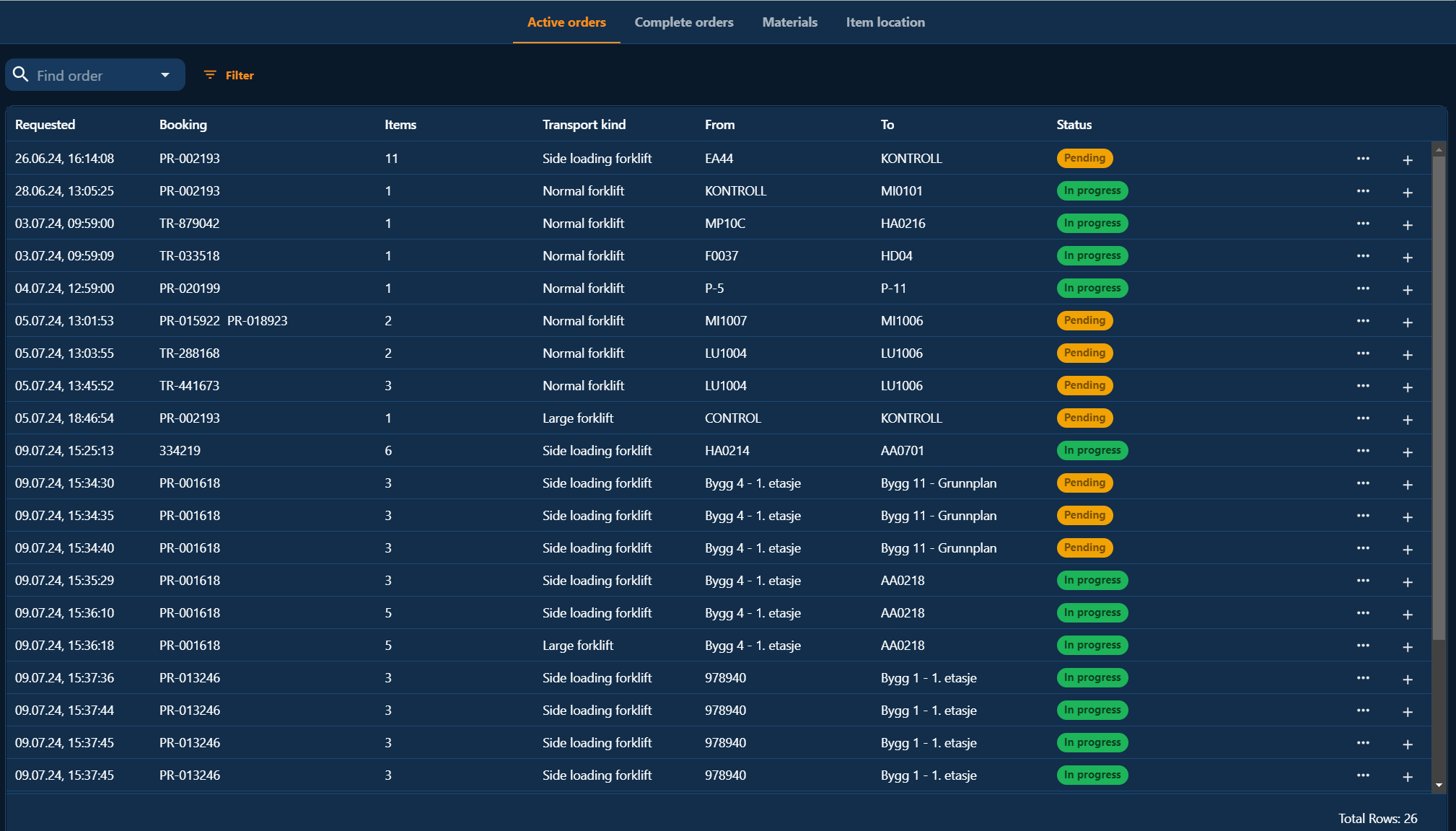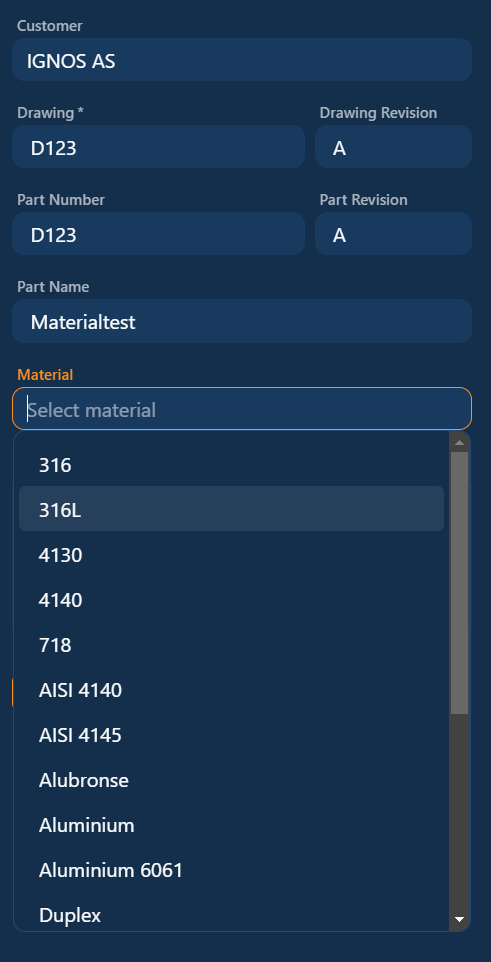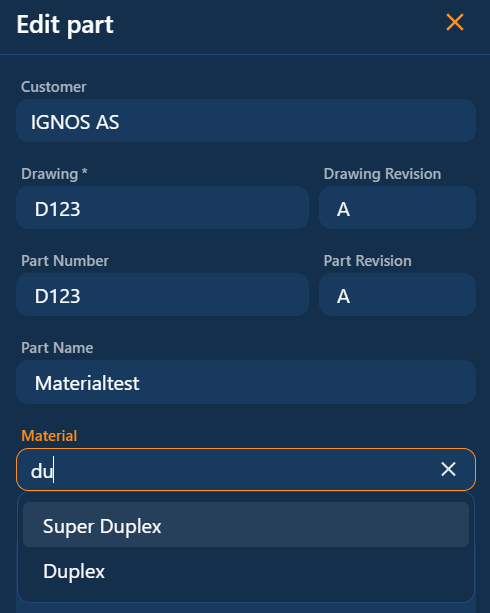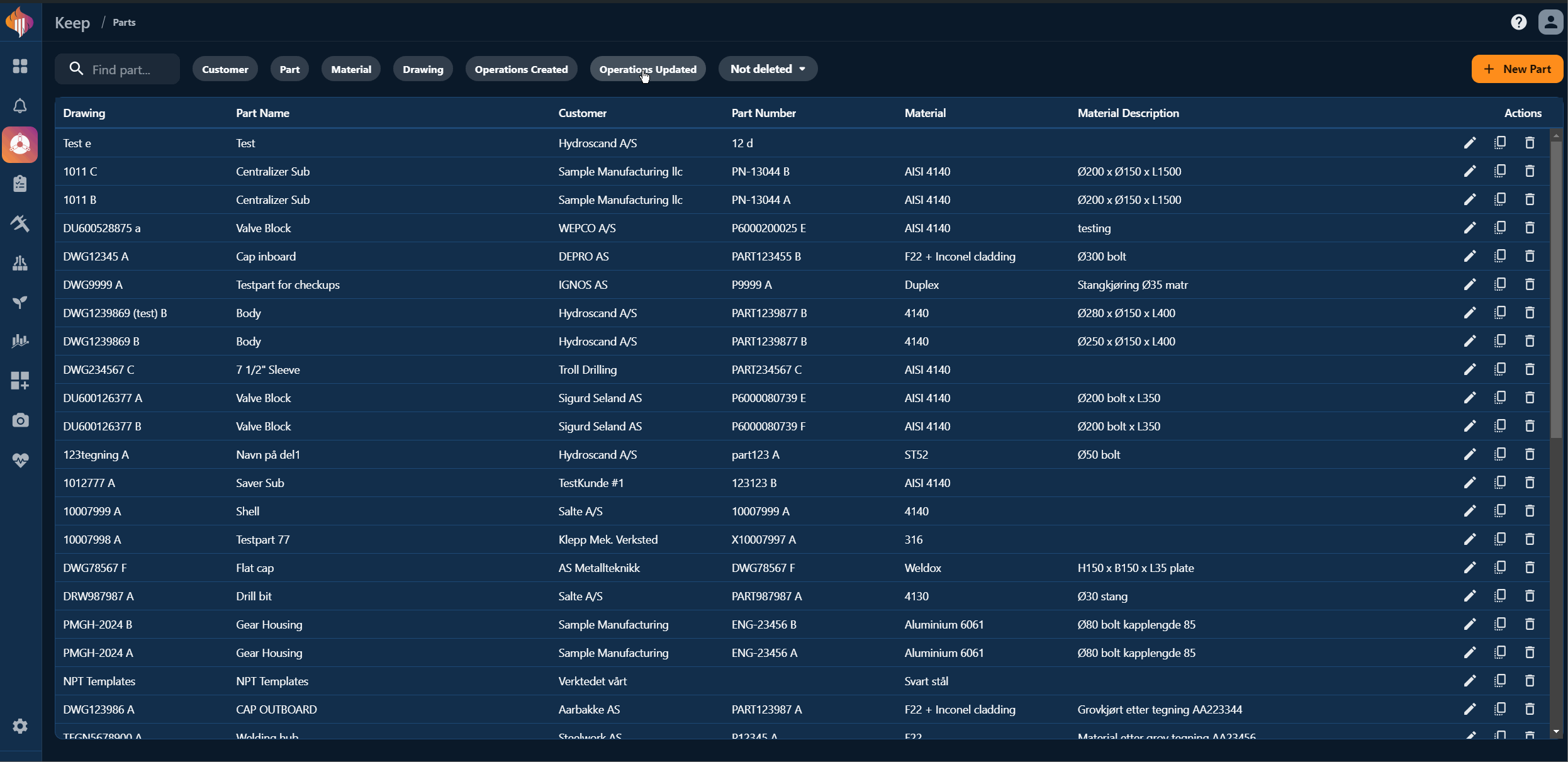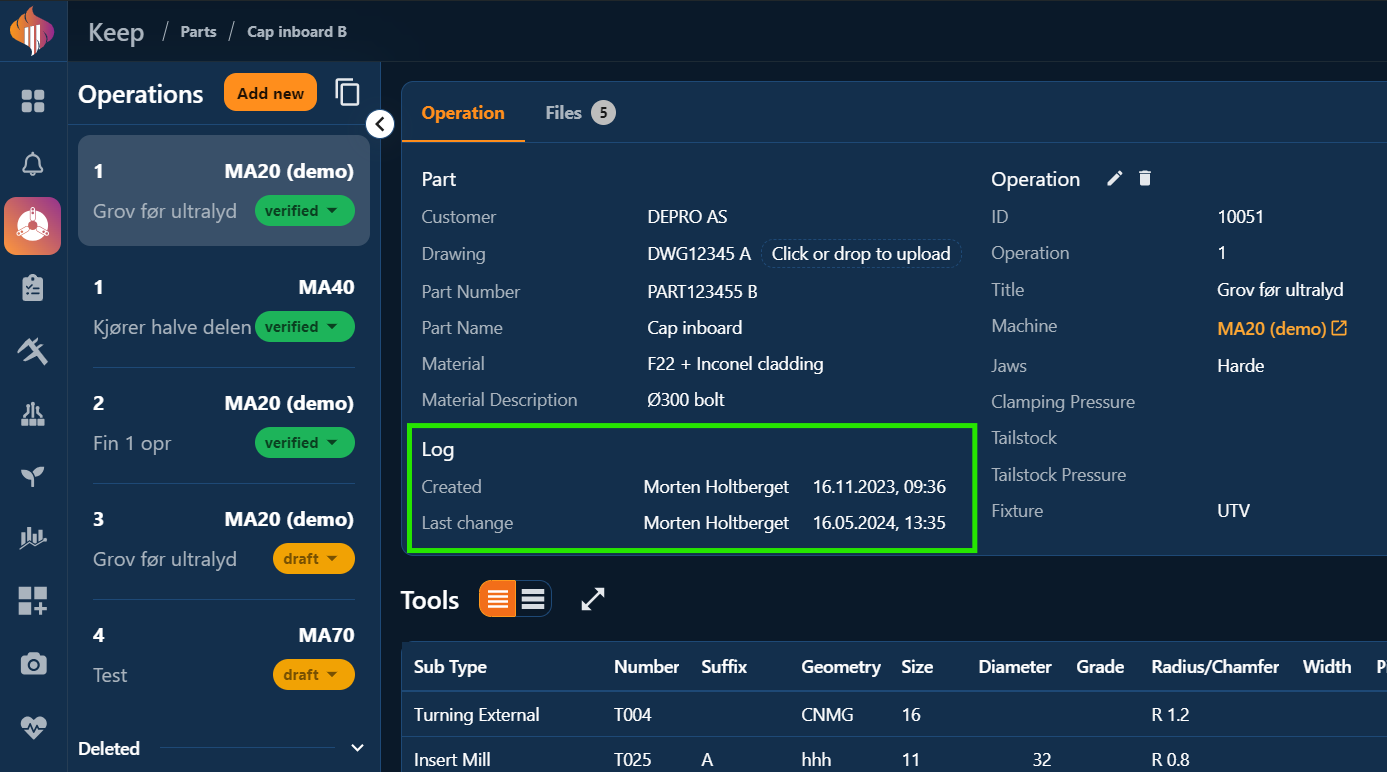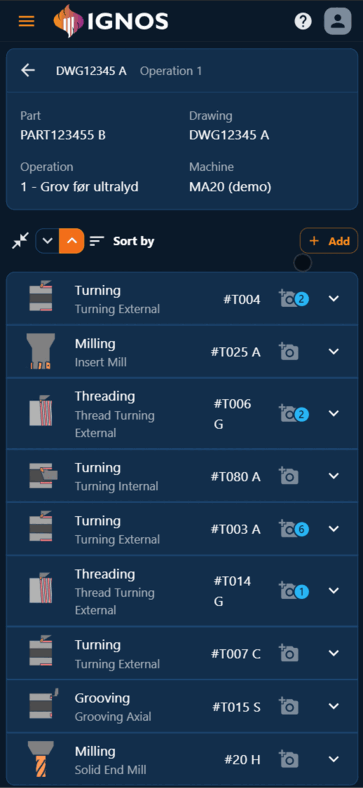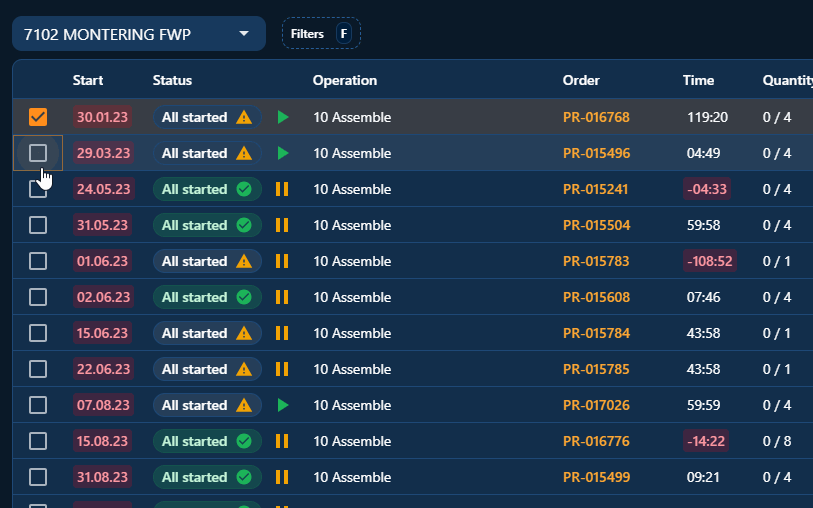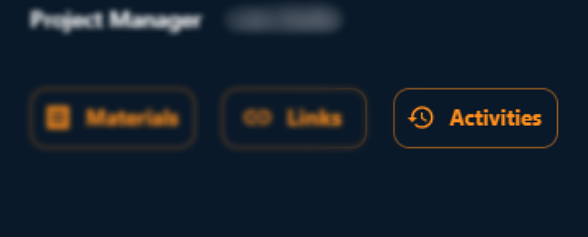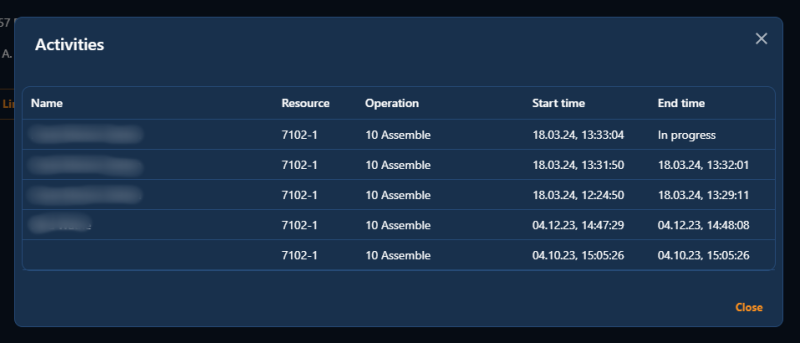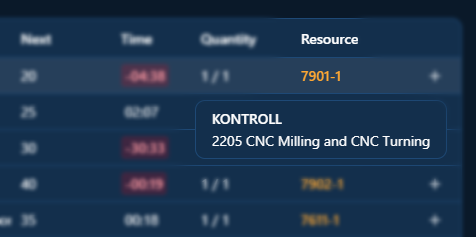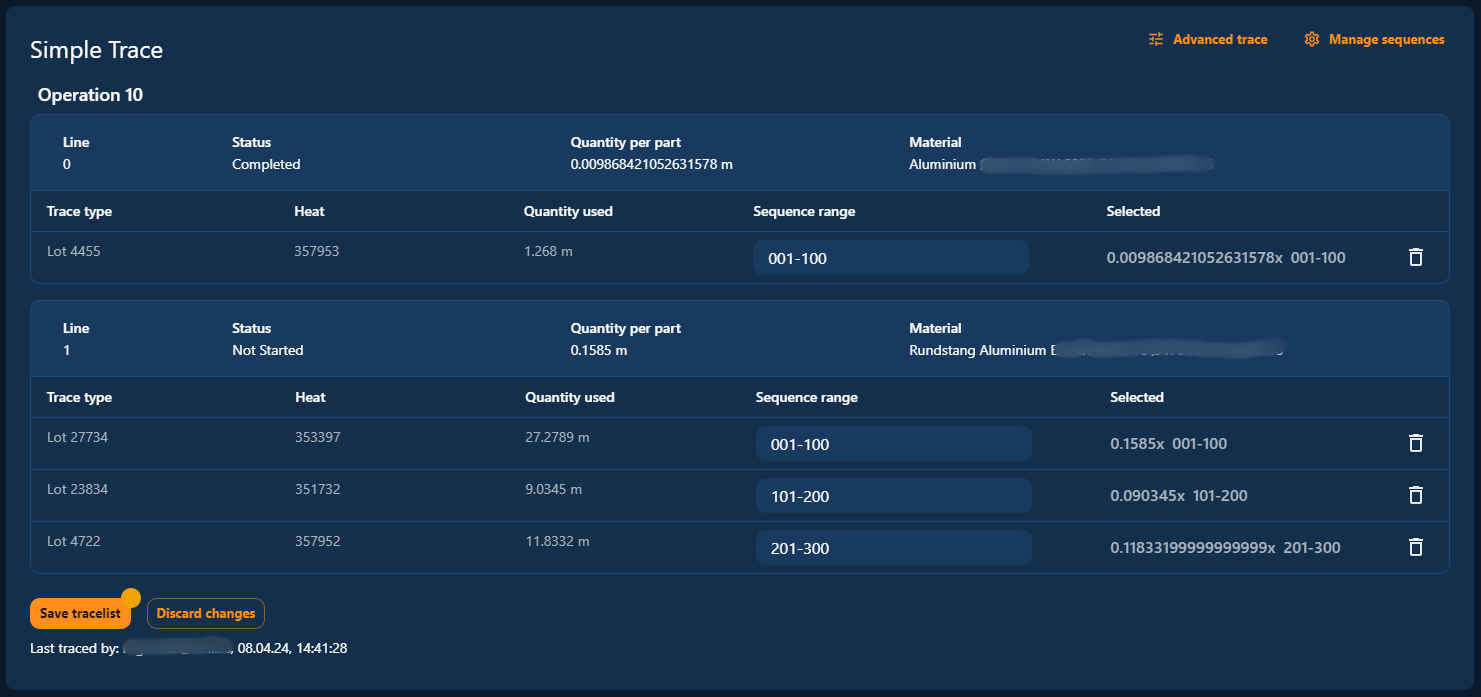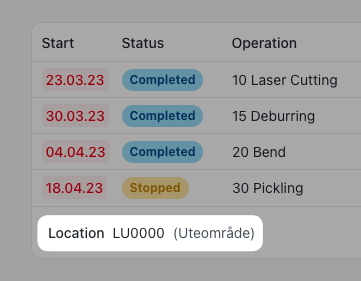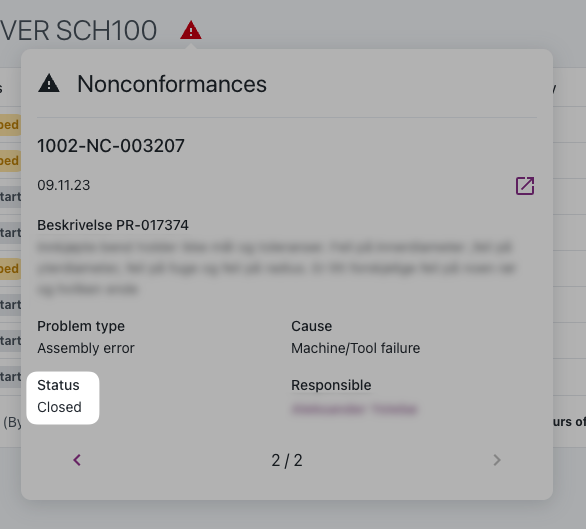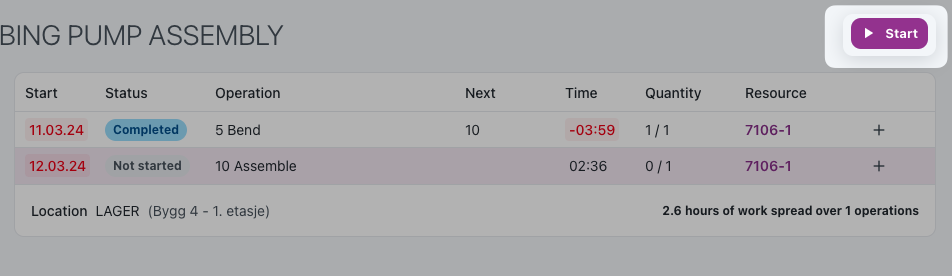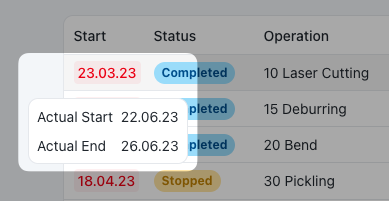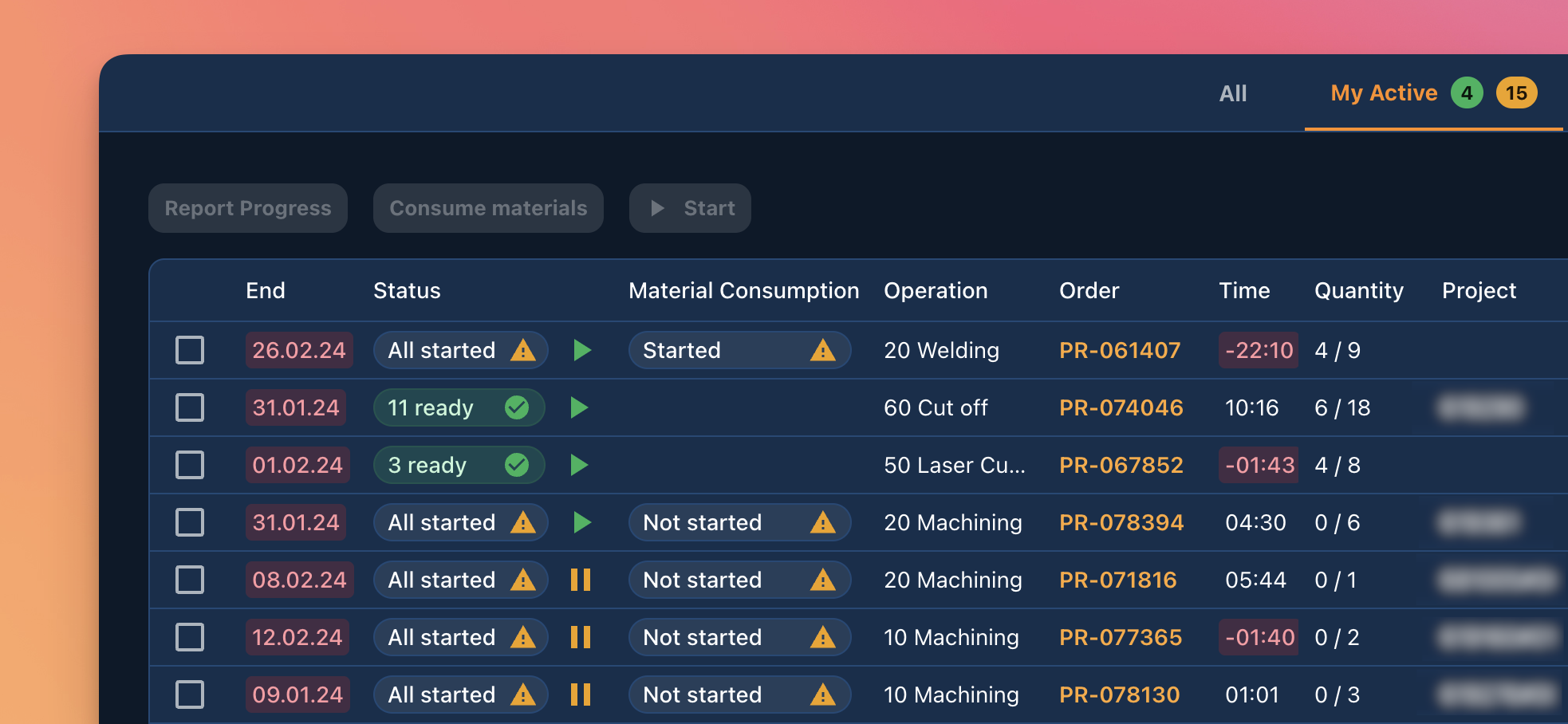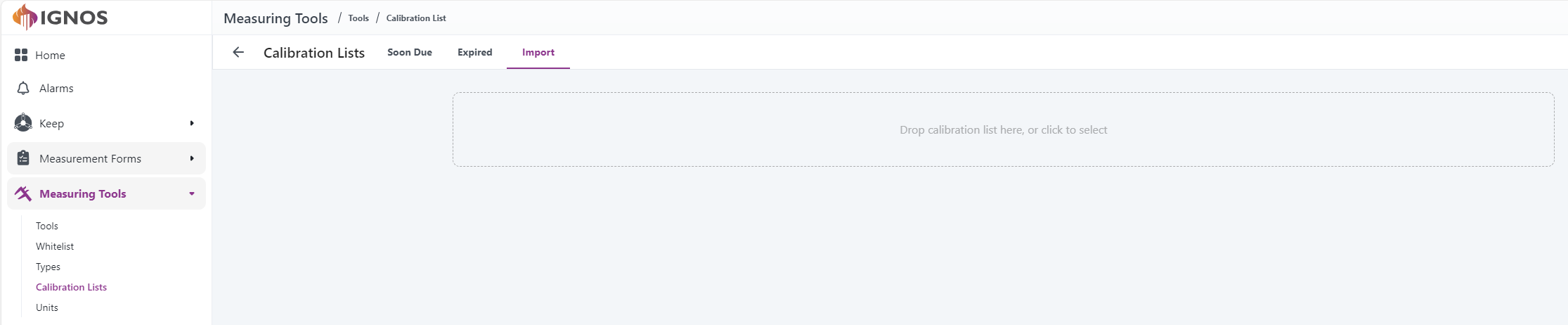Minor Adjustments
We released some minor adjustments before the weekend.
The Description field is now fixed to the operation card, so it’ll always be available, no matter which tab you’re working from.
Previously, the available tabs were named Operation and Files, but we’ve now split them into three separate tabs: Operation, Programs, and Attachments.
A glance at the old design:
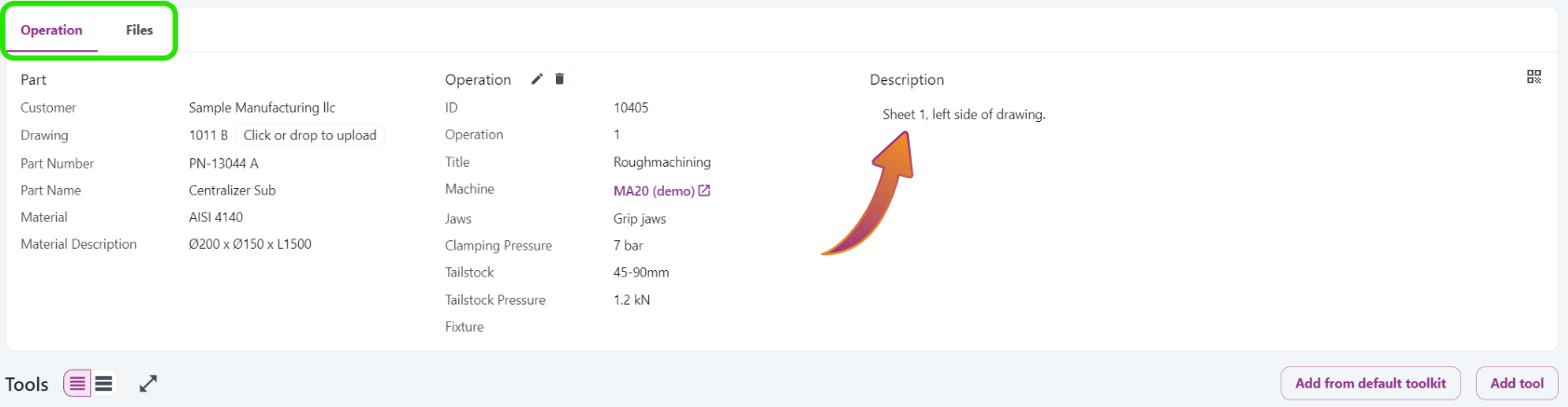
The Description field was only available when the Operation tab was active.
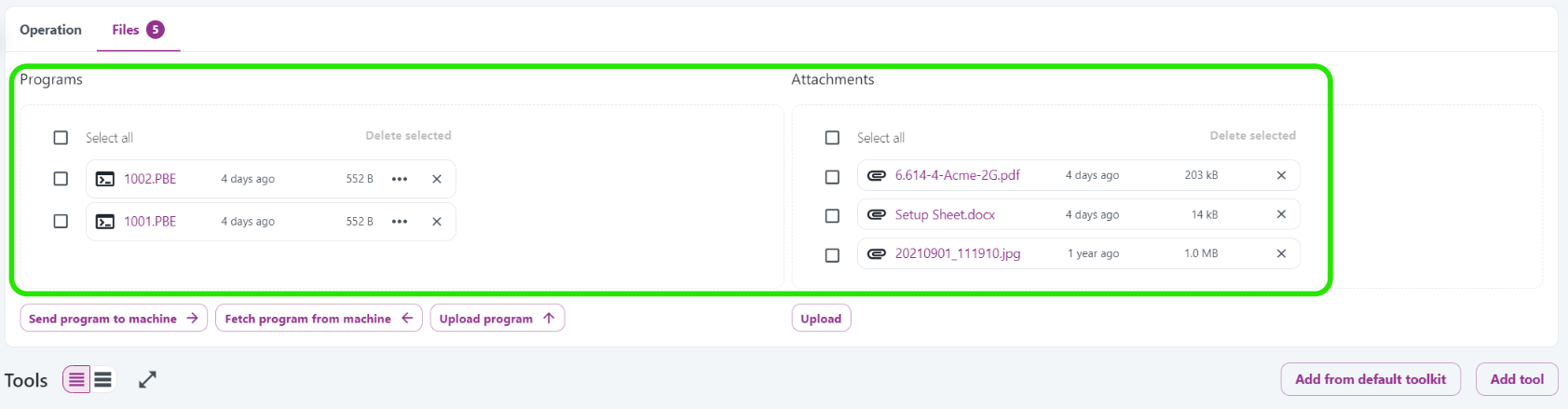 Programs and Attachments shared a tab, but the Description field was missing.
Programs and Attachments shared a tab, but the Description field was missing.
The new design:
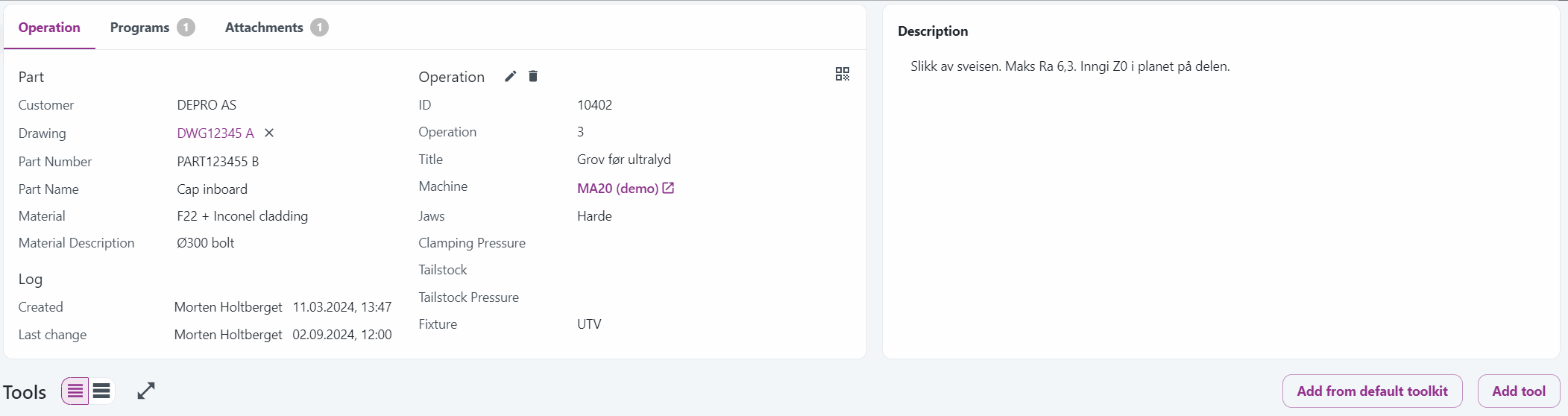
This will make Keep even easier to use, and we’ve got more features planned for the Description field coming soon!🚀