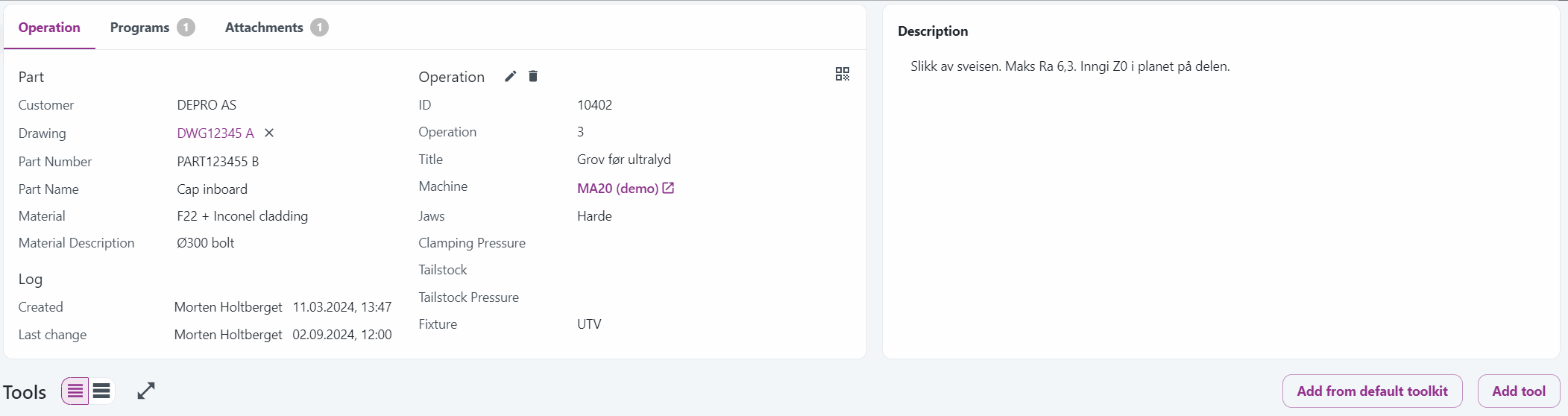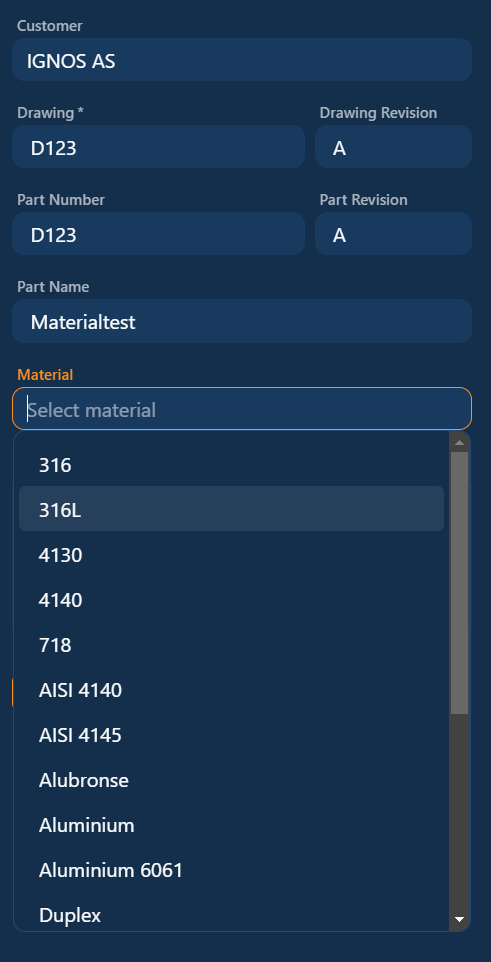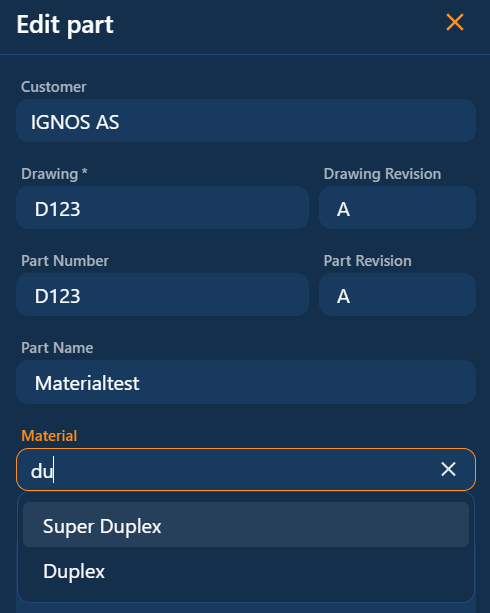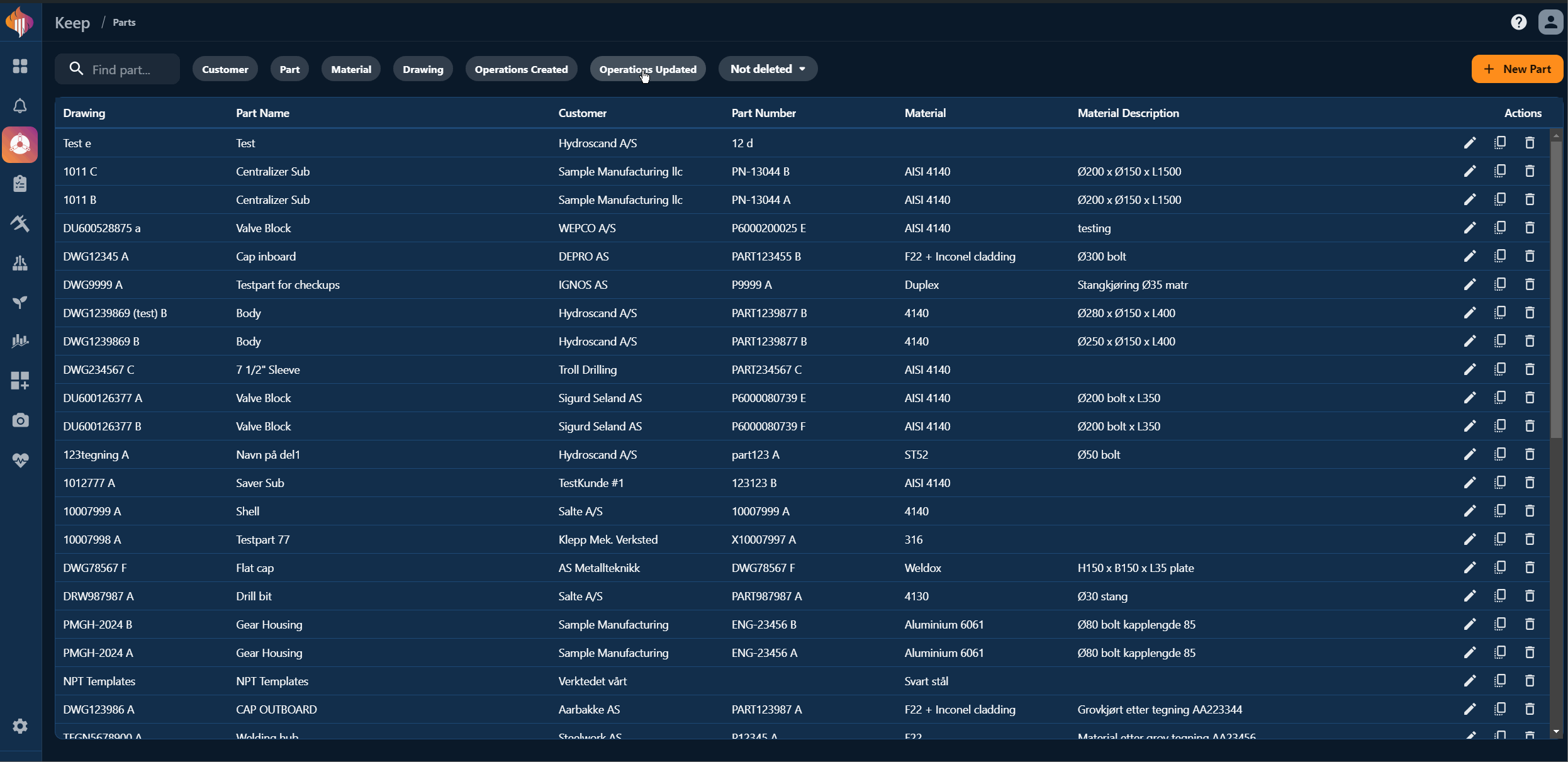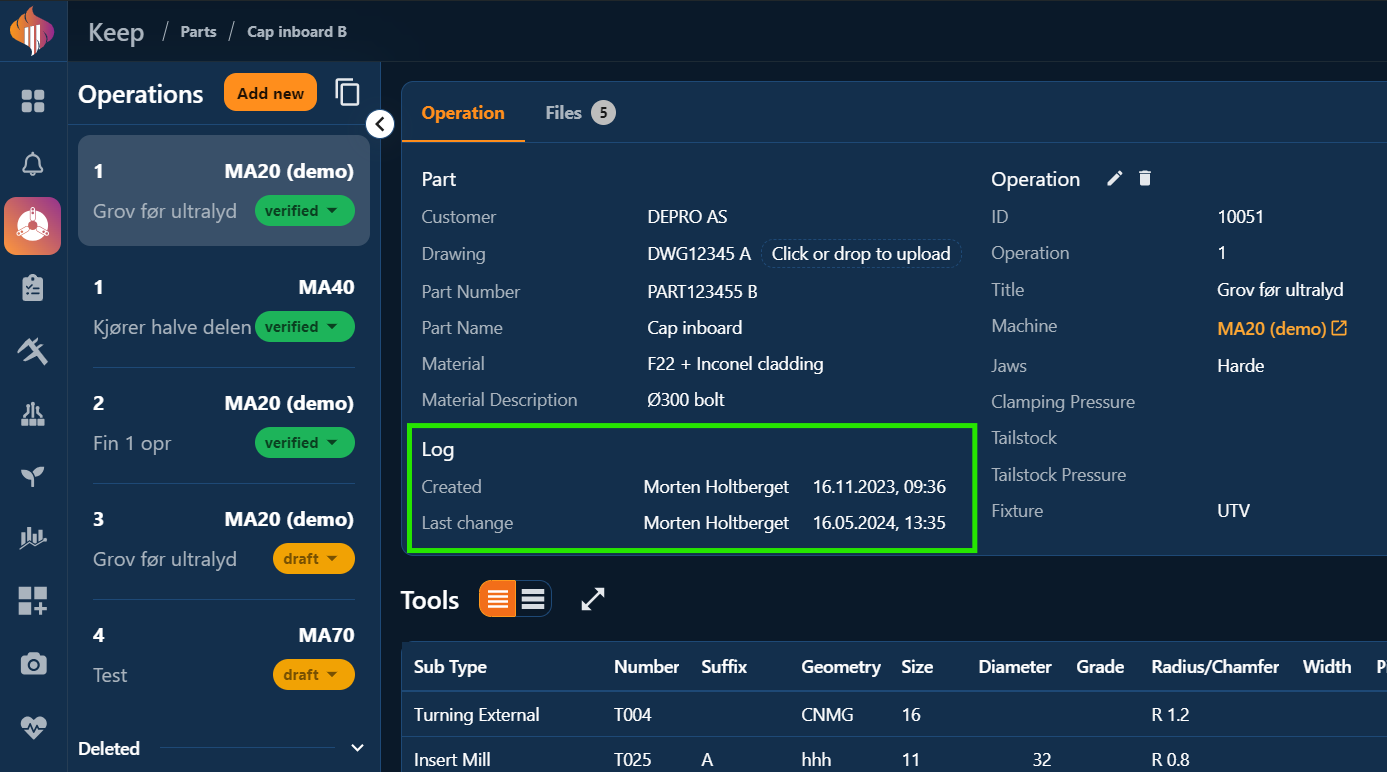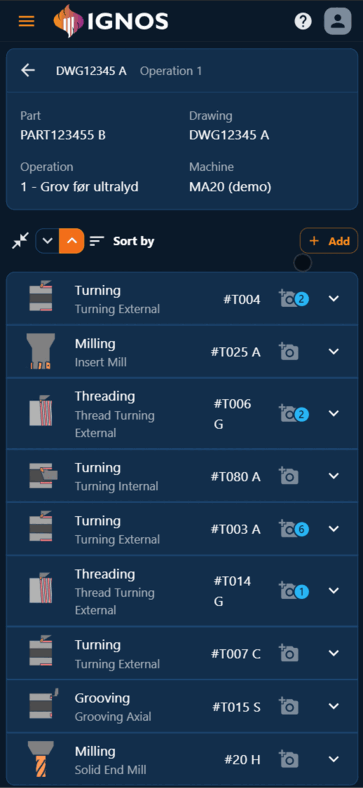Tool editing updates and new tab option
Improved tool editing and deletion
You can now multi-select tools in the Compact density view to delete several at once.
It’s also possible to open the Edit dialog instead of editing directly in the table.
The Edit dialog is available only when a single tool is selected.
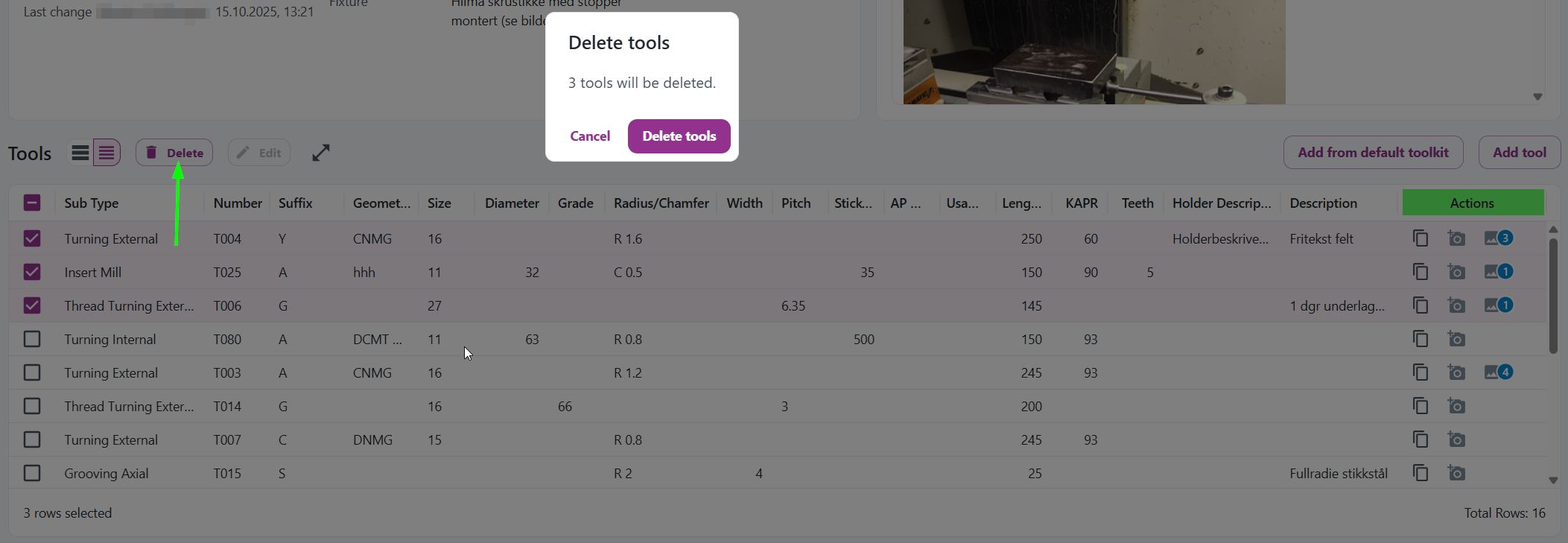 Notice that the Delete button in the actions column has been removed. Use the new Delete button instead.
Notice that the Delete button in the actions column has been removed. Use the new Delete button instead.
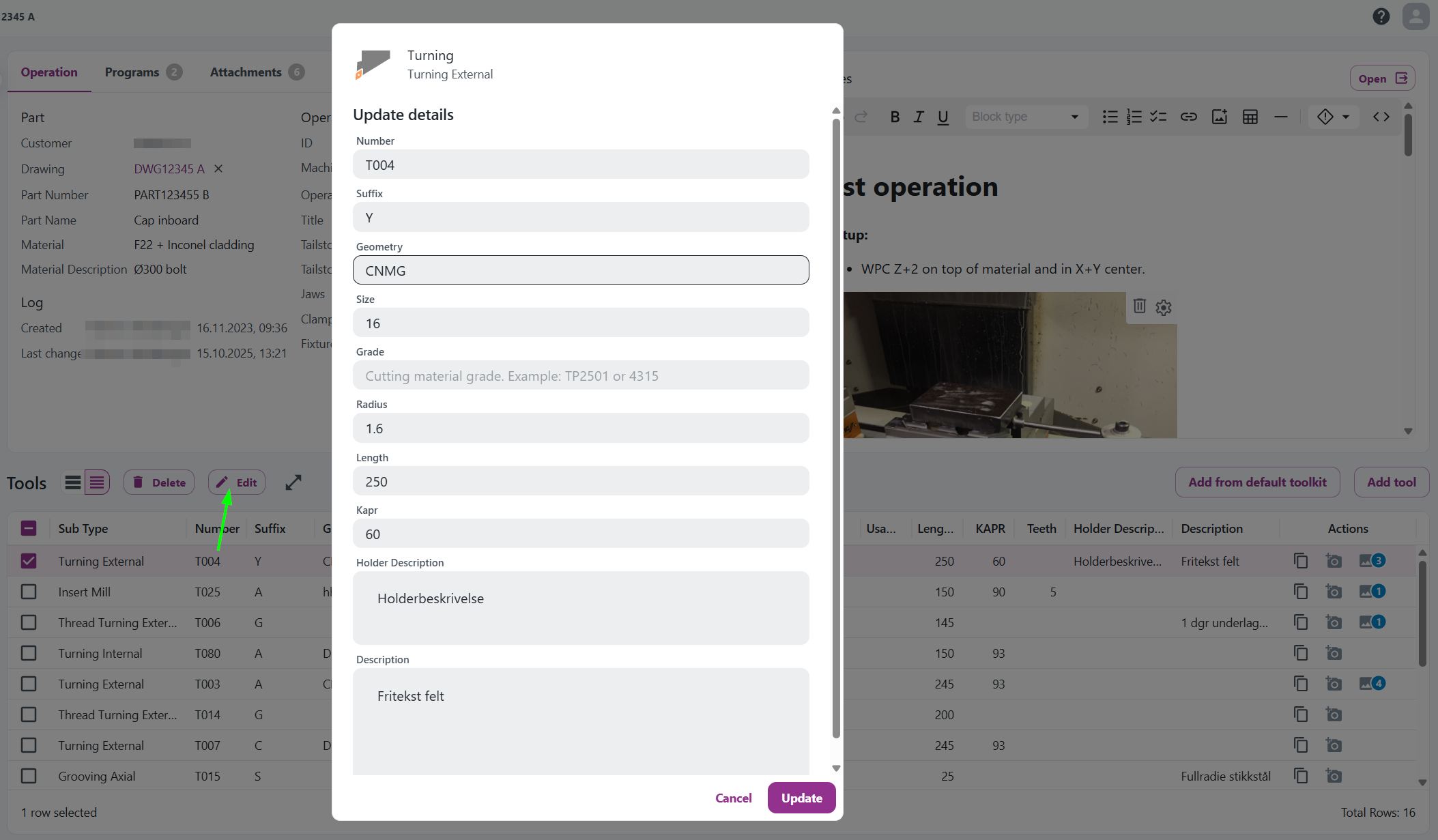
Coming soon: Open operations in a new tab
 You’ll soon be able to open an operation in a new browser tab.
You’ll soon be able to open an operation in a new browser tab.
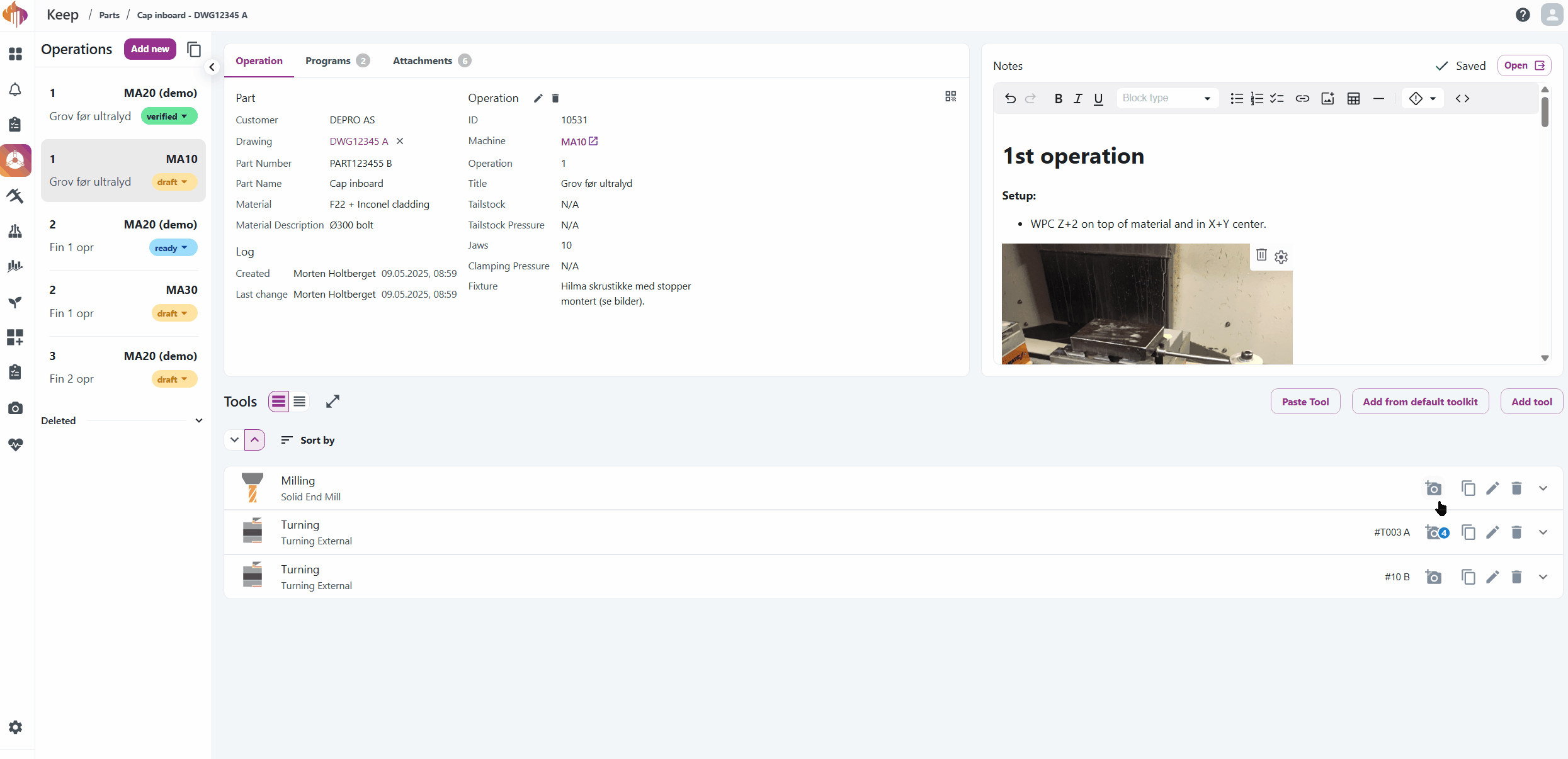
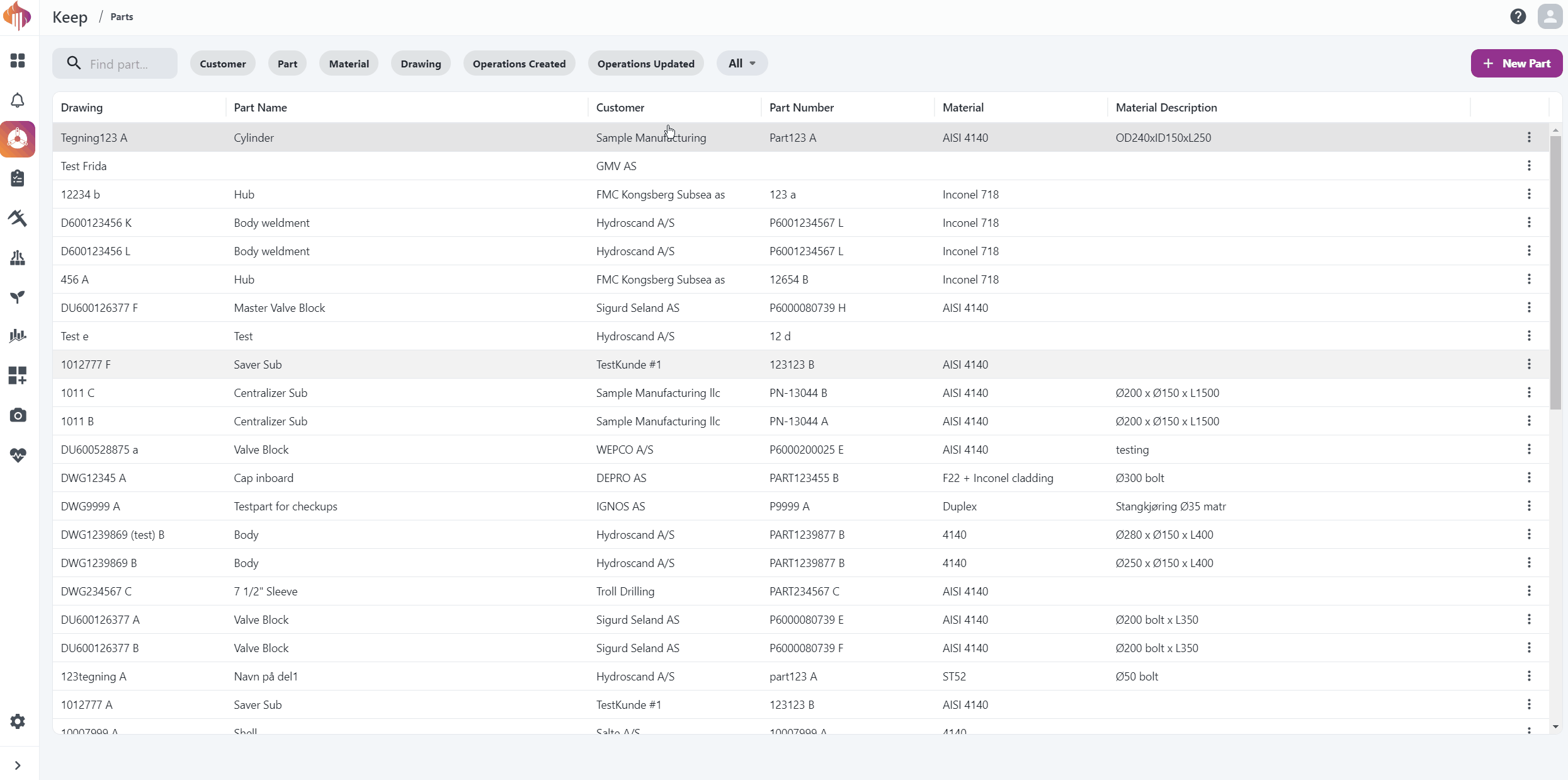
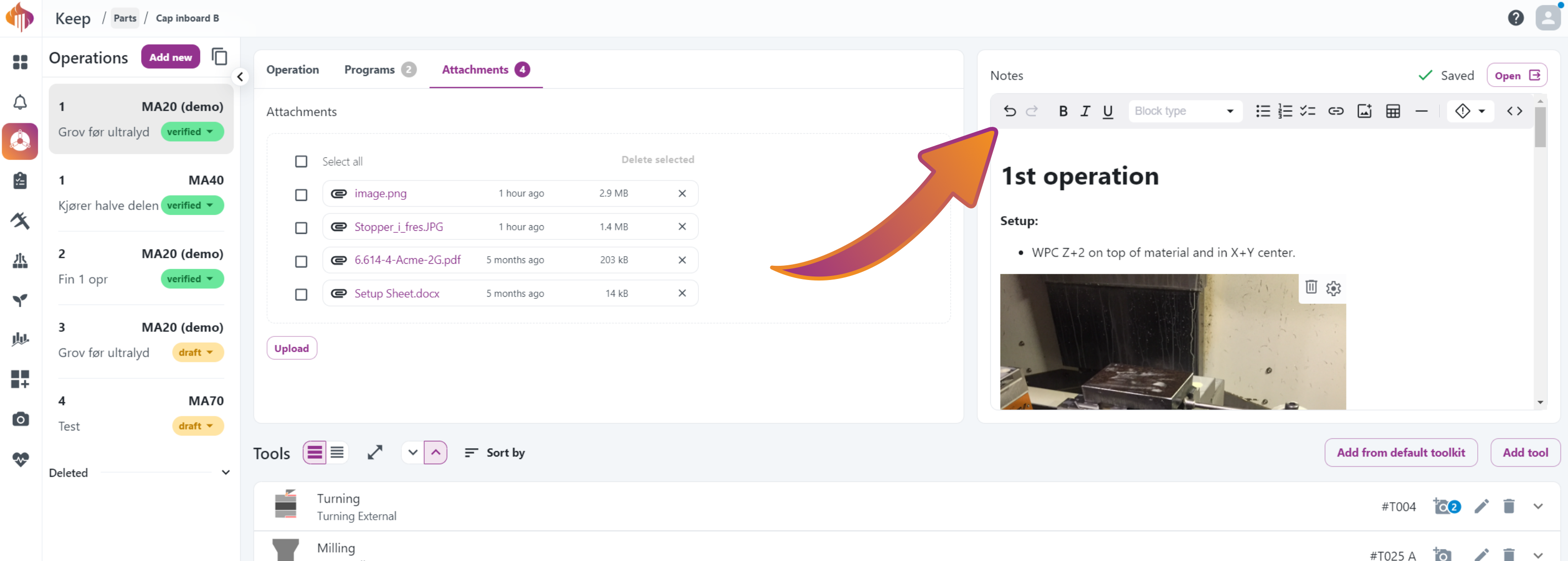
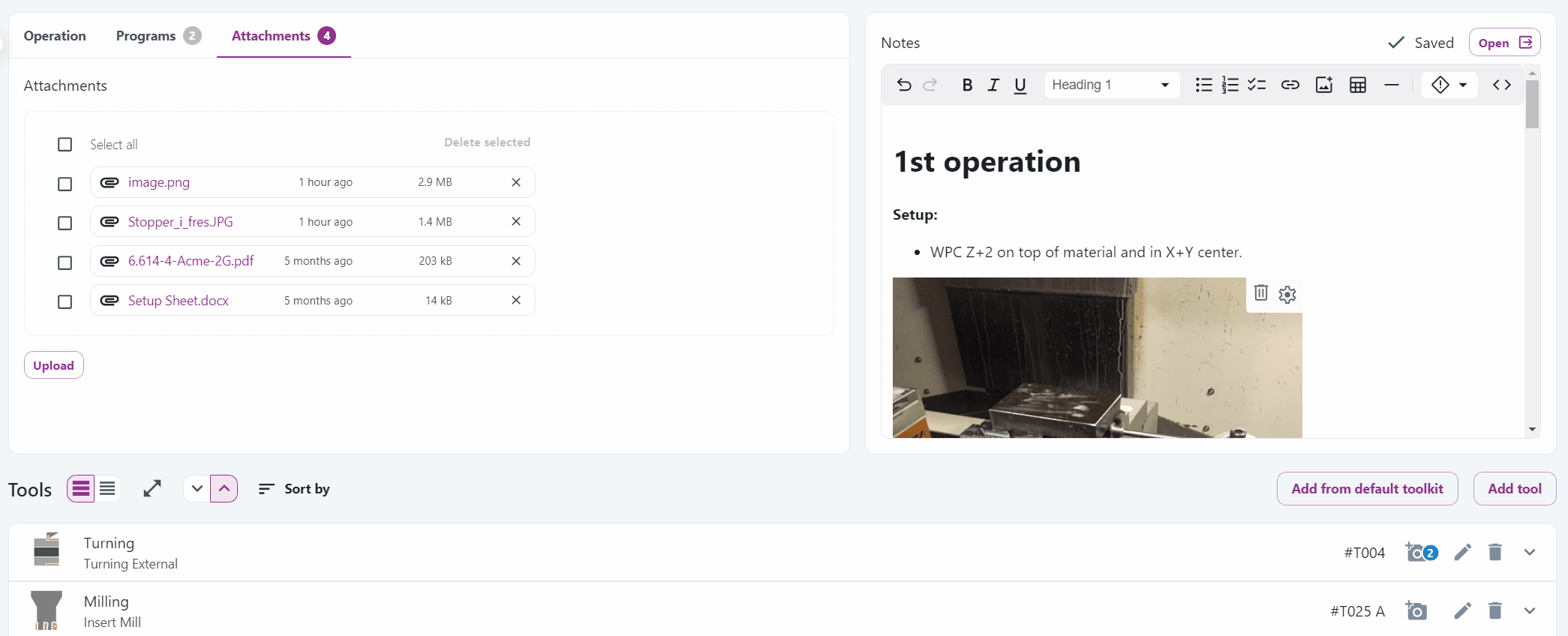
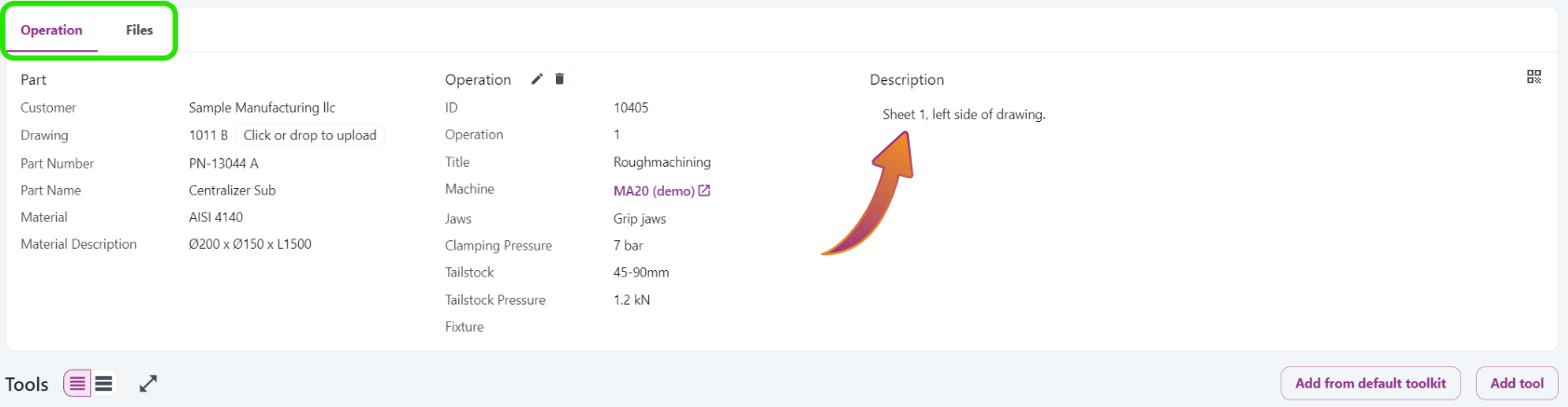
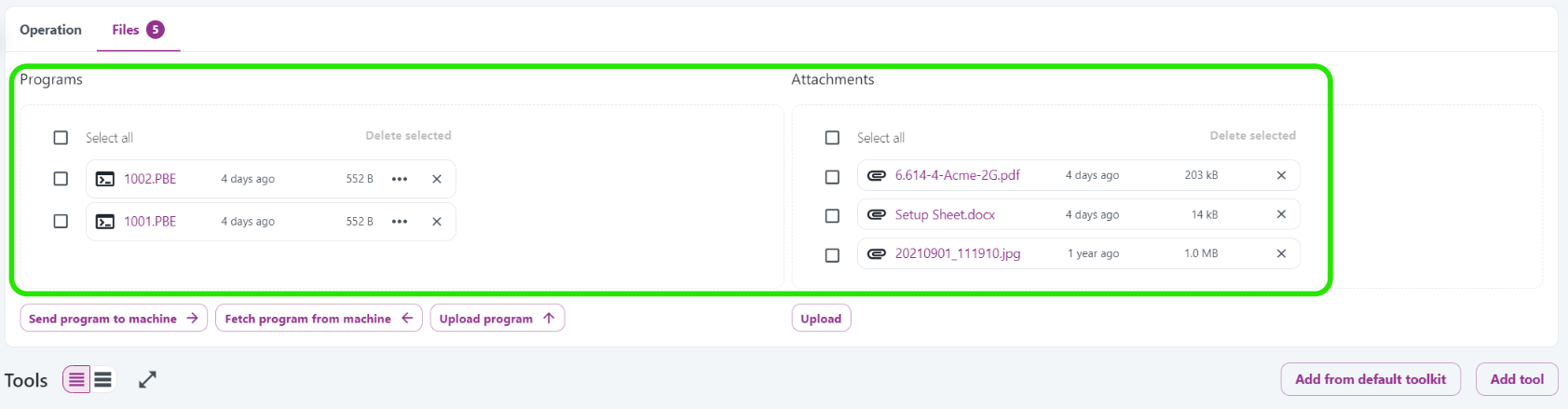 Programs and Attachments shared a tab, but the Description field was missing.
Programs and Attachments shared a tab, but the Description field was missing.