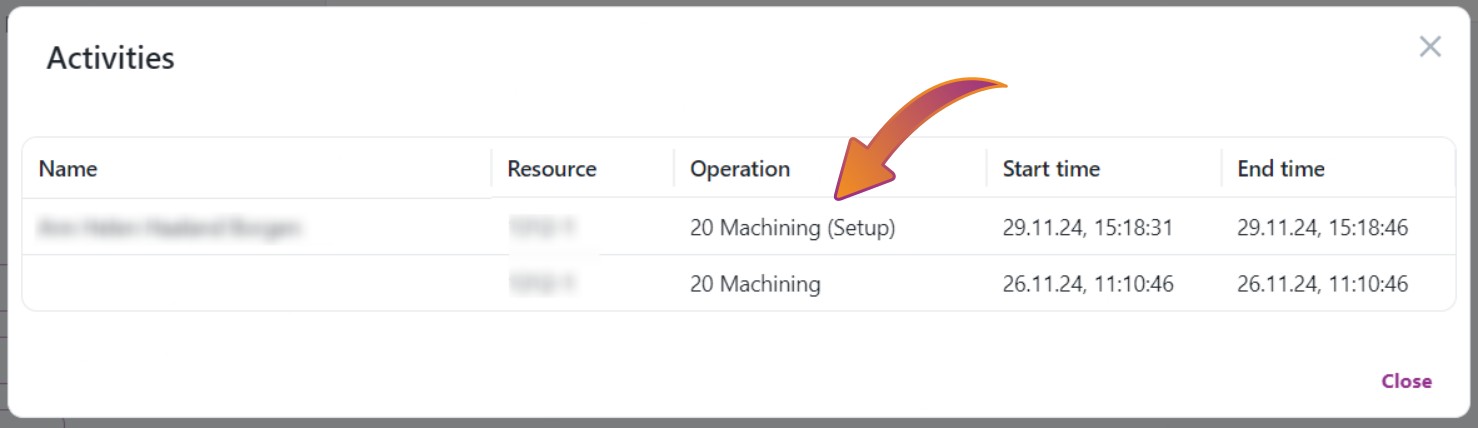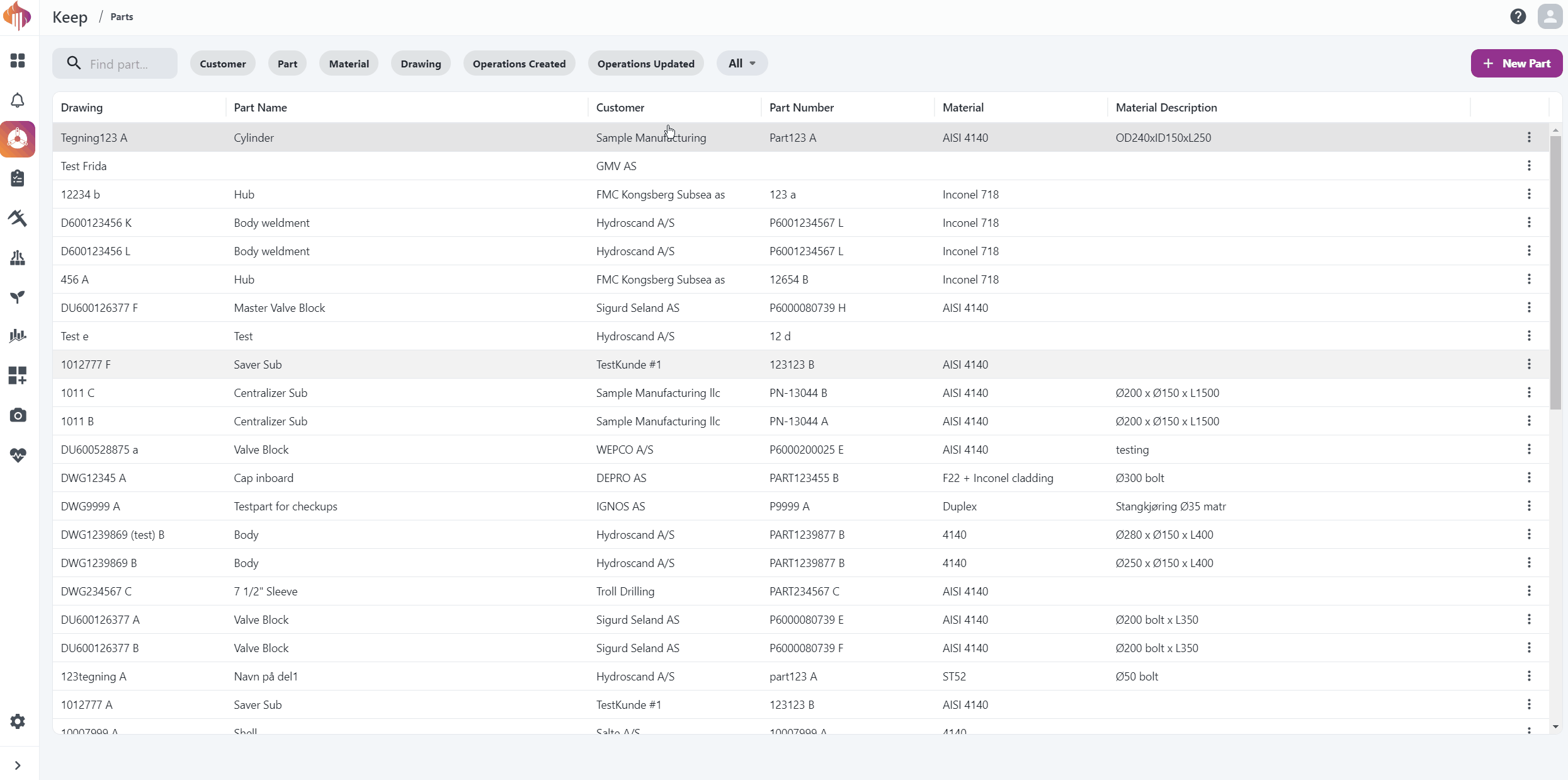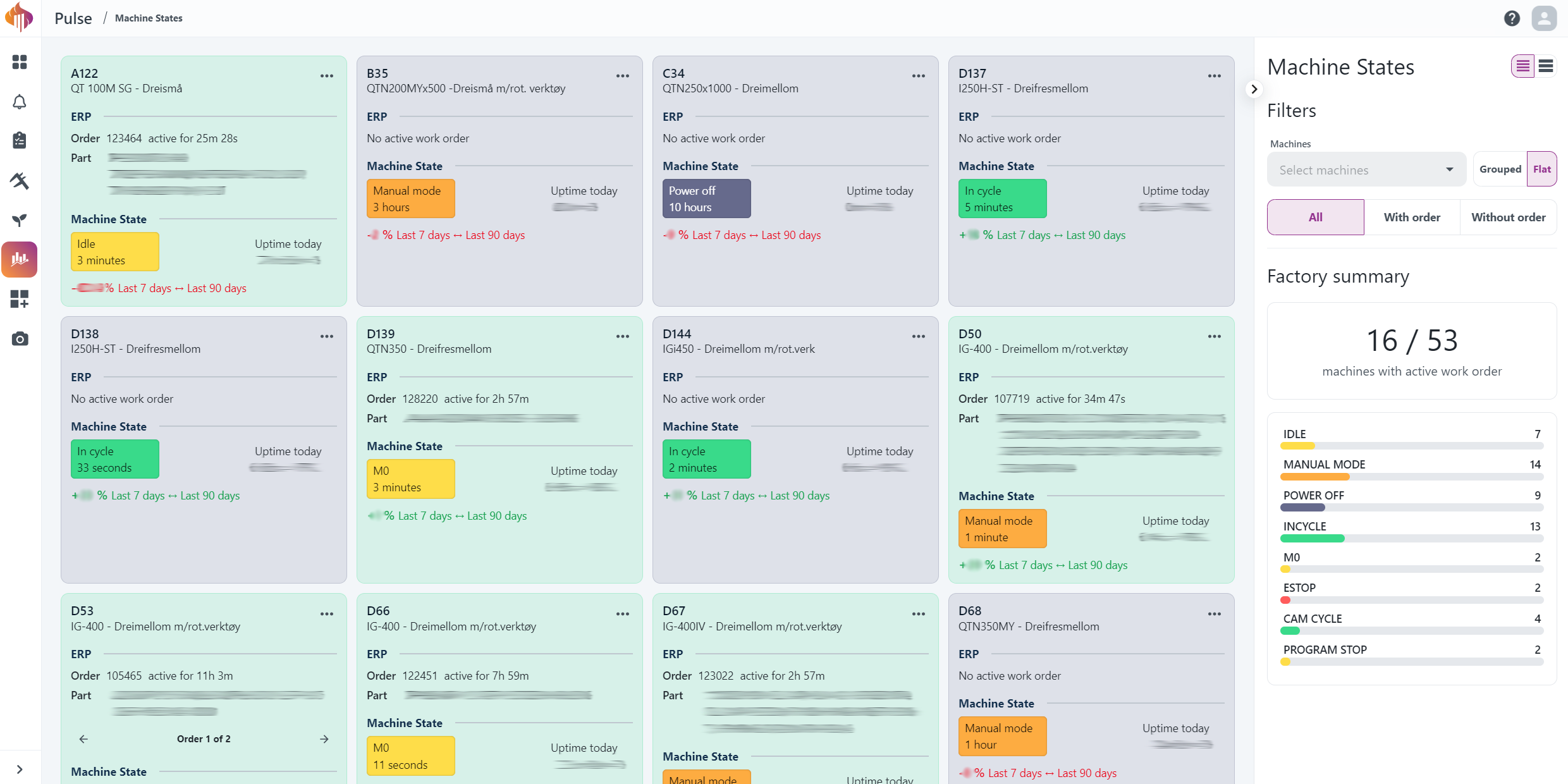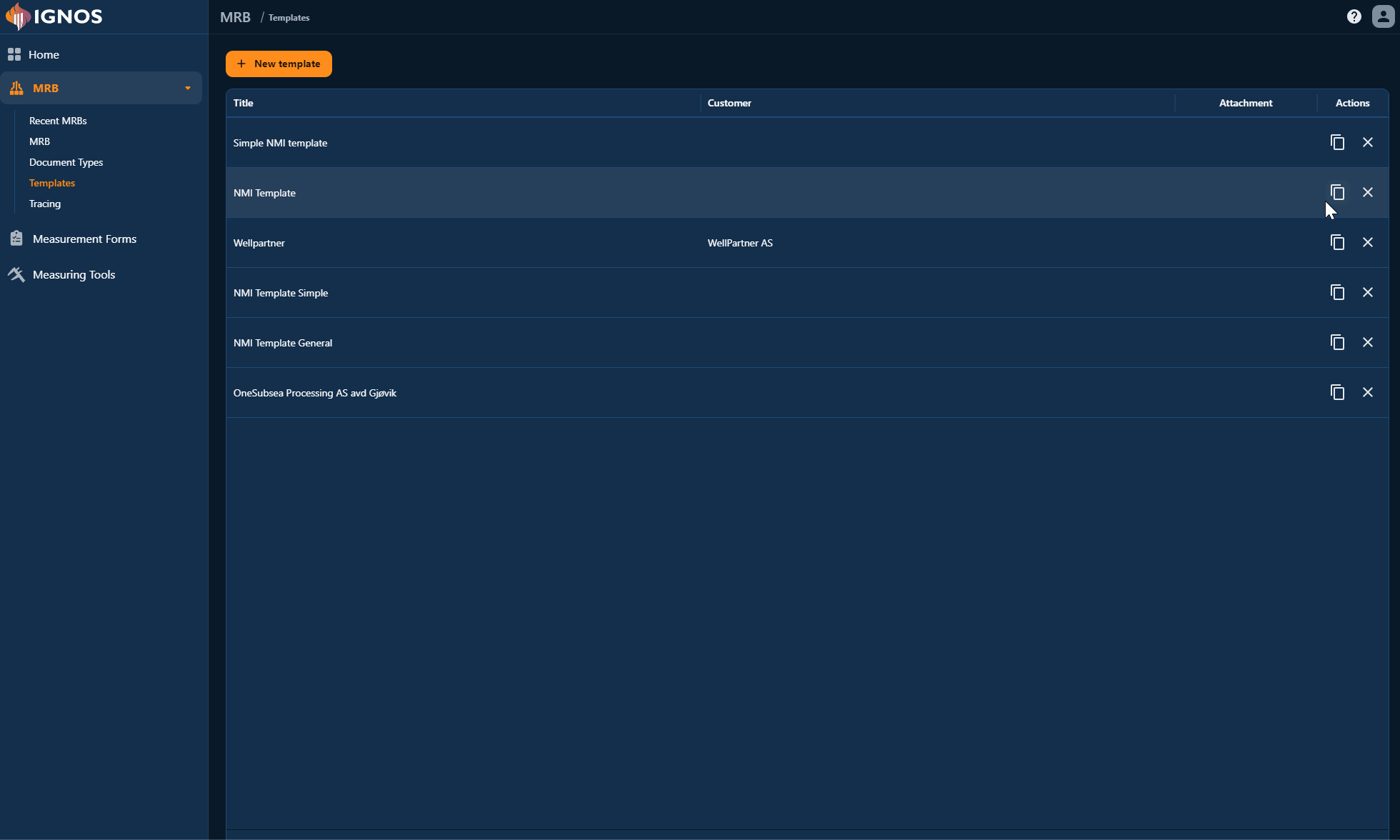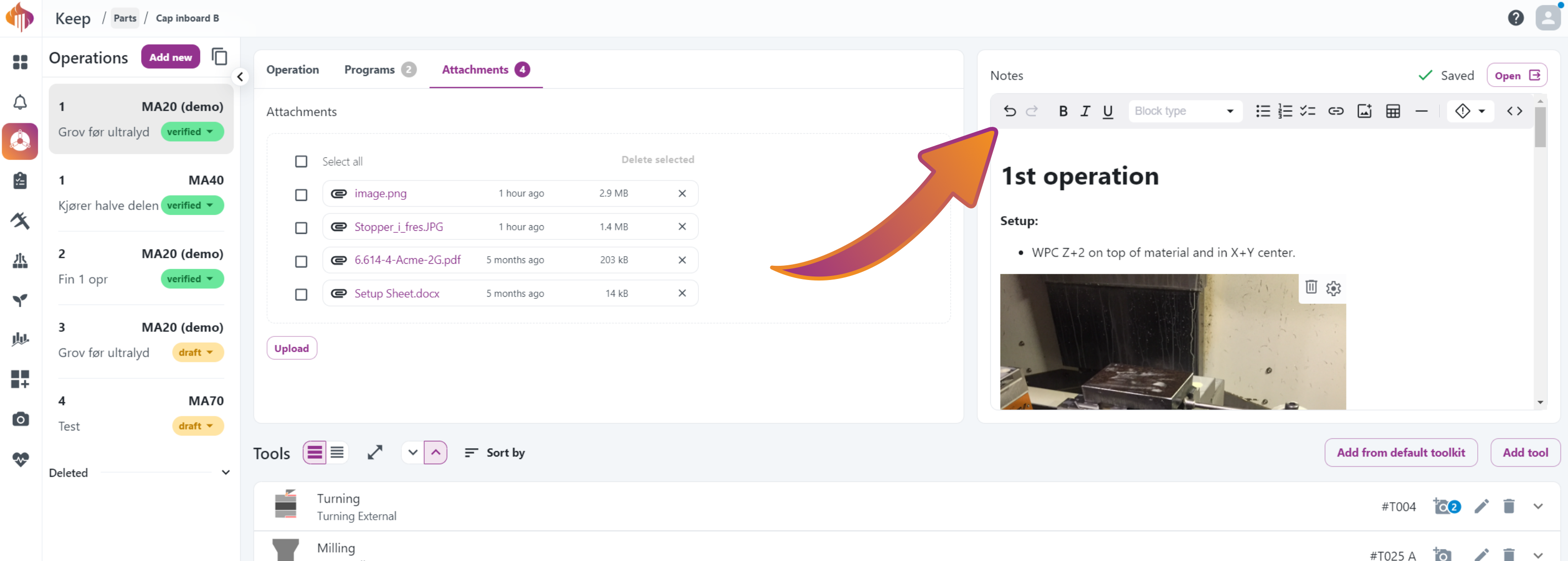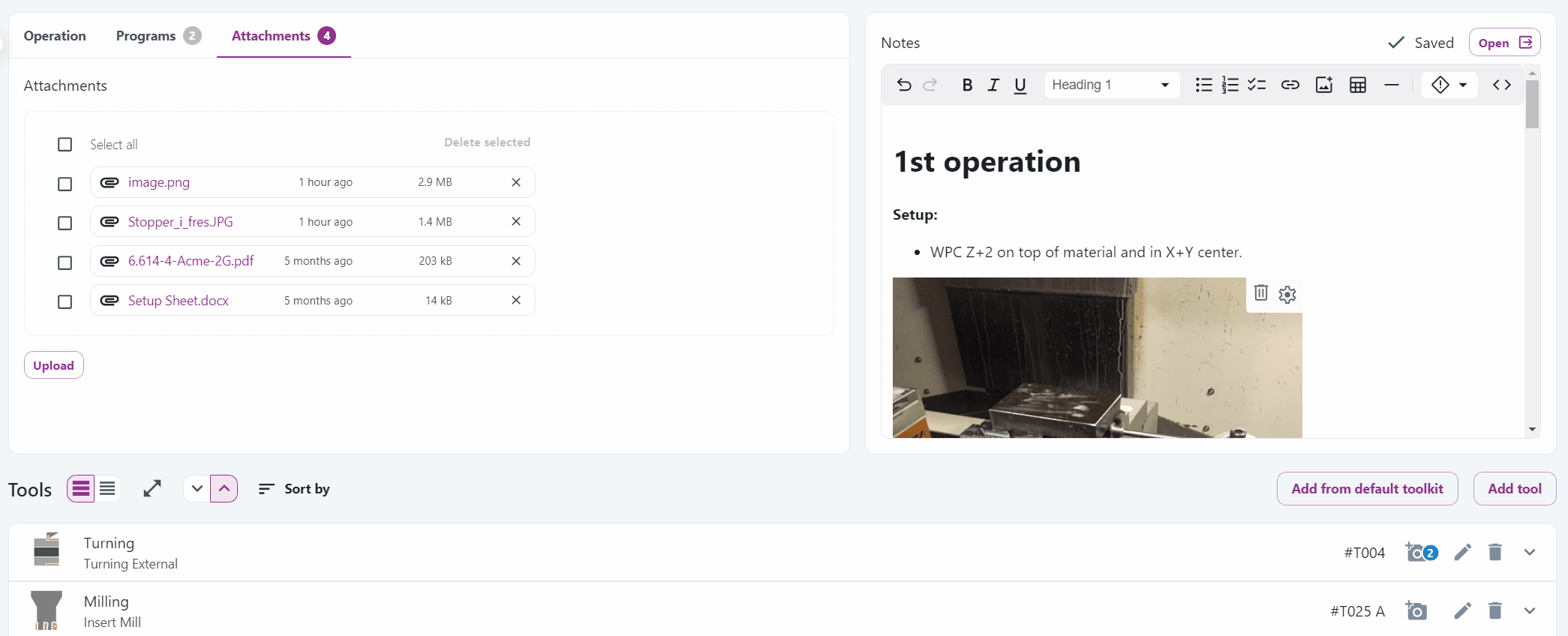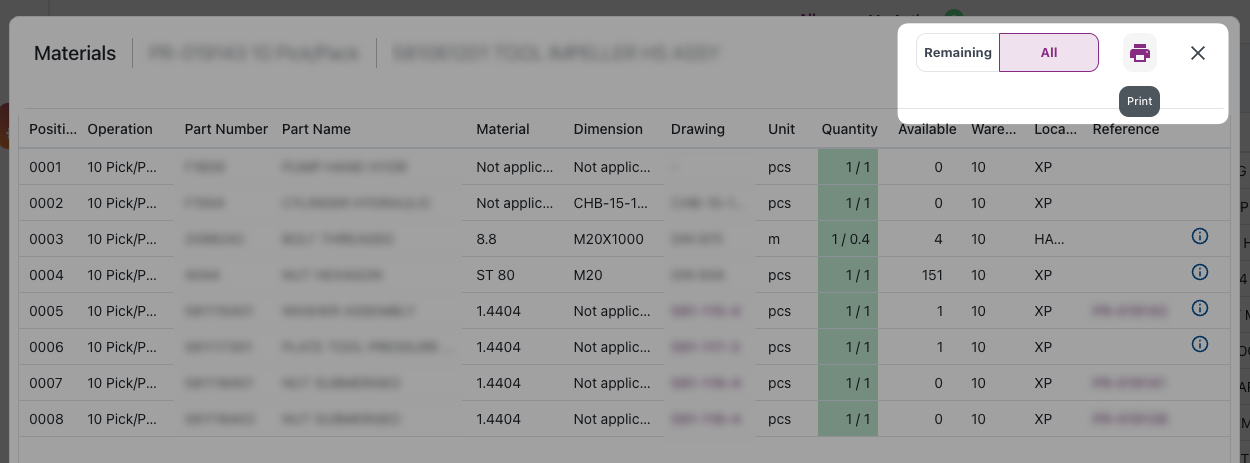Move Bookings Widget
We have now launched the Move bookings widget for Ignos Workspace. The widget displays the My bookings list and includes a built-in tracking function!
This widget presents both active and completed bookings. Users can cancel active bookings and print labels for both active and completed bookings. Clicking the order number allows users to track the order, and manual tracking is also possible by entering details in the tracking box.
Here's a quick demo:

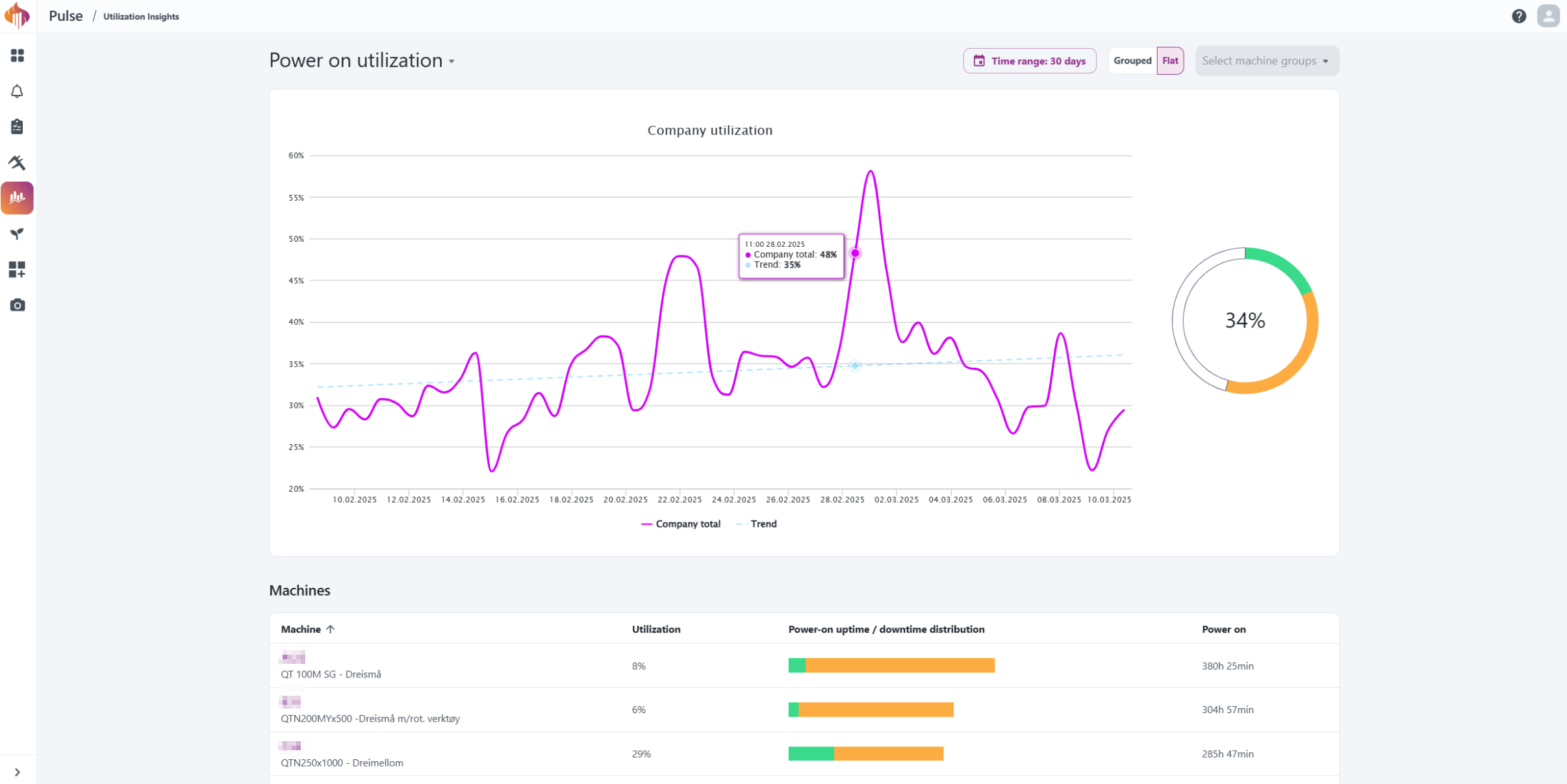
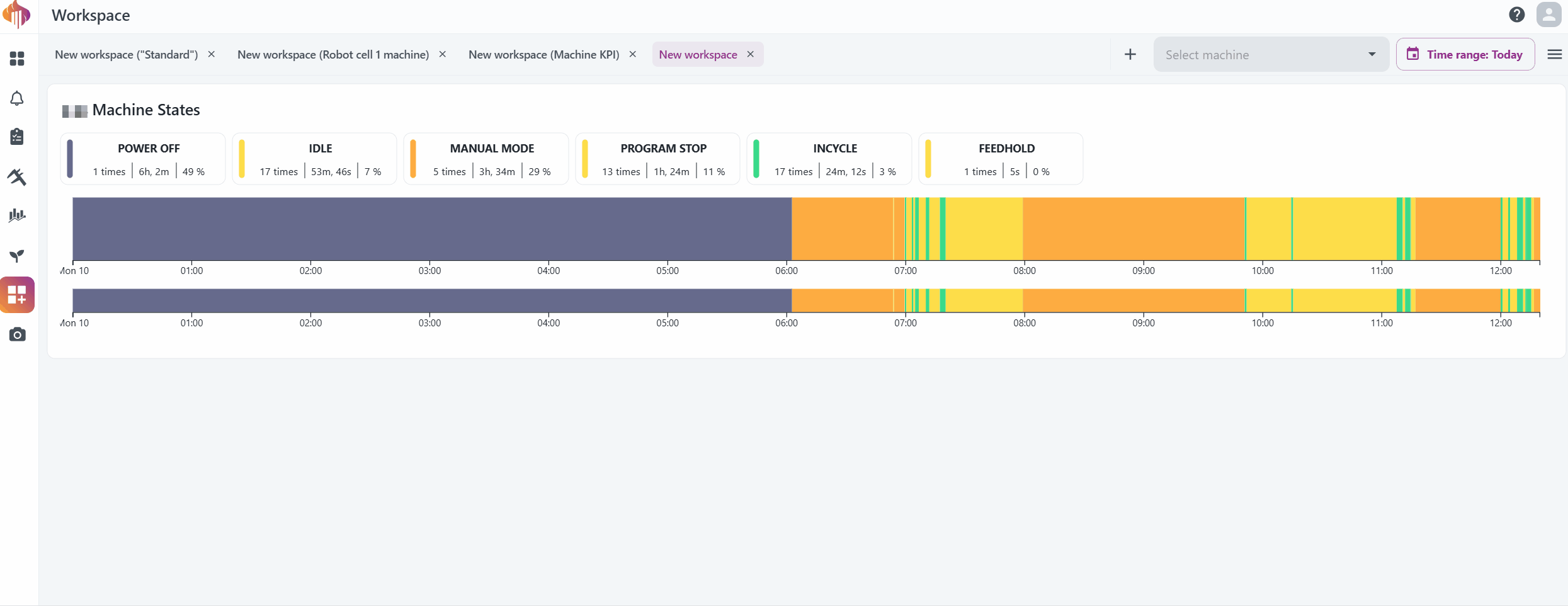
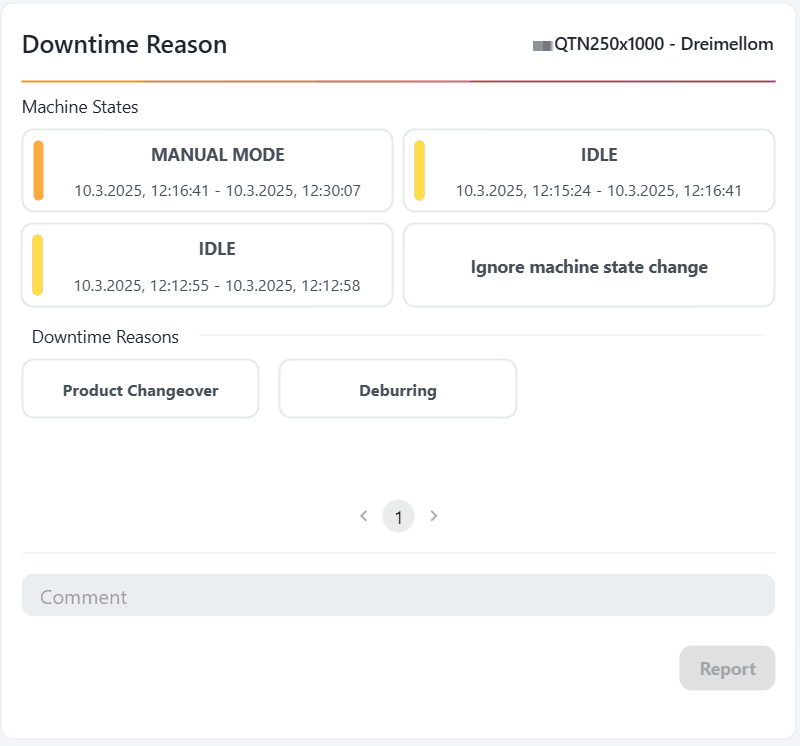
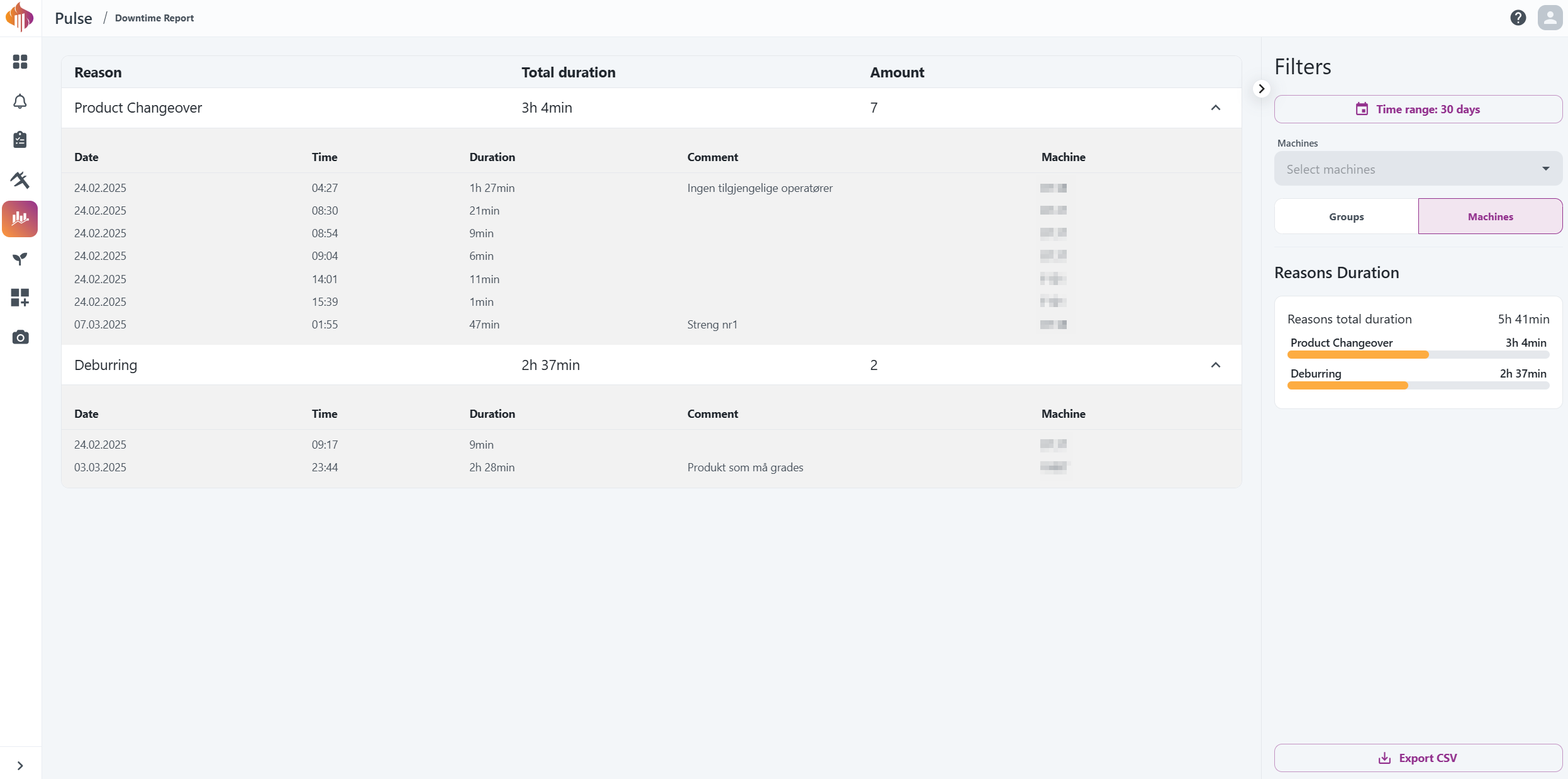
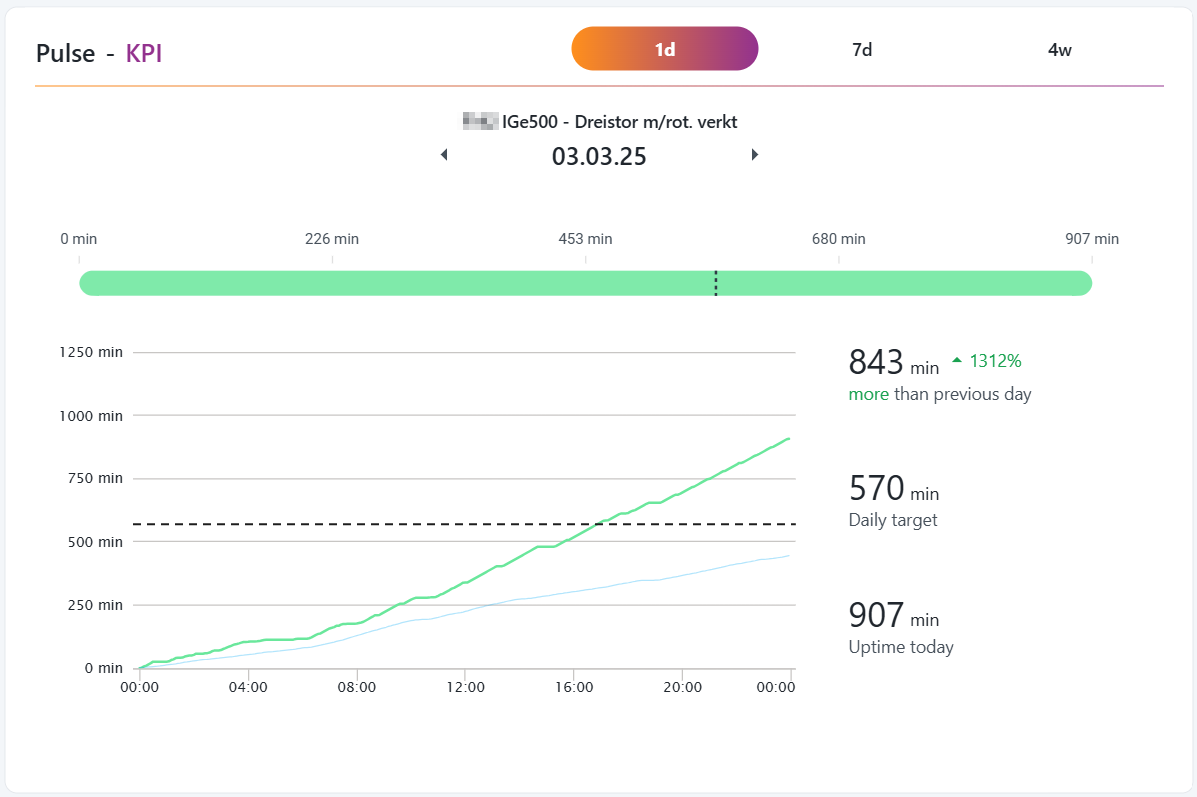
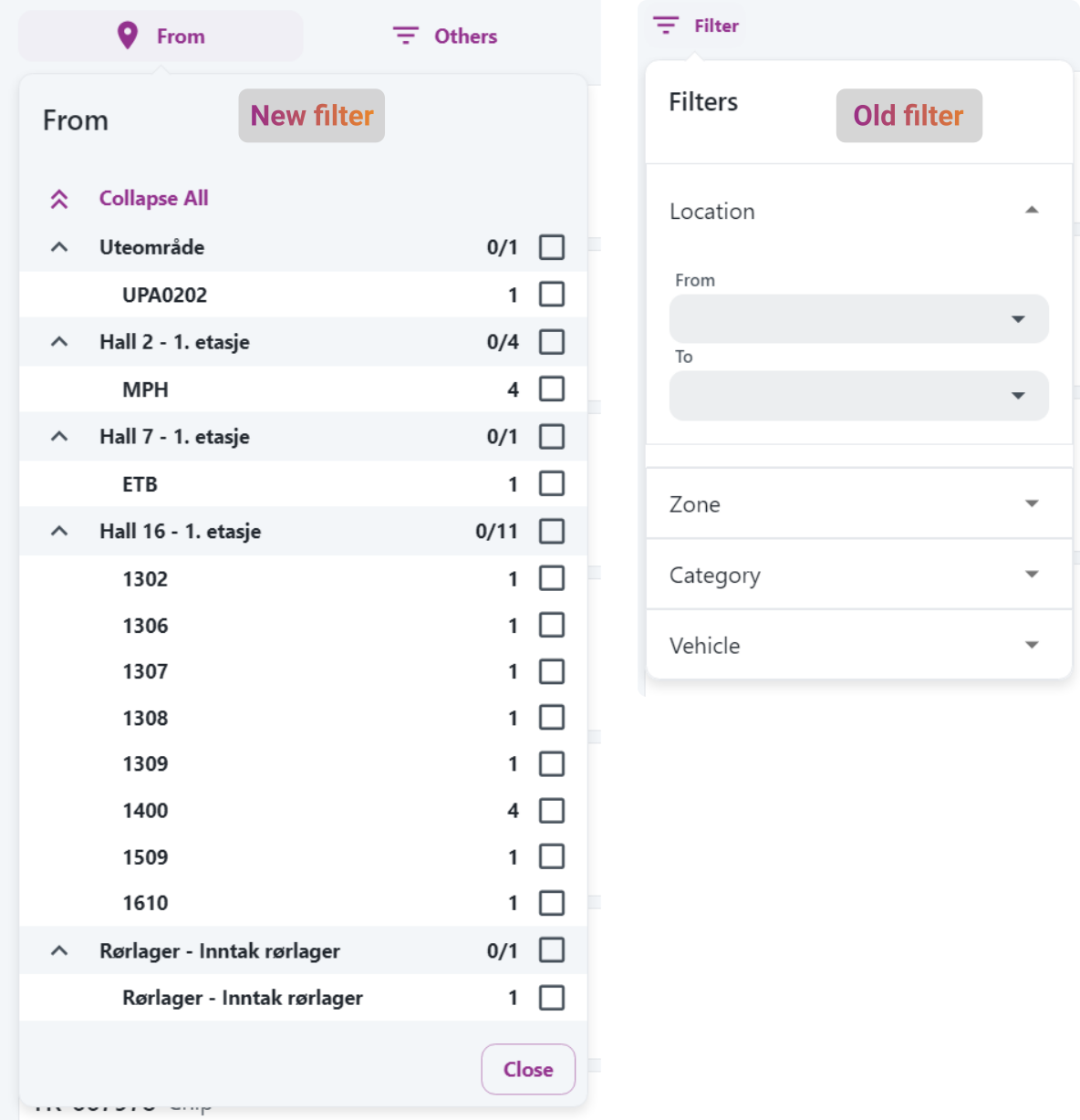
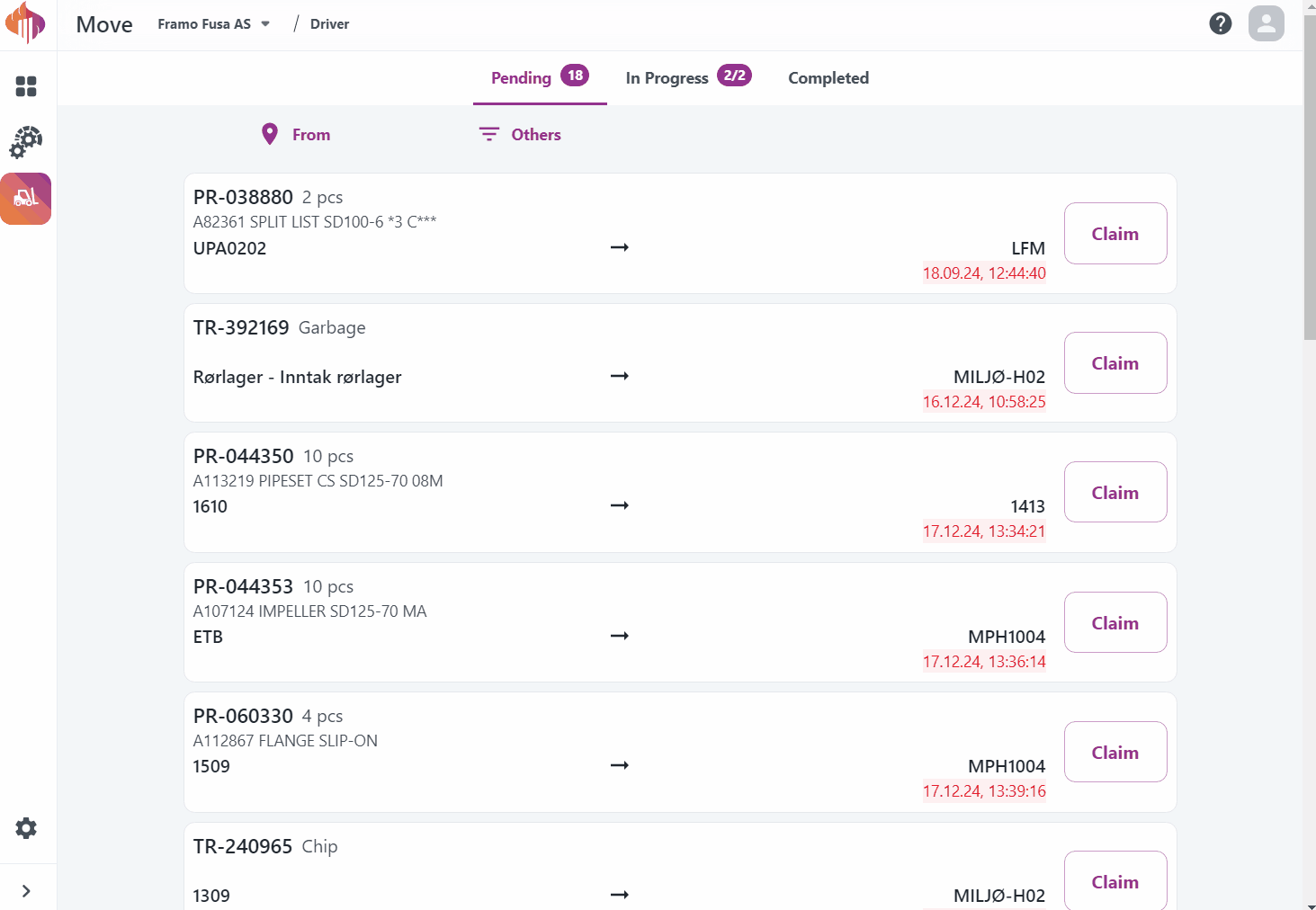
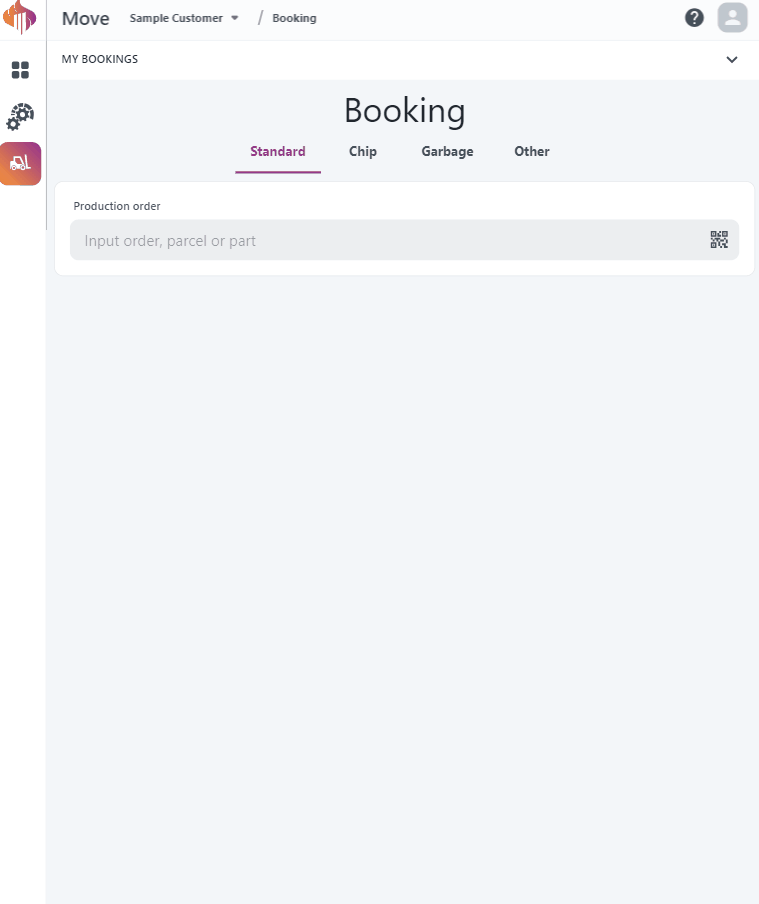
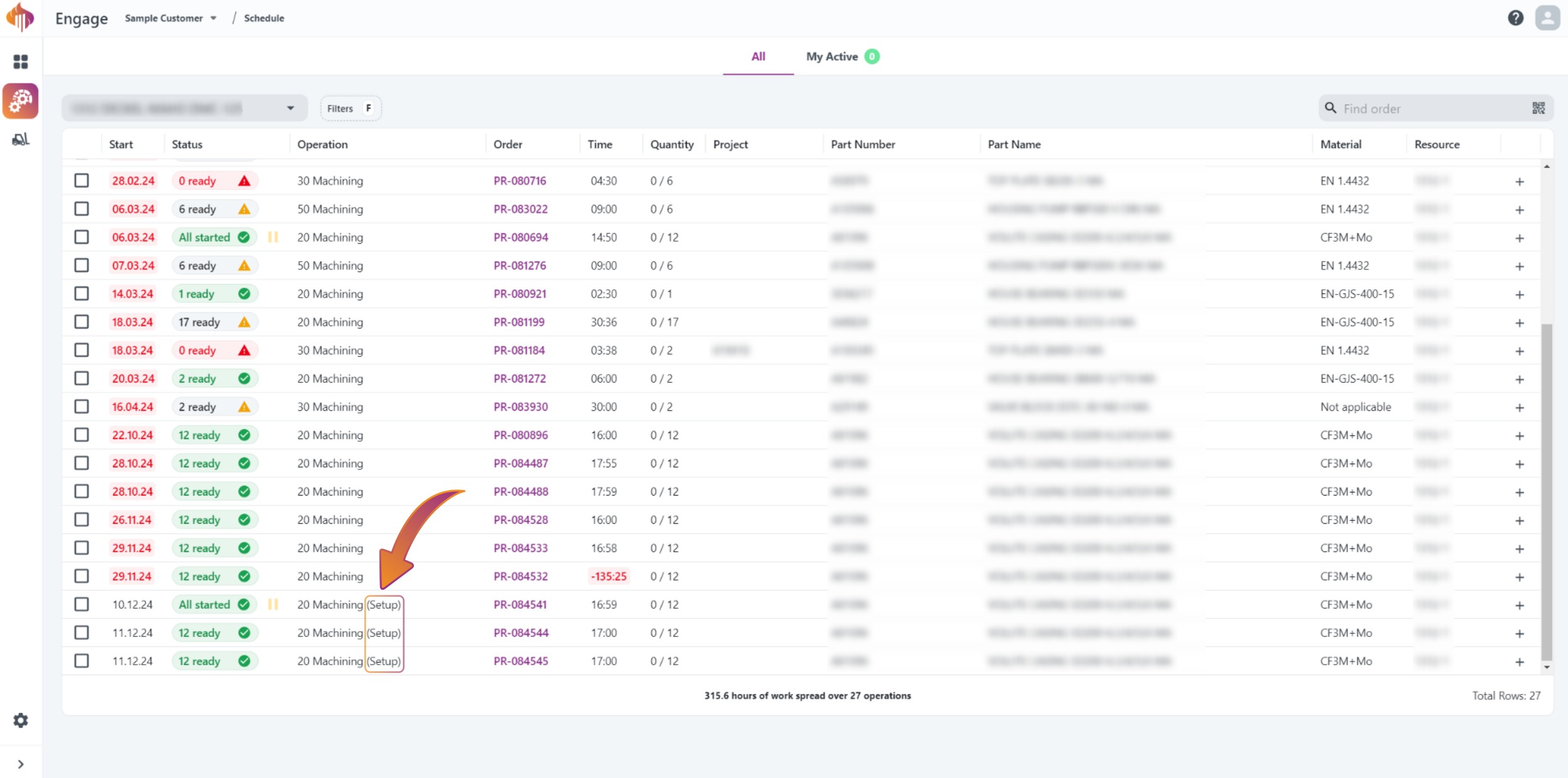 From the machine schedule
From the machine schedule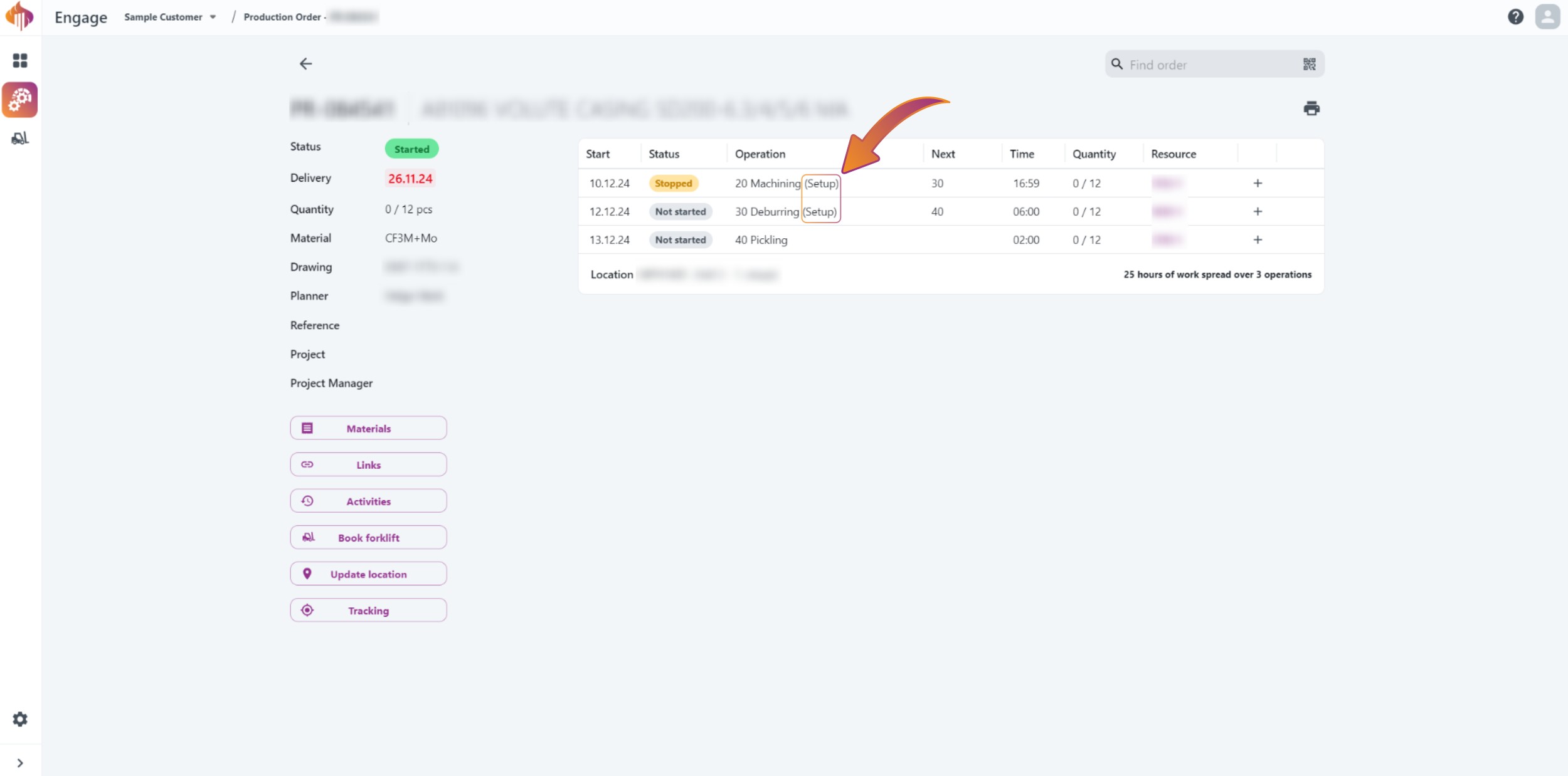 From the order itself
From the order itself