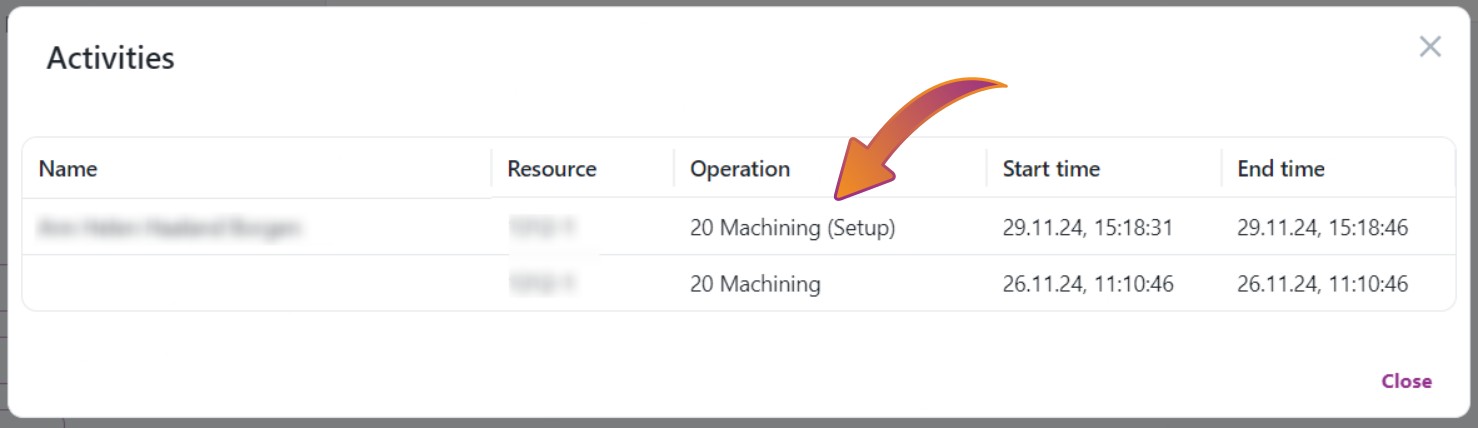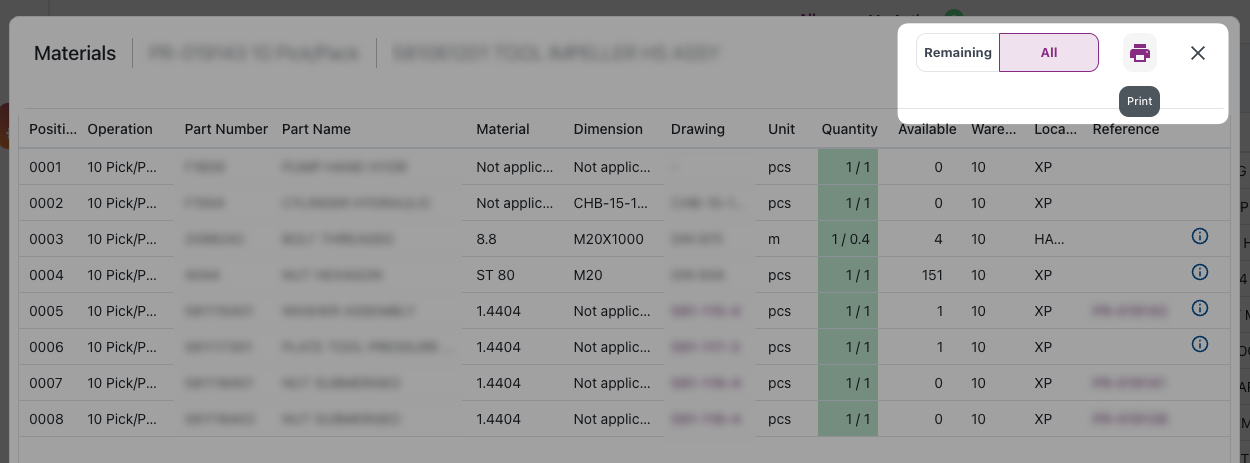Material Booking
We are happy to introduce a new type of booking for our Move and Engage users: Material Booking! Now you can make a Move booking for material lines in Engage from the Materials and Consume Materials dialogs.
 Material lines with available quantity are now selectable and can be booked by using the booking button in the top corner.
Material lines with available quantity are now selectable and can be booked by using the booking button in the top corner.
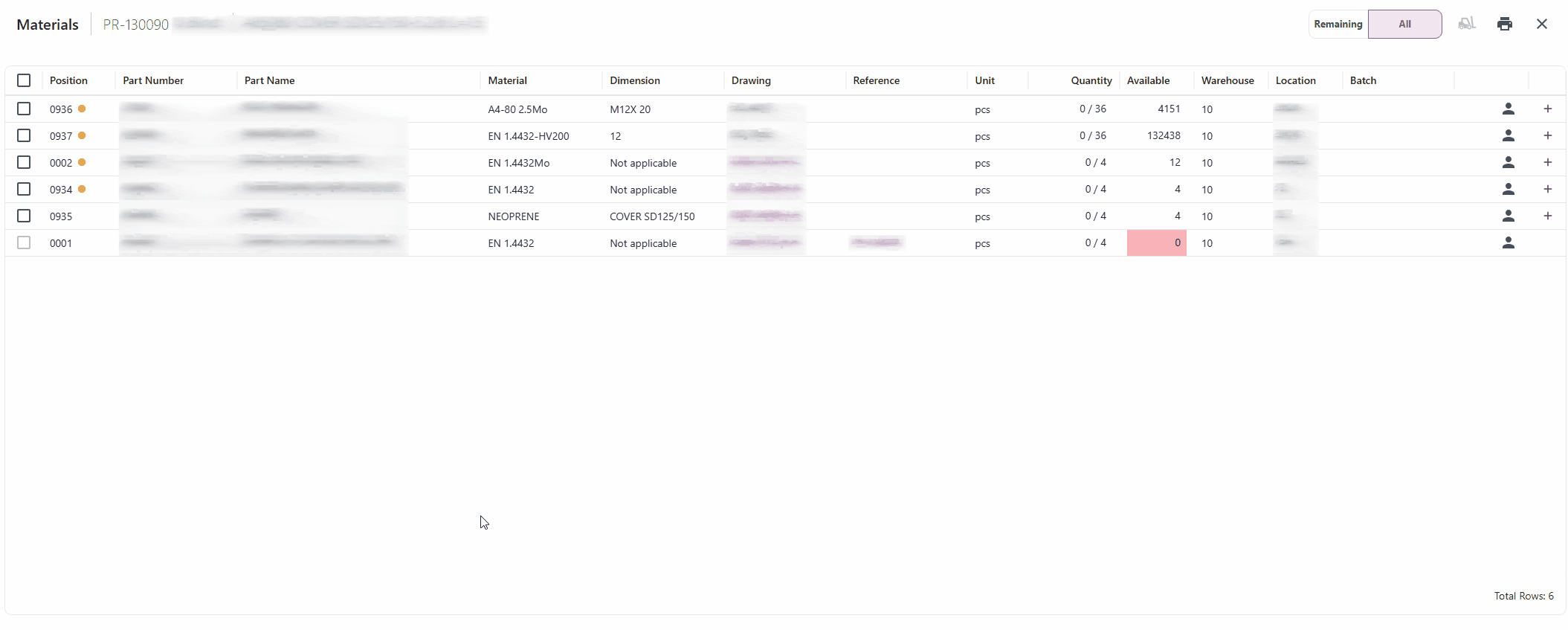
- From the Materials or Consume Materials dialog in Engage, select the material lines you want to create a booking for by marking the select button to the left of the line.
- Click the Move icon in the top right corner.
- Adjust preferred locations, quantity, and description in the form.
- Click Book and voilà: Your booking will appear like other Move bookings for transporters to pick up.
Output in Move
Material bookings are marked with an M throughout Move. The part information and quantity follows the material line and not the production order. A new table containing material bookings is added for related production orders in tracking.
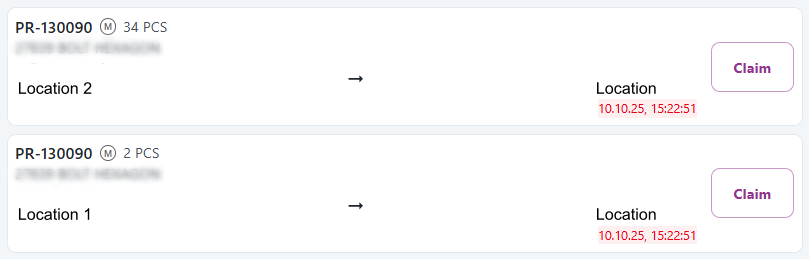 Output in Driver.
Output in Driver.
![]() Output in Tracking
Output in Tracking
Material lines with bookings in status complete, pending, or in progress get a booking status marker. Hovering over this will give more information about the booking.
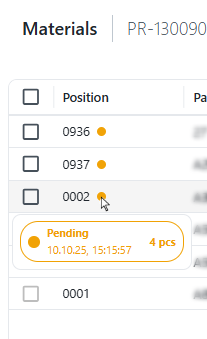
Example shows material lines with active bookings in status Pending.

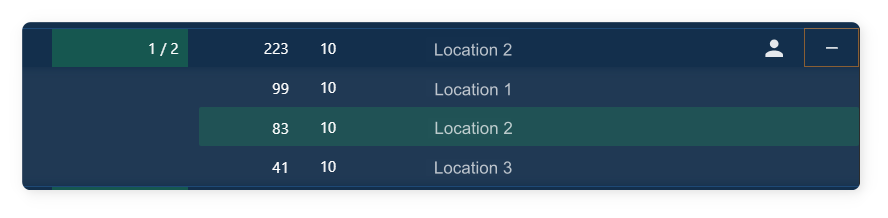
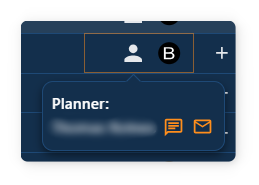
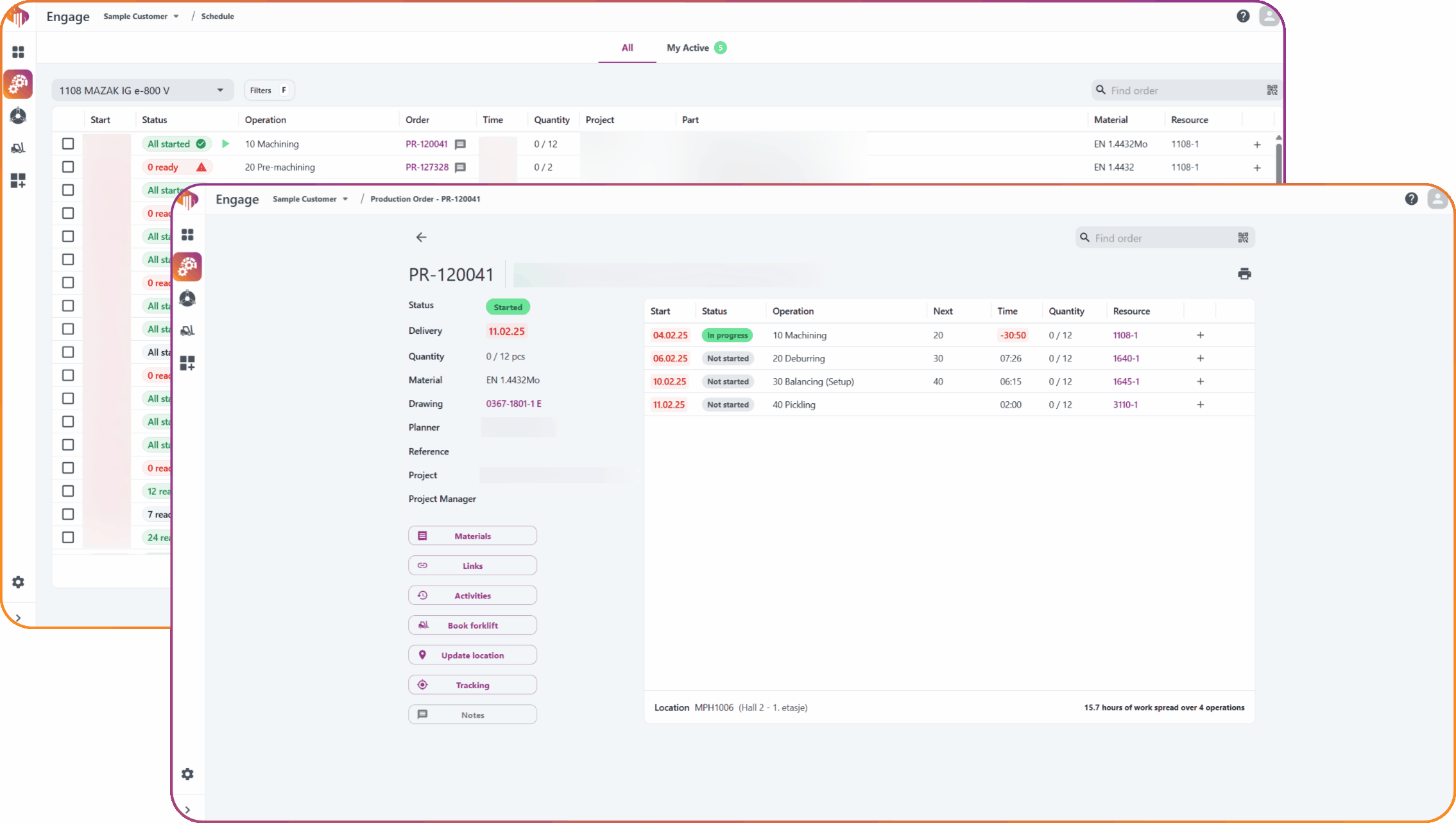
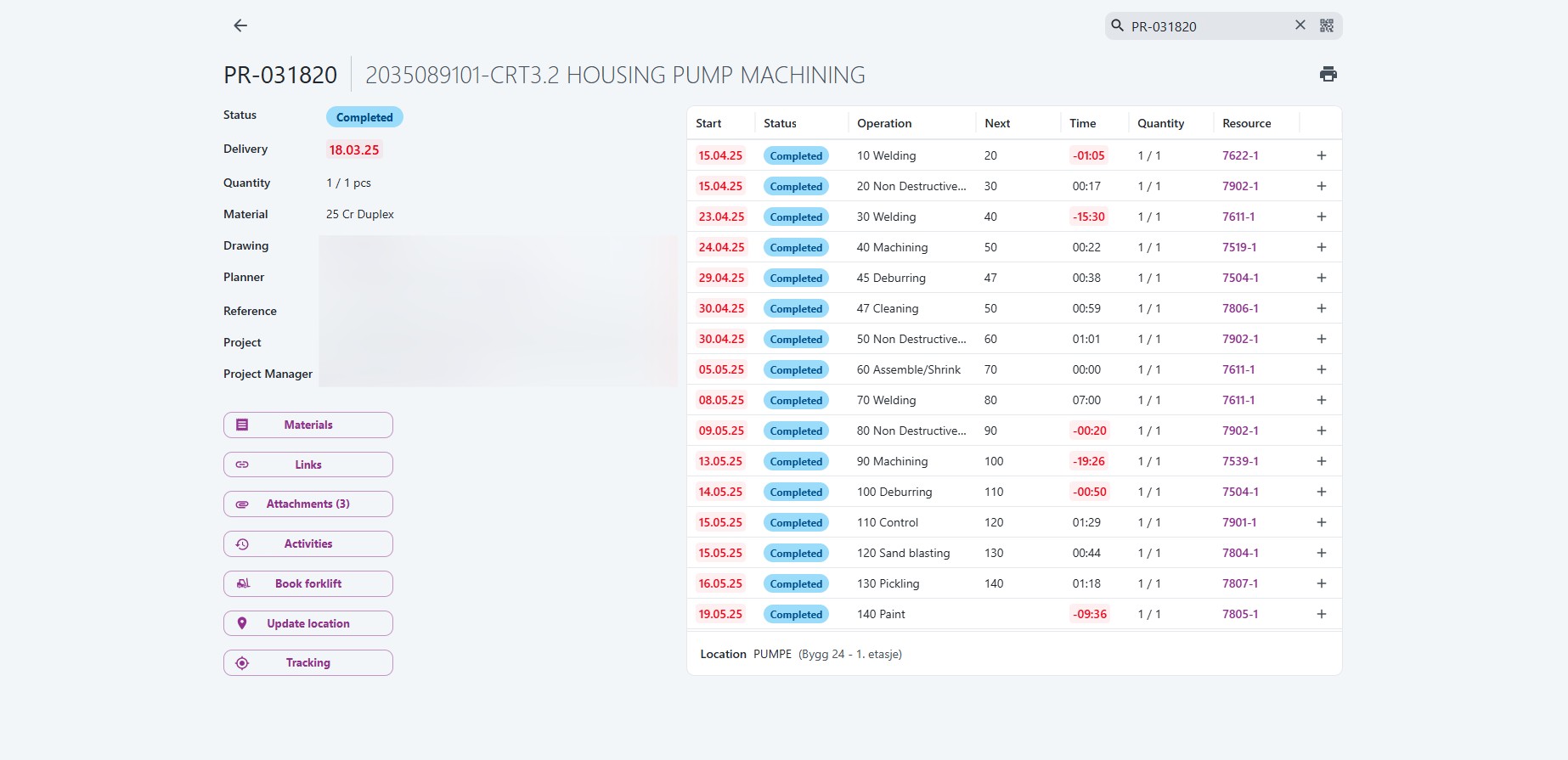 Orders with status "Completed" stay visible in Engage for 6 months.
Orders with status "Completed" stay visible in Engage for 6 months.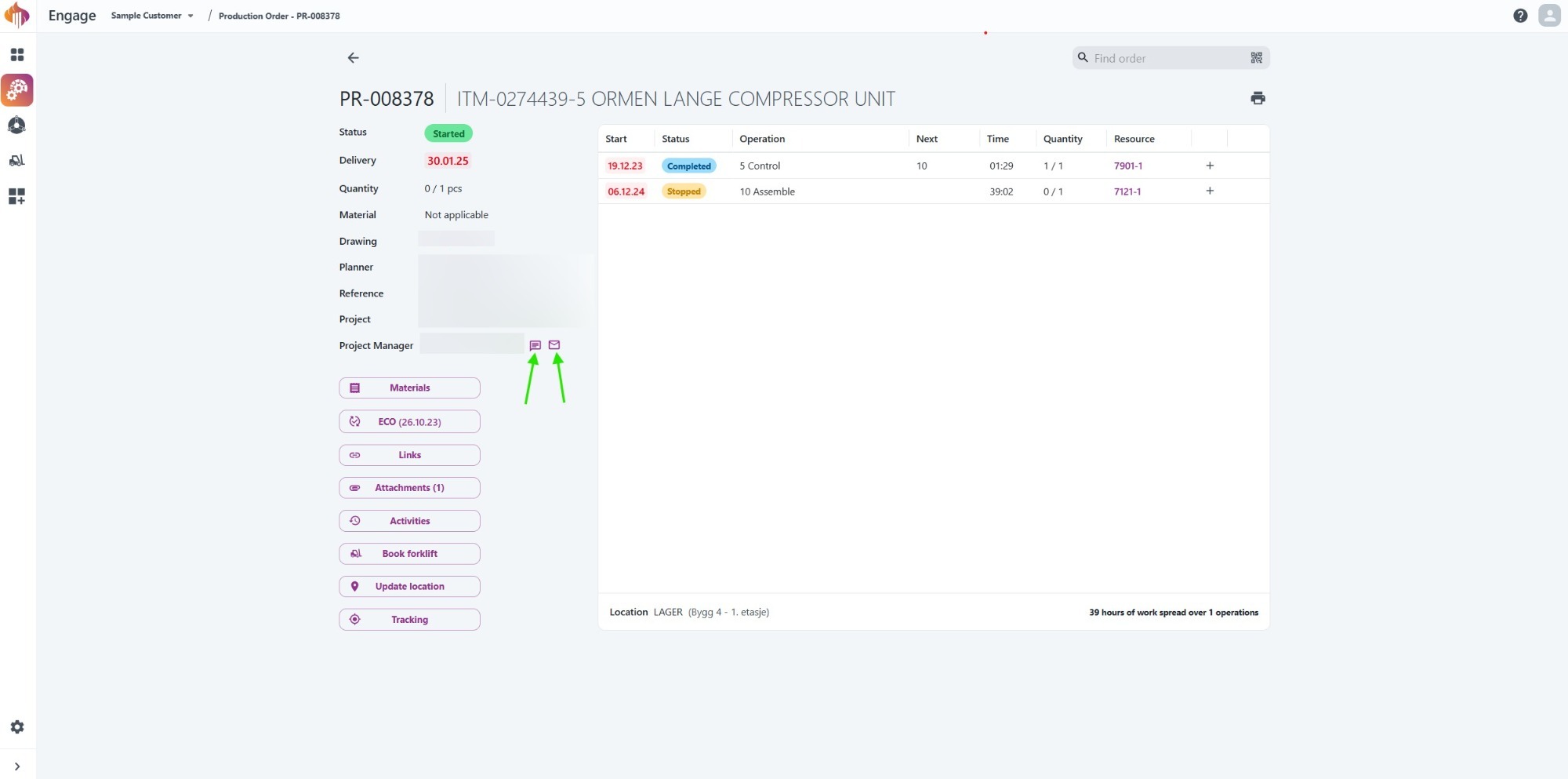
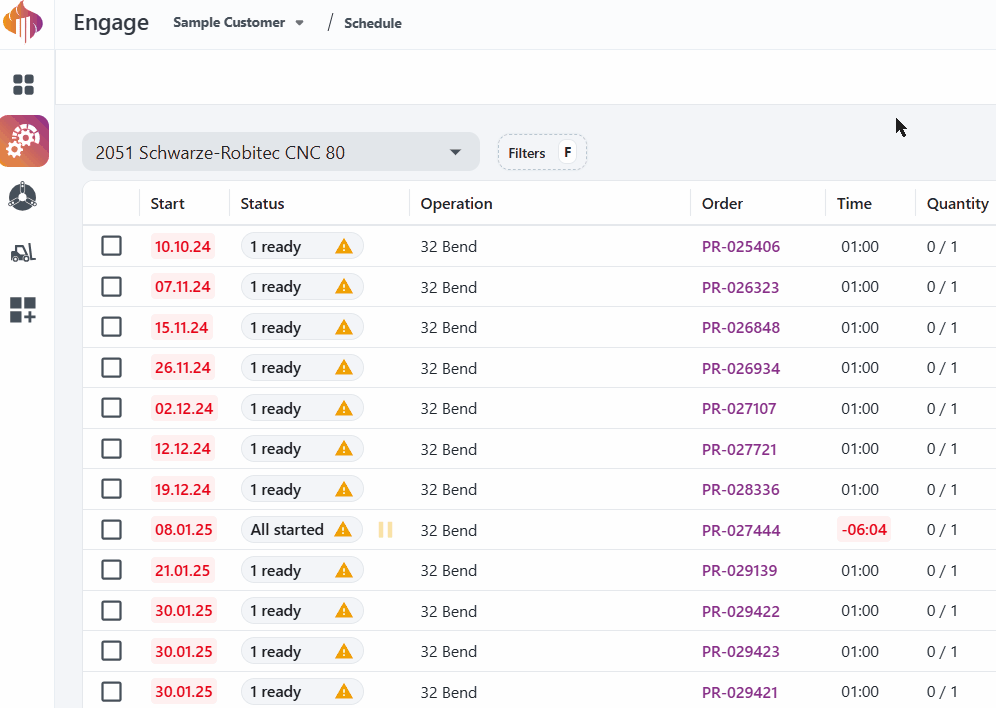

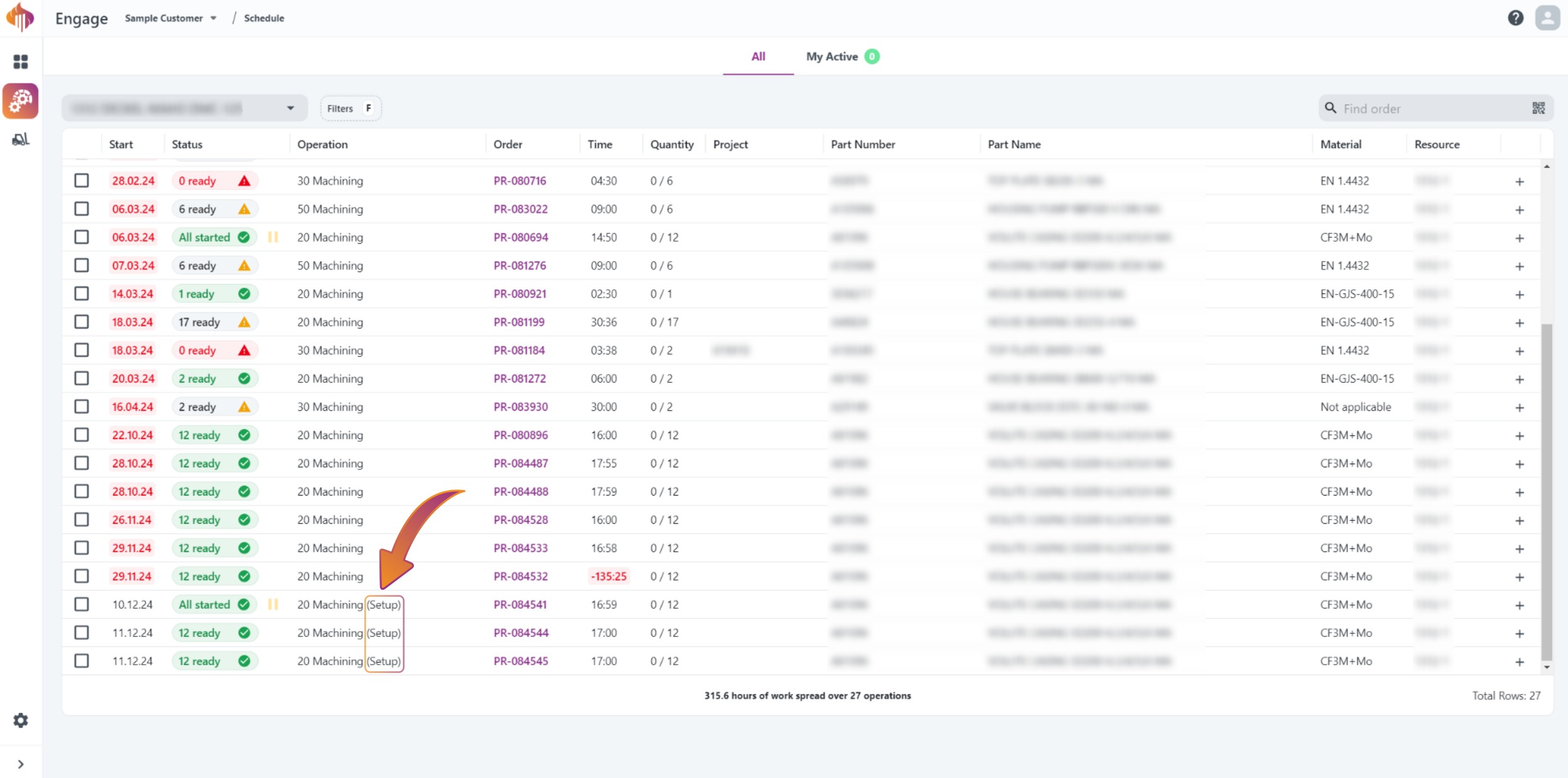 From the machine schedule
From the machine schedule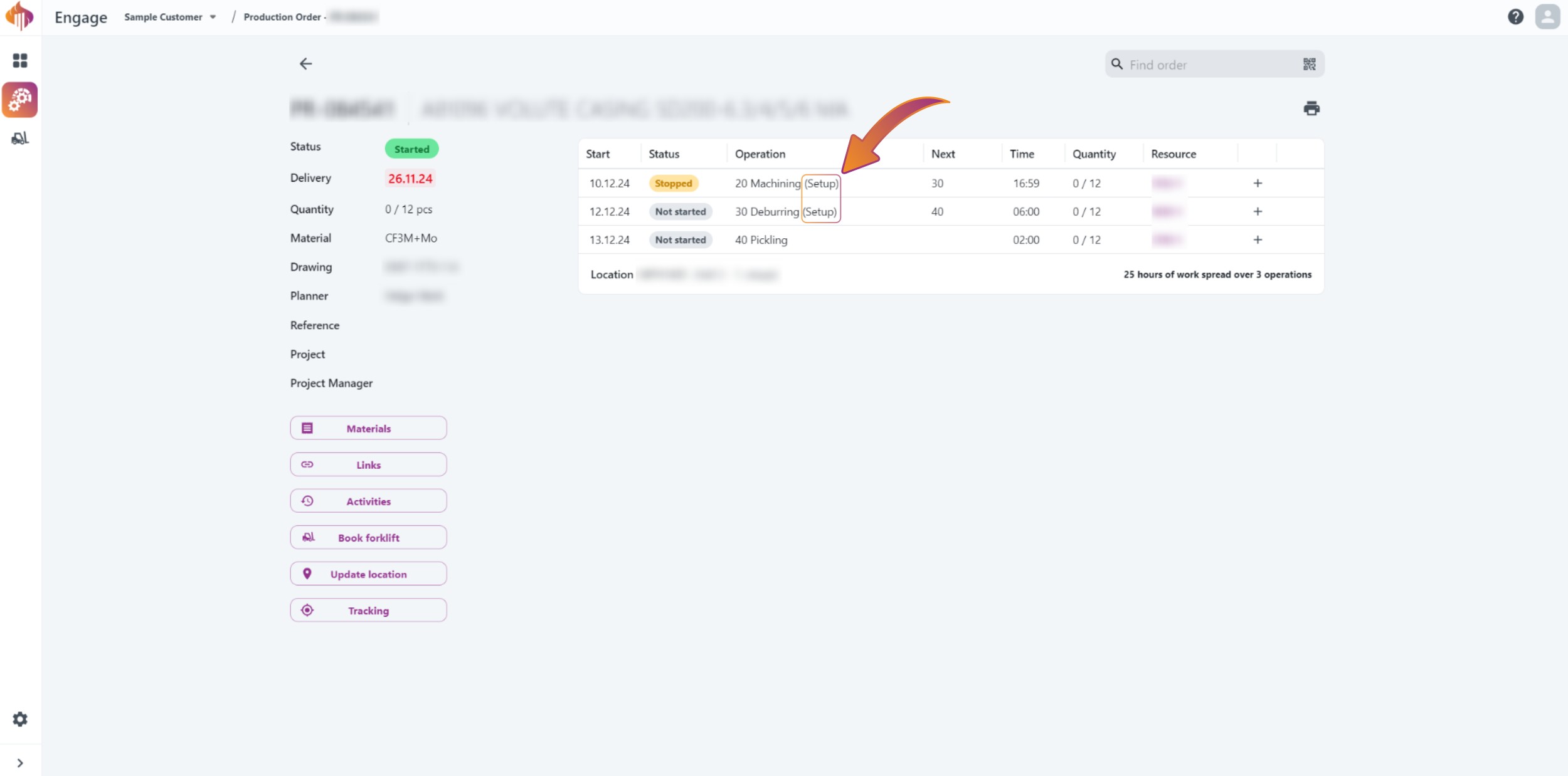 From the order itself
From the order itself