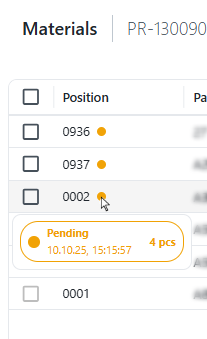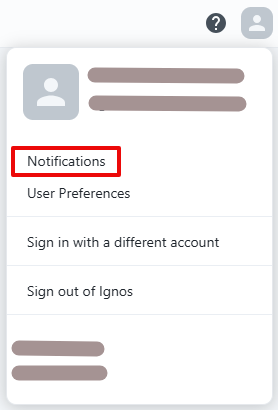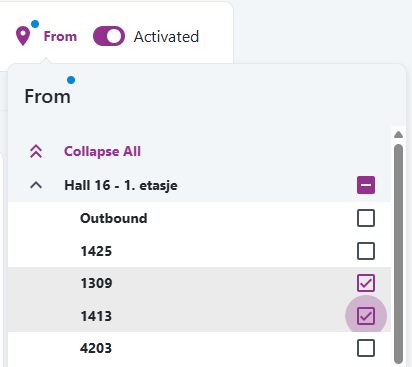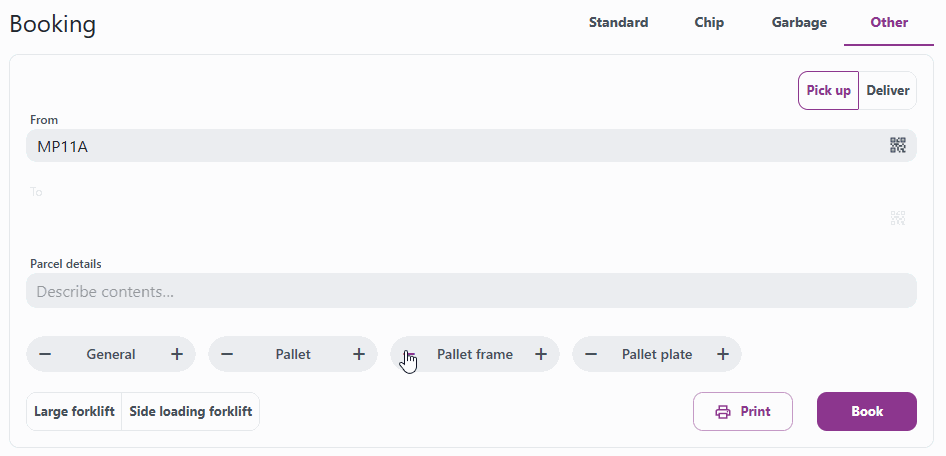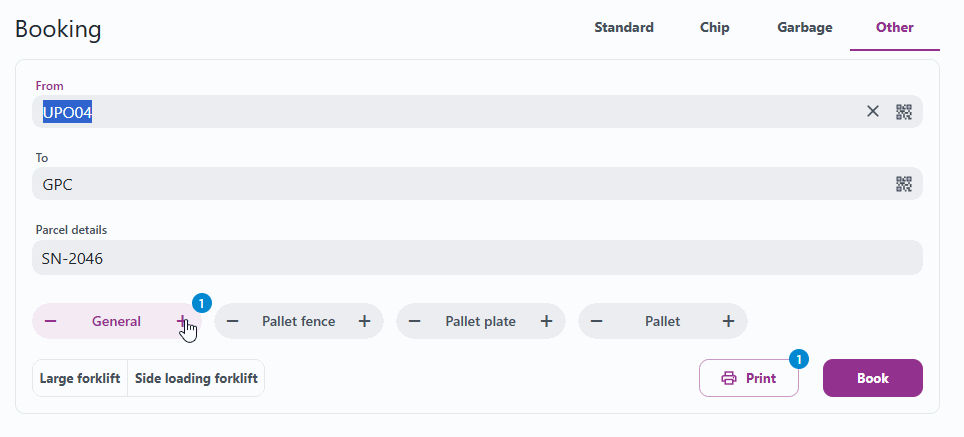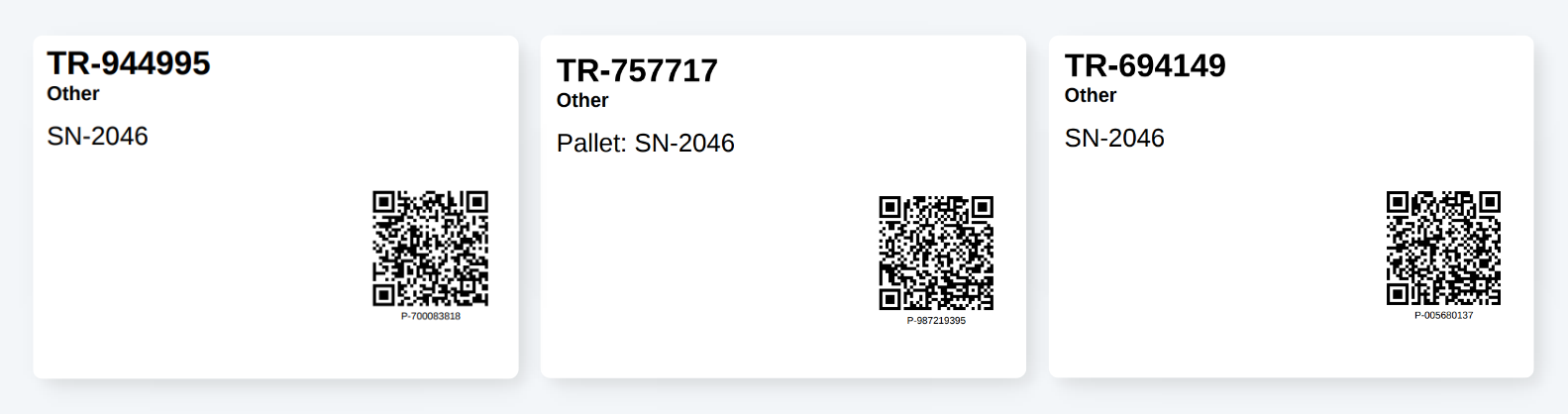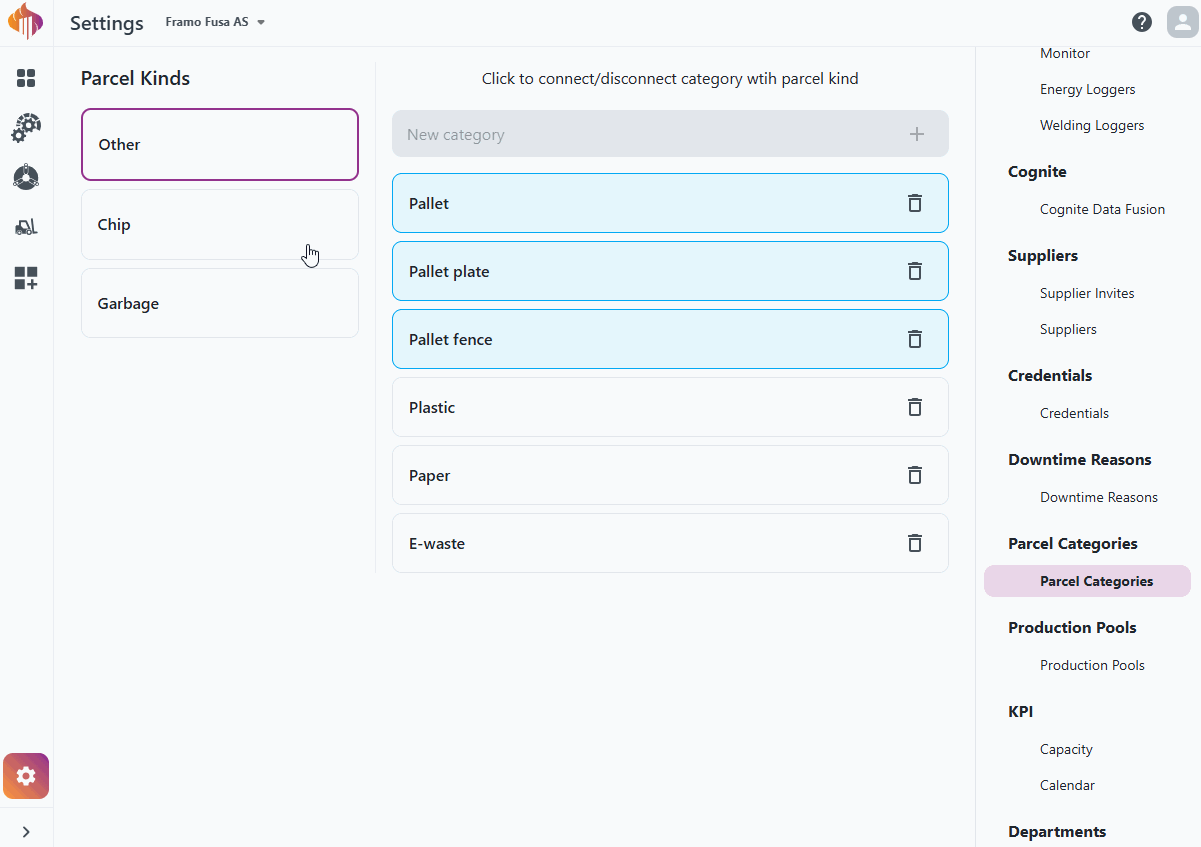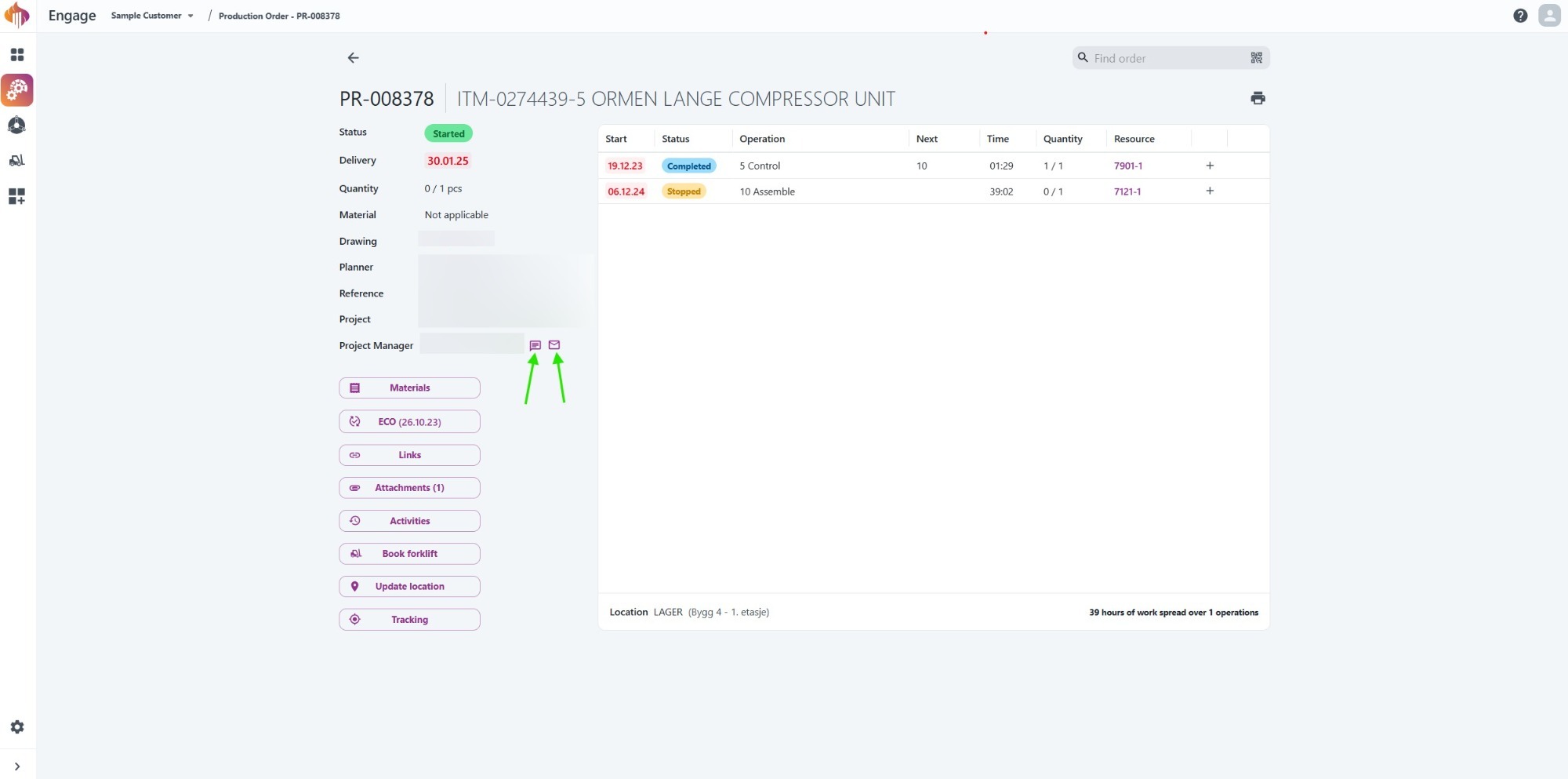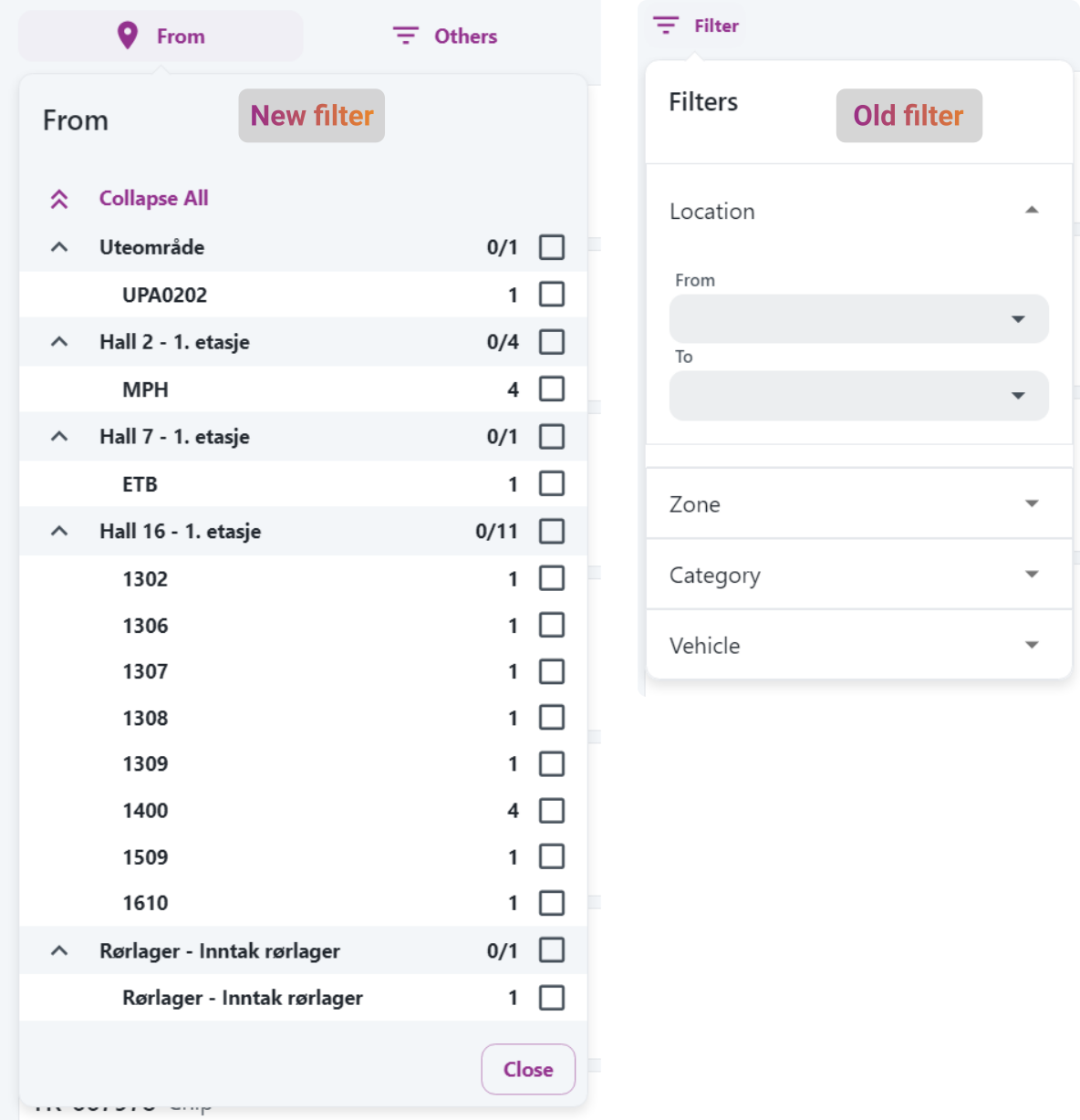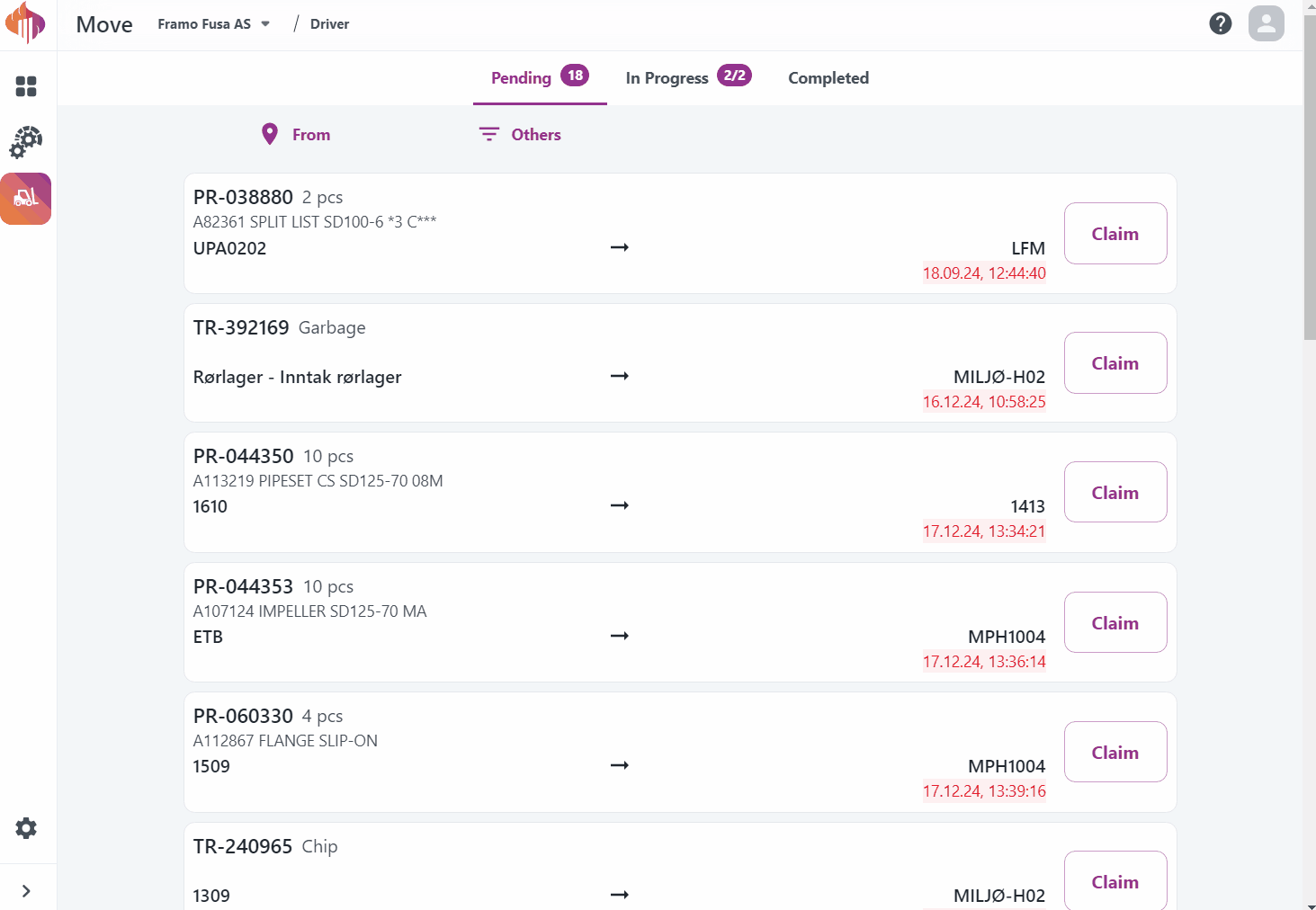Export booking and parcel list in Move
We're happy to introduce a new Export button in Move Admin! You can now easily export data from the following tabs:
- Active bookings
- Complete bookings
- Parcel locations
Available export options include:
- Booking list (with or without tracking)
- Parcel list
All exports are provided as JSON files for easy integration and analysis.
Here’s how it looks in the UI:
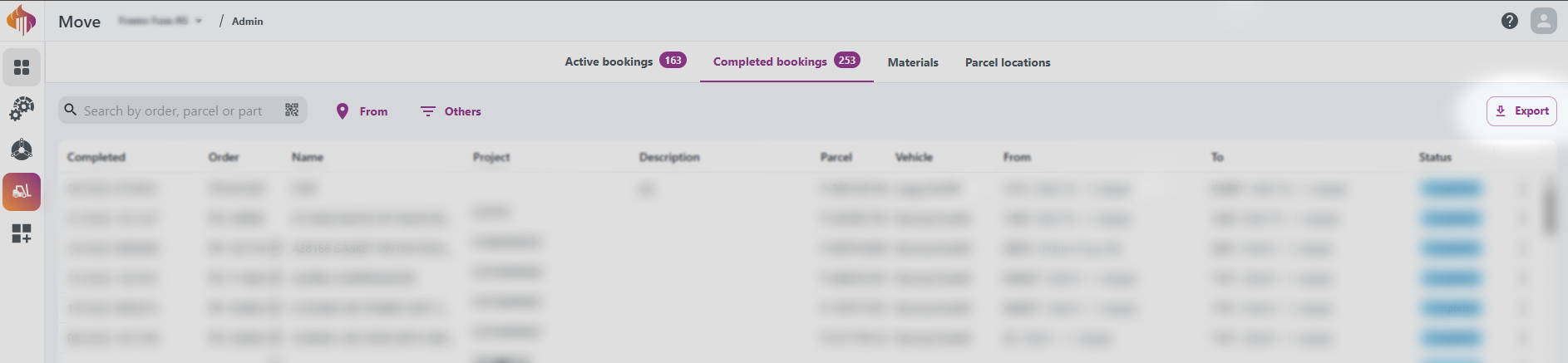
 Material lines with available quantity are now selectable and can be booked by using the booking button in the top corner.
Material lines with available quantity are now selectable and can be booked by using the booking button in the top corner.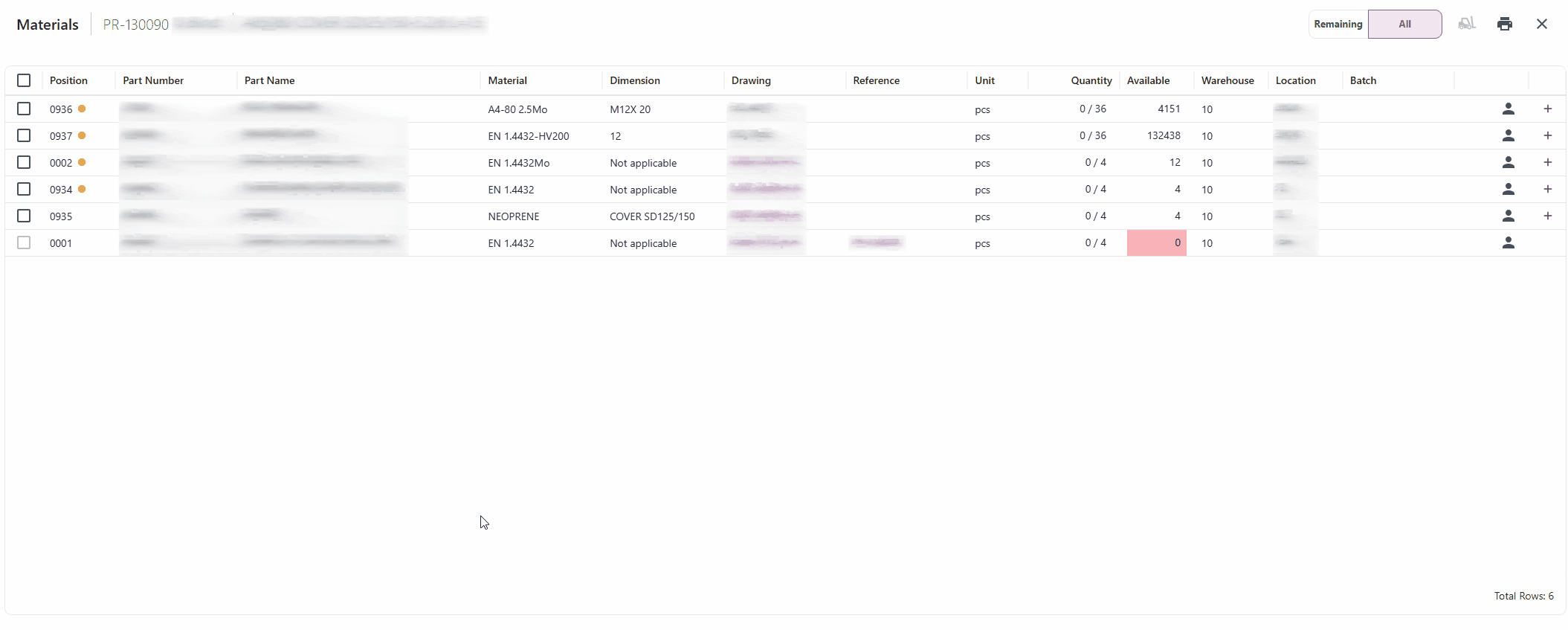
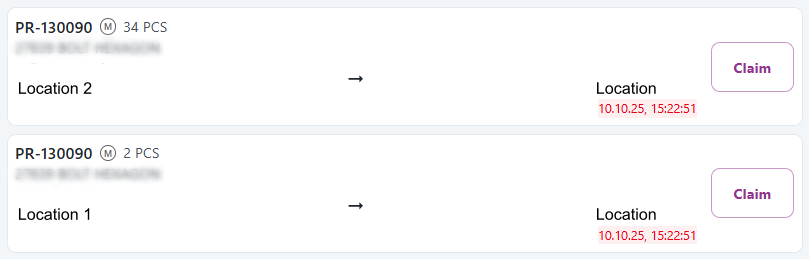 Output in Driver.
Output in Driver.