New Engage feature - Order notes
· 2 min read
After many customer requests, we’re excited to introduce Order notes, a simple way to keep track of important information directly on your orders!
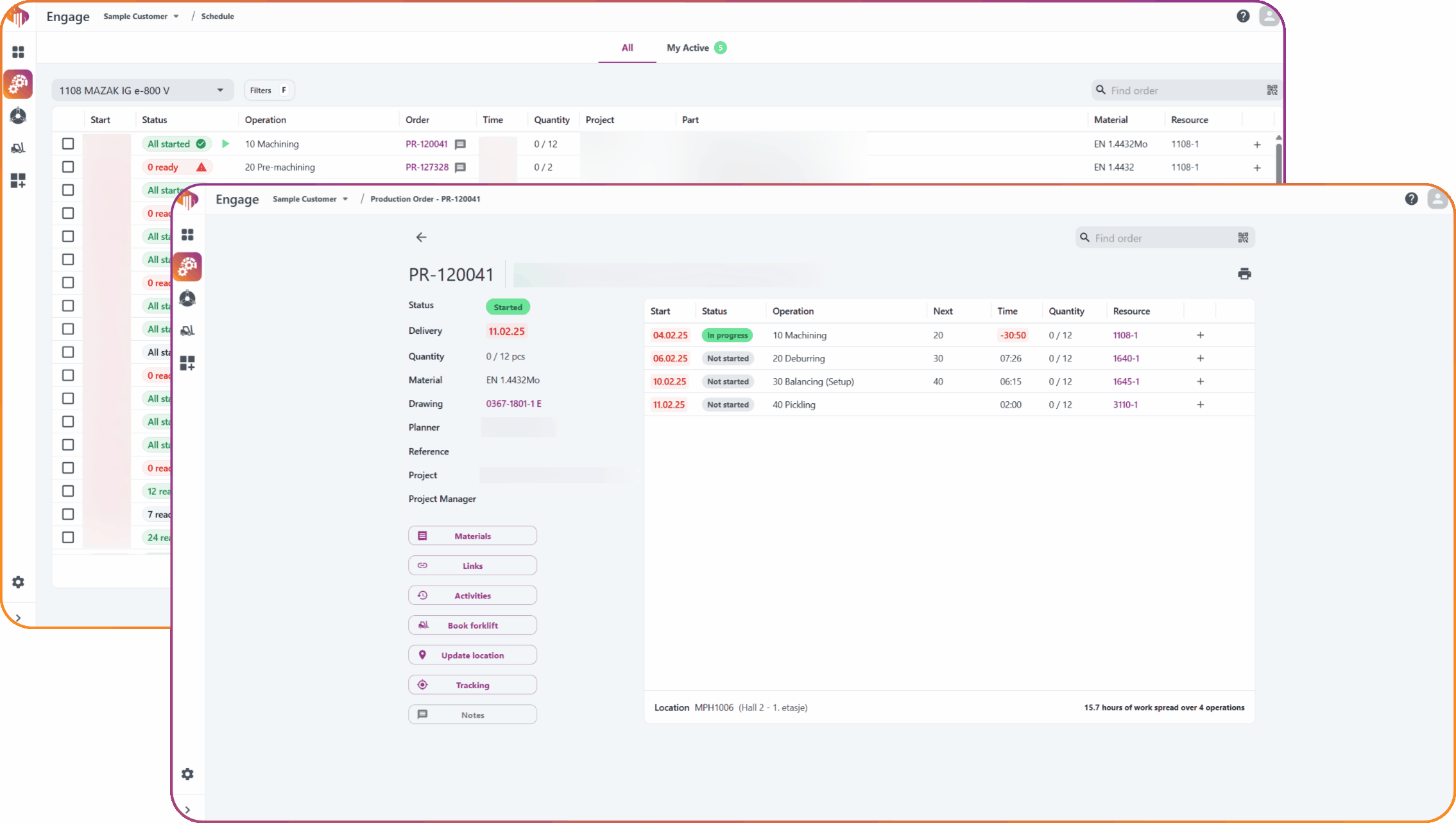
Further details and rules
| Icon | Explanation |
|---|---|
| Grey icon indicates no Notes present | |
| Blue dot combined with purple icon indicates an unread Note | |
| Purple icon indicates Notes present |
Other things to be aware of
This feature has the concept of Operation notes and Global notes, explained in the table below.
| Type | Where to use | Where you can see it | Important to know |
|---|---|---|---|
| Operation notes | On a specific operation |
| Only visible for the operation it was added to. Not visible from other operations. |
| Global notes | On the order itself (Order details) |
| Not tied to any specific operation. Visible for the whole order in one place. |
In the Global notes view (found in Order details) both Operation notes and Global notes are shown together. You can tell them apart by the timestamp, explained below:
| Note type | How it looks |
|---|---|
| Operation note |
|
| Global note |
|
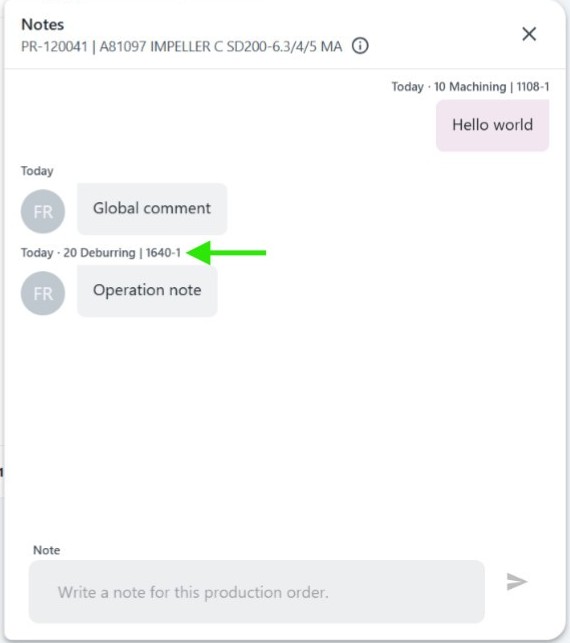
The screenshot above shows an operation note, seen from the Global notes view