Register the Ignos application in Microsoft Entra ID
To allow users to sign in to Ignos with their existing organizational ID, you first need to register the Ignos application and permit it to access user profiles in your Entra tenant. You then register the applications you want to allow users to access.
As an Microsoft Entra ID administrator, you can consent for your entire organization to use Ignos. Users can sign in to Ignos with their organizational identity without having to consent themselves.
Install Ignos enterprise application in Microsoft Entra ID
To perform the steps below, you need to be an Microsoft Entra ID administrator.
Permit Ignos to access user profiles in Microsoft Entra ID
-
In your browser, make sure that you've signed in to Microsoft Entra ID as the tenant administrator, and then navigate to:
https://login.microsoftonline.com/YOUR_EID_TENANT_ID/adminconsent?client_id=a8b02577-baee-4b5e-987b-ee1fa3483013Where
YOUR_EID_TENANT_IDis the tenant ID of your Microsoft Entra ID. To find your tenant ID, see this article. -
If prompted, confirm the account you want to use to consent to the request.
-
Review and accept the permission request information, and select Accept.
For more information, see Consent experience for applications in Microsoft Entra ID.
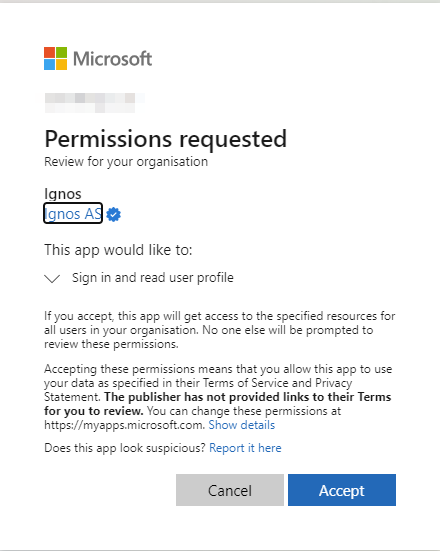 NOTE
NOTEYou can safely ignore any HTTP 400 errors you receive.
You have now permitted Ignos to access user profiles in your Microsoft Entra ID, and can register applications you wish to authorize to access the API.