What's new in IGNOS Keep?
October 23, 2024
We’re pleased to share that we've just released an update to the Parts list, where you can now open the Operations in a new tab.
This update aims to improve your user experience, particularly when using pre-set search filters and needing to open Operation cards to verify the correct part.
Previously, navigating directly to the Operation card would reset your filters, requiring you to set them again.
Now, you can keep your filters intact while easily checking the details you need!
Here's a quick demo:
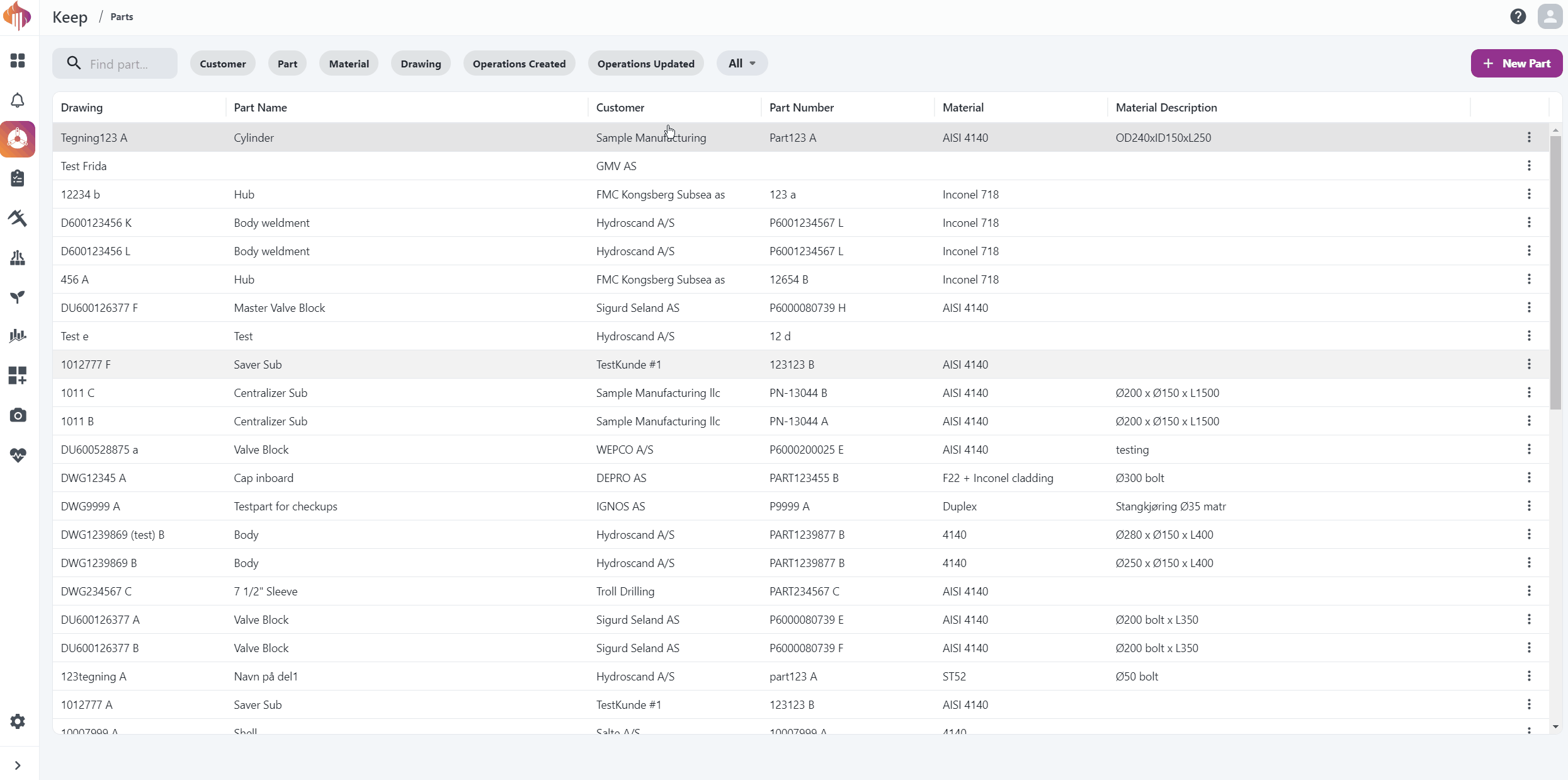
September 13, 2024
As mentioned in our previous update, the Description field has received a significant upgrade!
It's now called Notes, and we've transformed it into a sleek rich text editor.
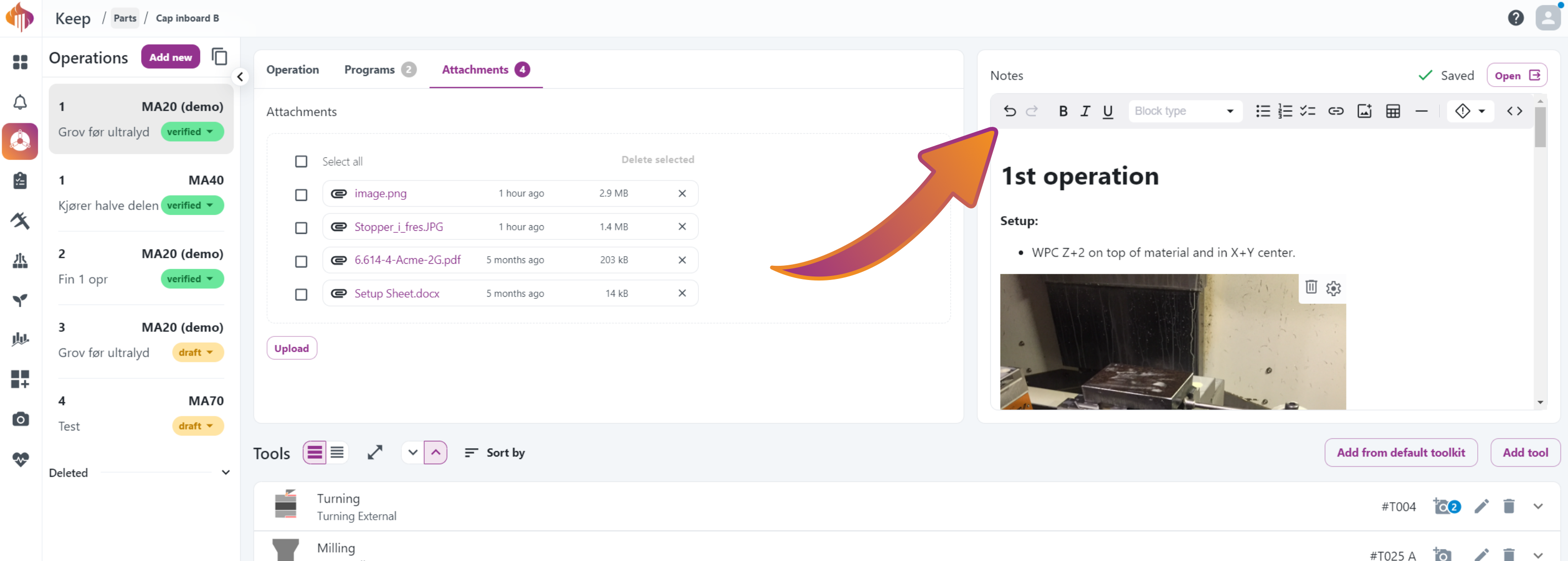
Check out this quick demo to see how it can be used:
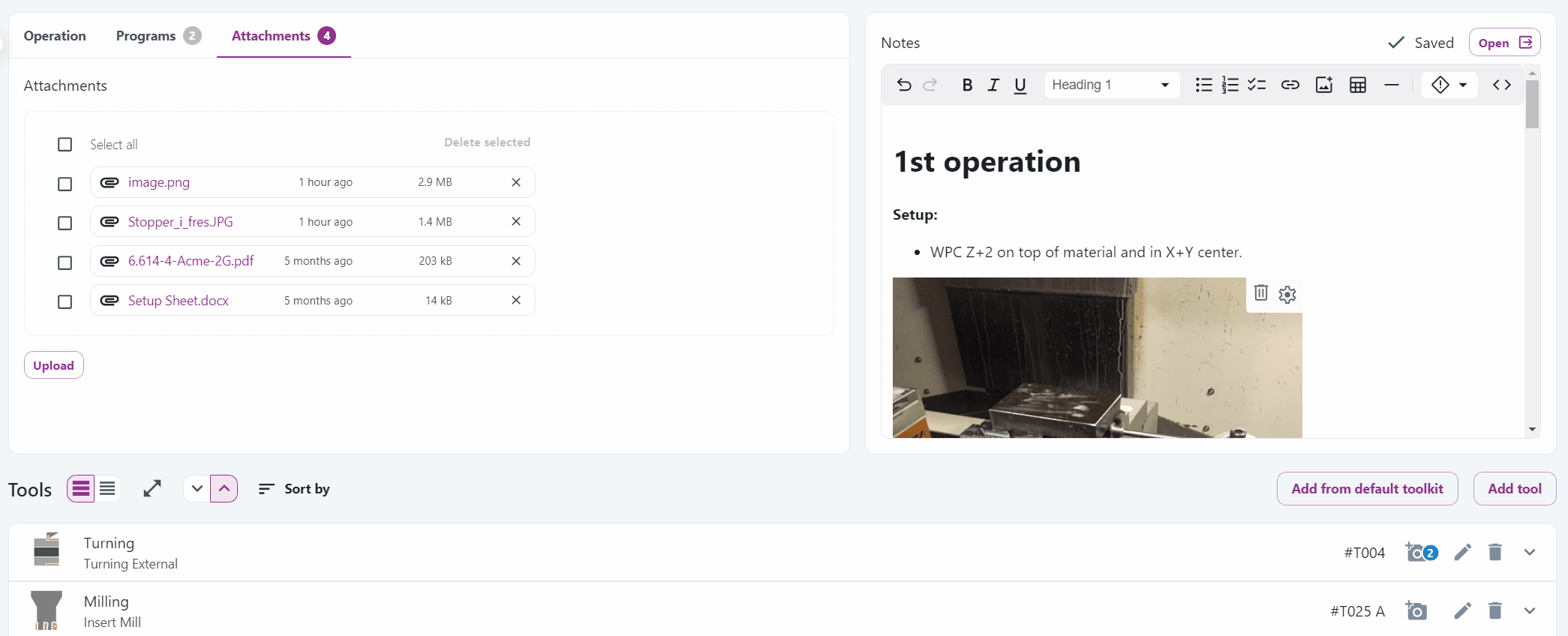
You can easily link to attachments in Keep using the link function (as shown in the GIF above).
Simply right-click the attached file, select Copy link address, and add it as a link in Notes!
Extra-tip: You can even link to other operation cards!
September 3, 2024
We released some minor adjustments before the weekend.
The Description field is now fixed to the operation card, so it’ll always be available, no matter which tab you’re working from.
Previously, the available tabs were named Operation and Files, but we’ve now split them into three separate tabs: Operation, Programs, and Attachments.
A glance at the old design:
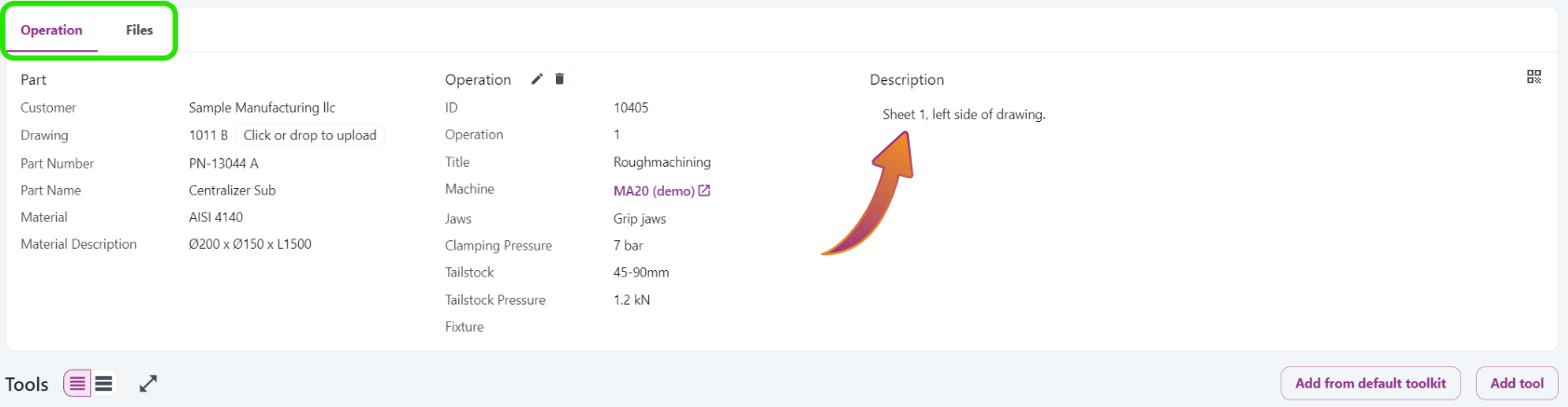
The Description field was only available when the Operation tab was active.
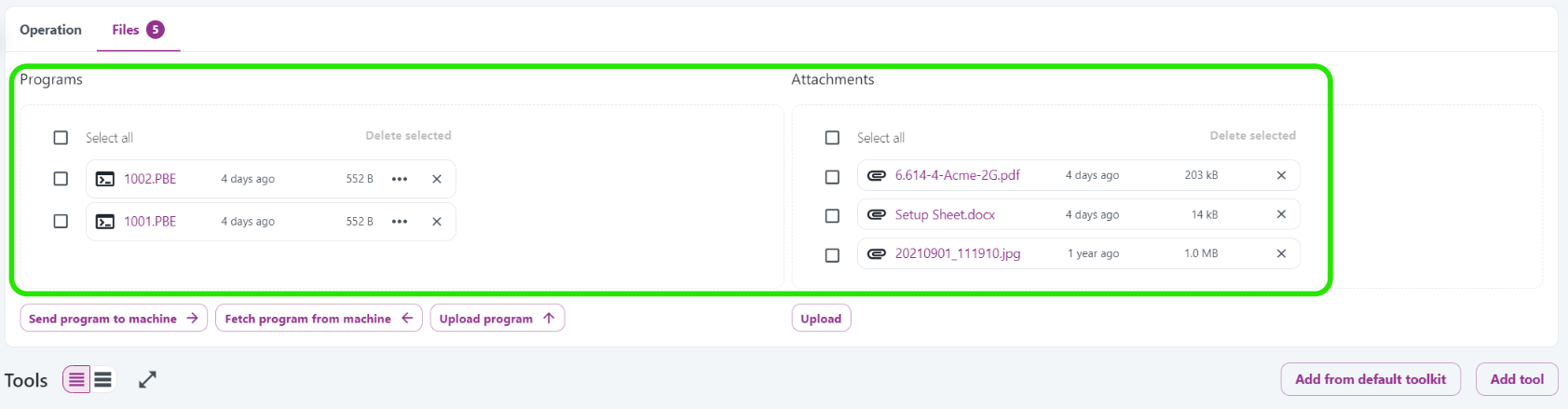 Programs and Attachments shared a tab, but the Description field was missing.
Programs and Attachments shared a tab, but the Description field was missing.
The new design:
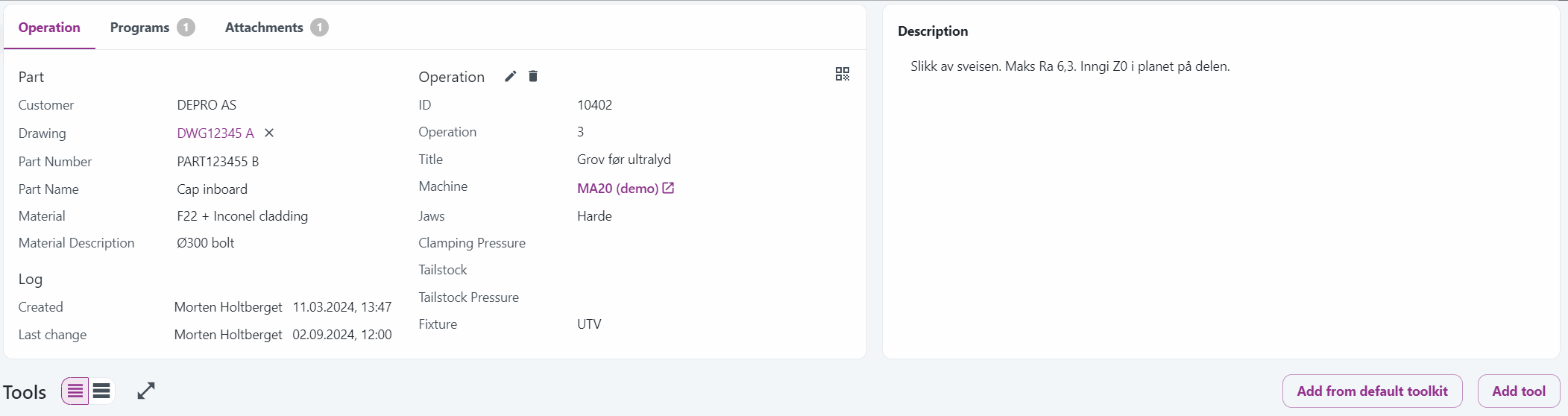
This will make Keep even easier to use, and we’ve got more features planned for the Description field coming soon!🚀
August 2, 2024
Now you can get auto-suggestions for materials! This feature helps prevent duplicate materials in the database.
-
The material box displays all the materials found in the Parts list:
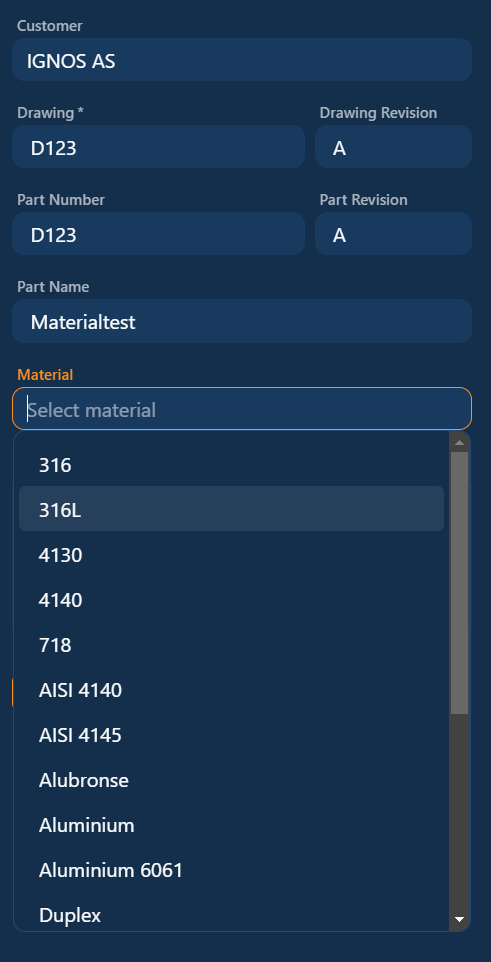
-
It refines the search as you type:
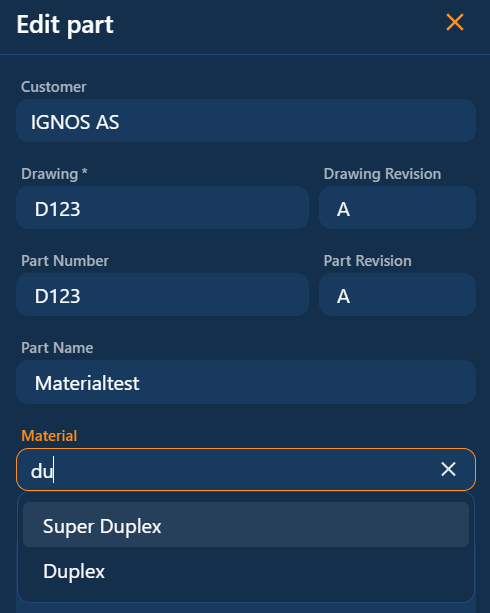
For example, typing "Du" narrows it down to just these two materials.
If the material doesn't exist in the Parts list, a new one will be created.
If you make a typing error, simply edit the material.
The mistake will be removed from search results since it will no longer appear in the Parts list.
July 31, 2024
Great news!🥳
We're excited to introduce a couple of new features!
1. Search by user and date for operations:
Many of you have requested this, and we’re thrilled to announce it’s now available.
You can search for Created or Changed operations and filter them by date and user.
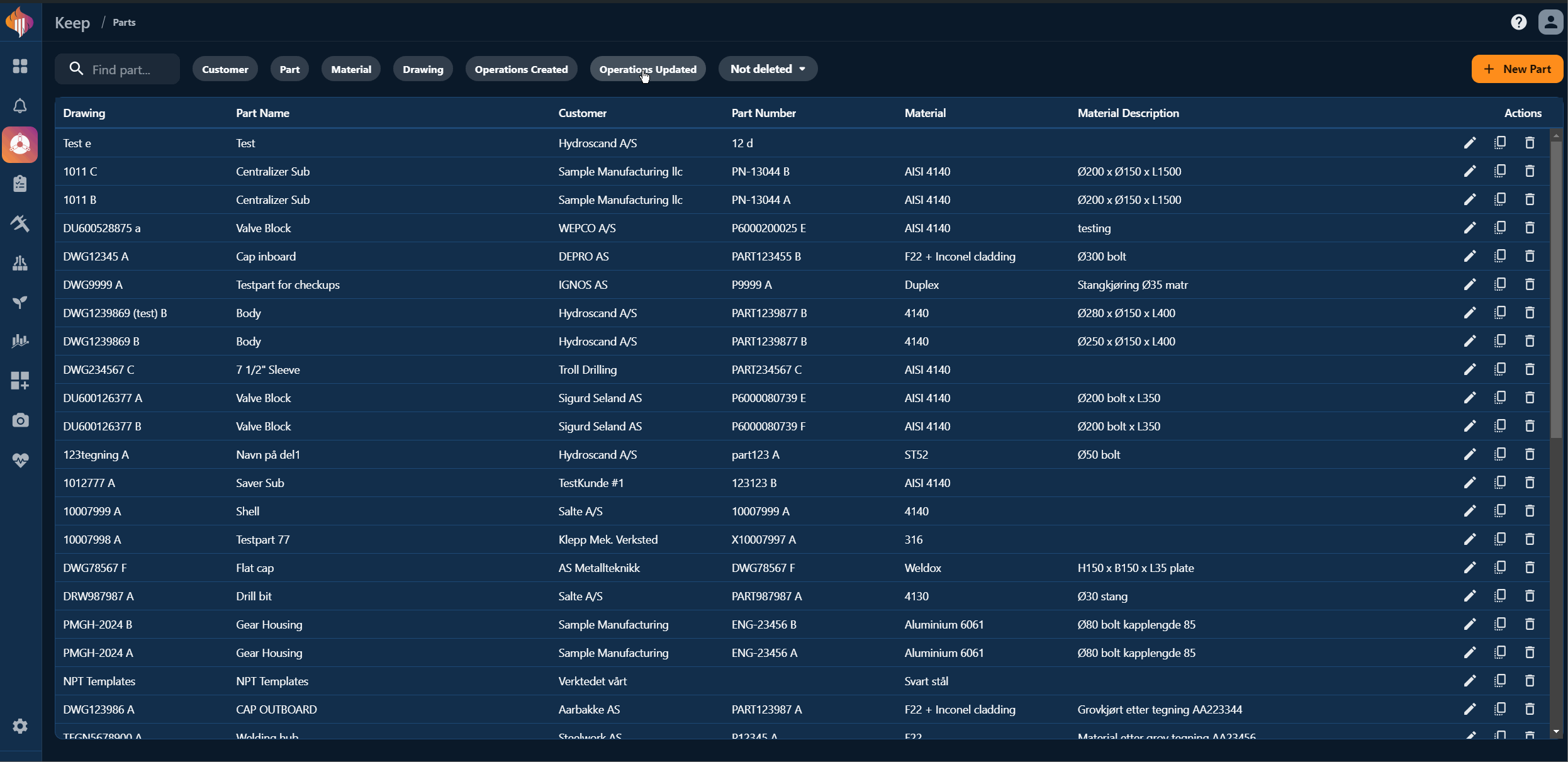
Created / Updated search filter demonstrated
The operation cards now includes a Log section:
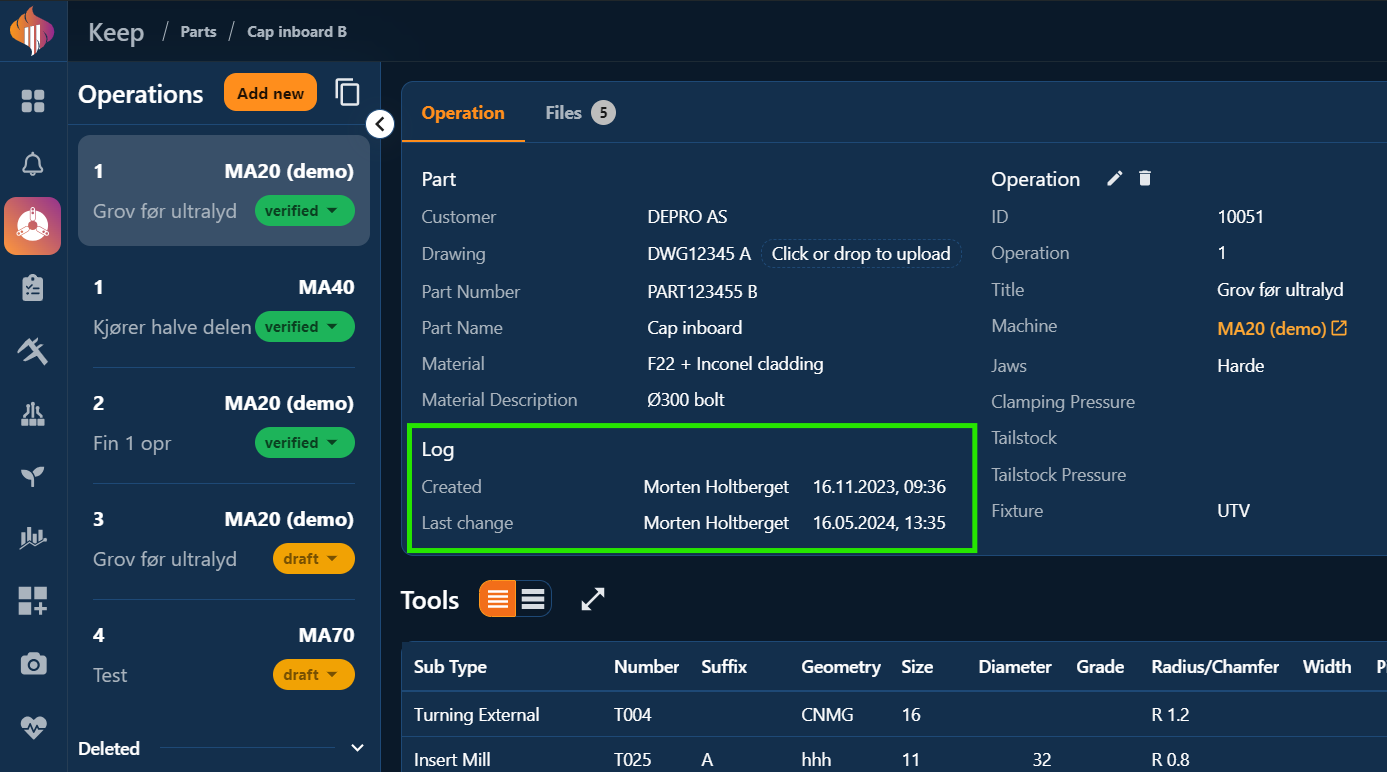
Created / Updated filters is also available from the Operations menu:

2. Add from default tools in accordion view/mobile device:
You can now add tools from the default toolkit directly from mobile devices and in the accordion view from tablet or pc!
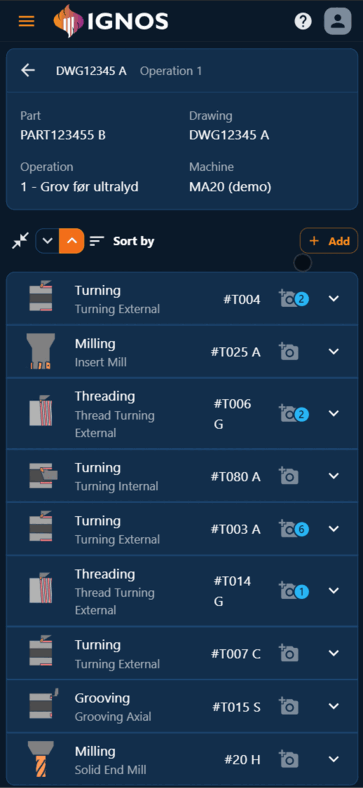
How it looks on a phone.
May 24, 2024
We have now implemented the long-awaited ability to define chamfers on Solid End Mills, Insert Mills and Disc Cutter Mills! 🎉
Here's how it works:
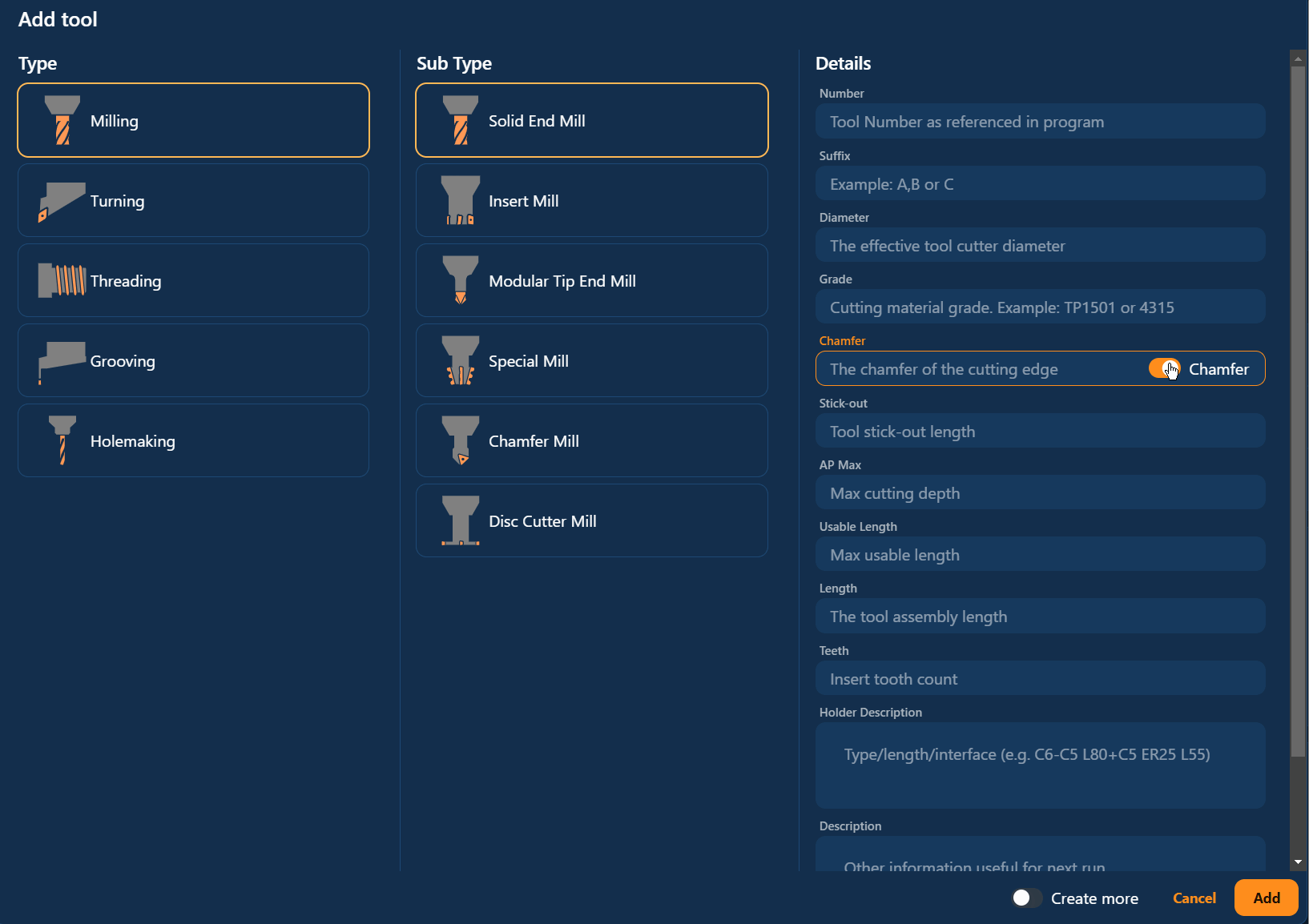
There's a dedicated switch in this box.
When a tool has been added in the tool-list, it will either have a C or an R in front of the value in the Radius/Chamfer column.
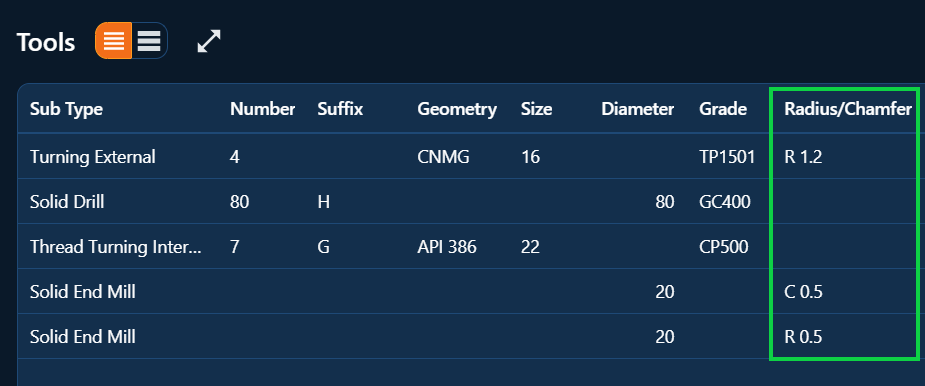
Radius/Chamfer column screenshot.
In the table you can write C or R in front of the existing value to change it's meaning. R is the default value, so if you don't write anything in front of the number, an R will appear.
In the accordion view it looks a little different:
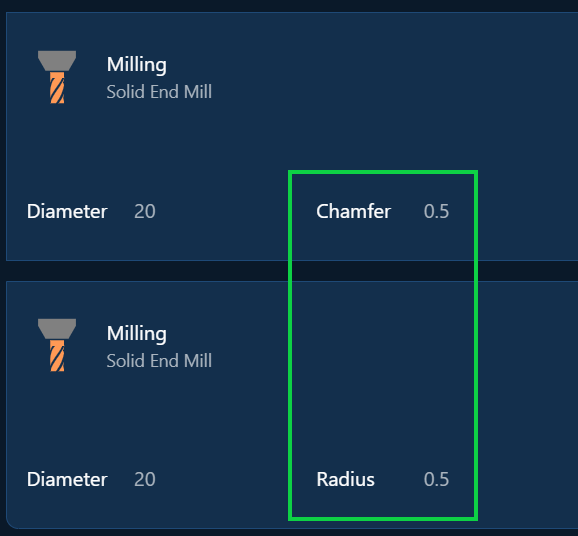
Accordion view Radius/Chamfer.
April 12, 2024
Updates:
- The number of attached files is now visible in the operations overview:
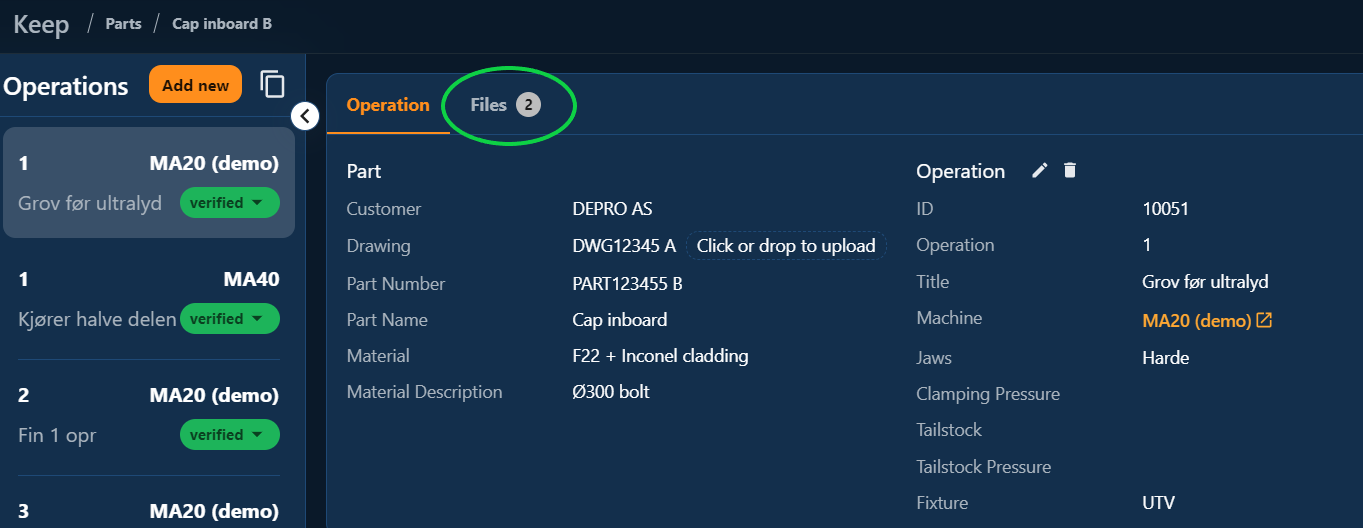
Number of attached files shows in the "Files" tab.
- Adding pictures to the default toolkit list is now supported:

Pictures added to a tool in the default toolkit.
Additional pictures can be incorporated directly within the "Add tools from default toolkit" window. However, deleting tools and images isn't feasible from this interface; such actions are restricted to the "Machines" menu.
Pictures added in the default toolkit list will be copied into the existing tool list, alleviating users from the need to repeatedly upload the same images.
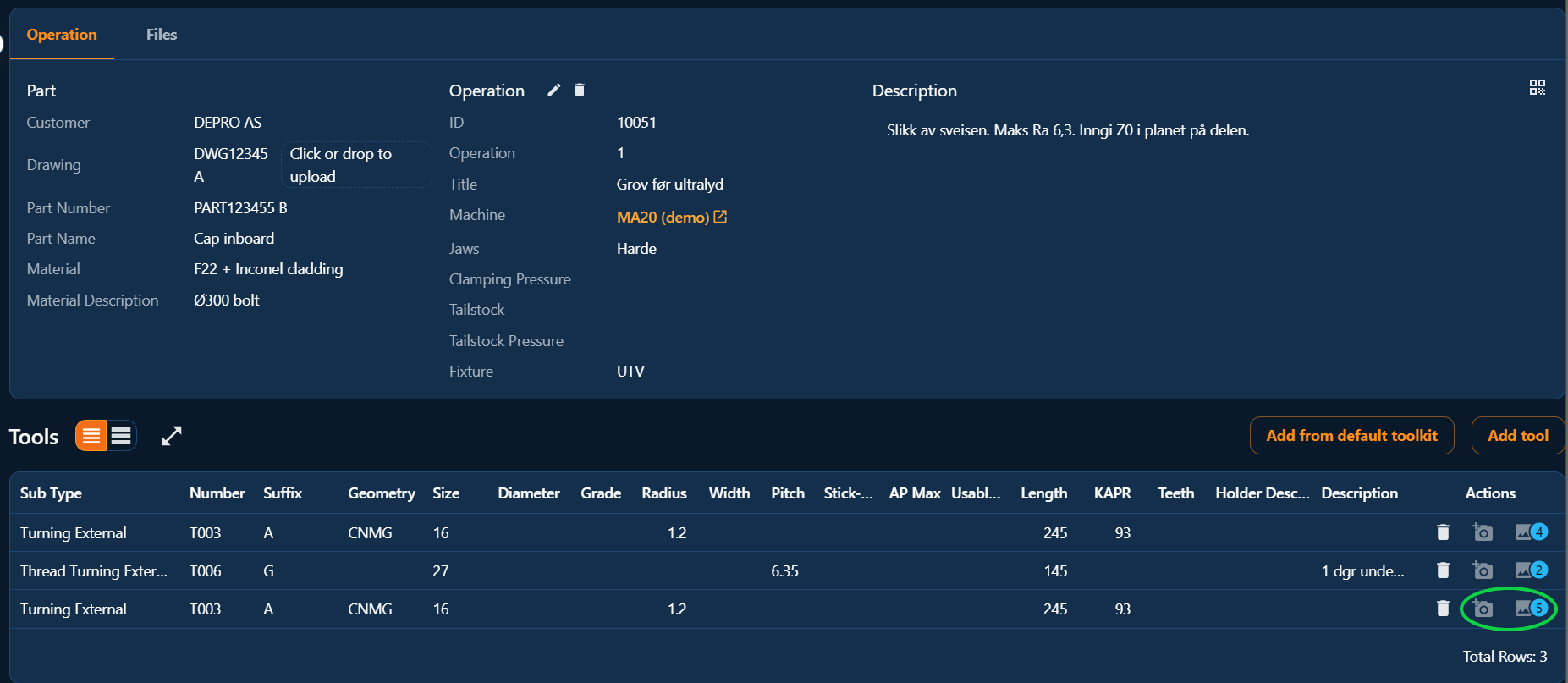
Pictures added to a tool in the default toolkit.
We're also working on a way for users to add tools from the default toolkit on mobile devices, which isn't possible right now.
April 3, 2024
The accordion view tool-list now allows for editing, deleting tools, and adding pictures.
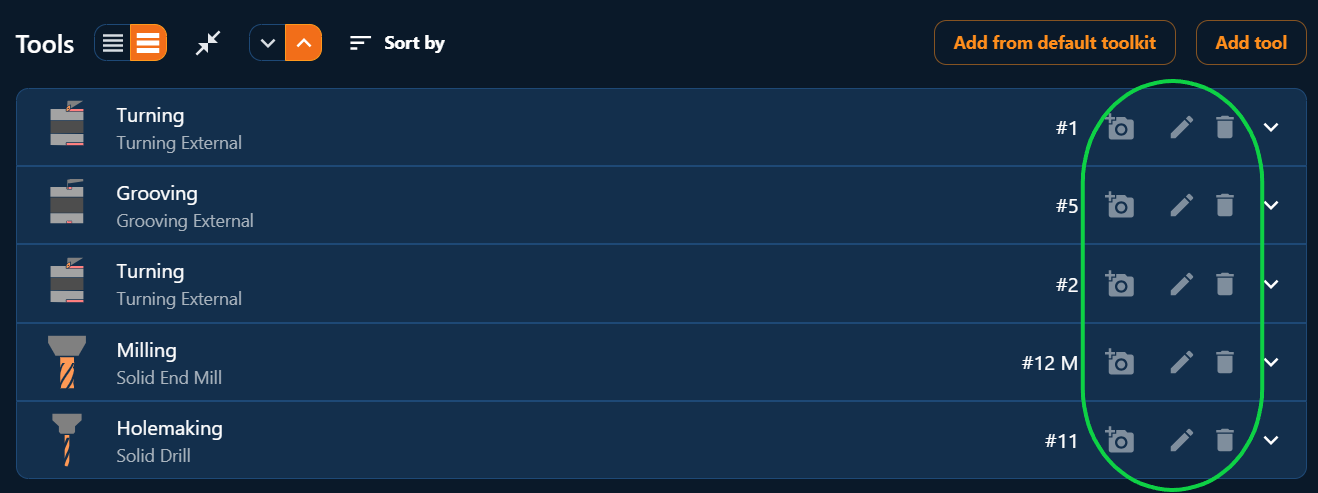
Accordeon/graphical view on a pc screen.
On mobile devices, when the screen width reduces, the buttons for editing and deleting are hidden under a three-dot icon.
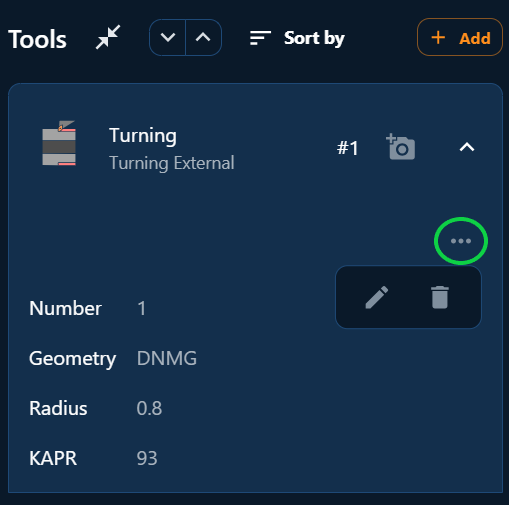
Accordeon/graphical view on a mobile device.
February 9, 2024
We are now intruducing the ability to delete Parts and Operations!
For the general user deleted Parts/Operations will not be visible after deleting. The admin users is able to restore deleted Parts/Operations, and to delete them completely.
There's a dedicated drop-down menu to toggle between showing only Deleted, Not deleted or All Parts.
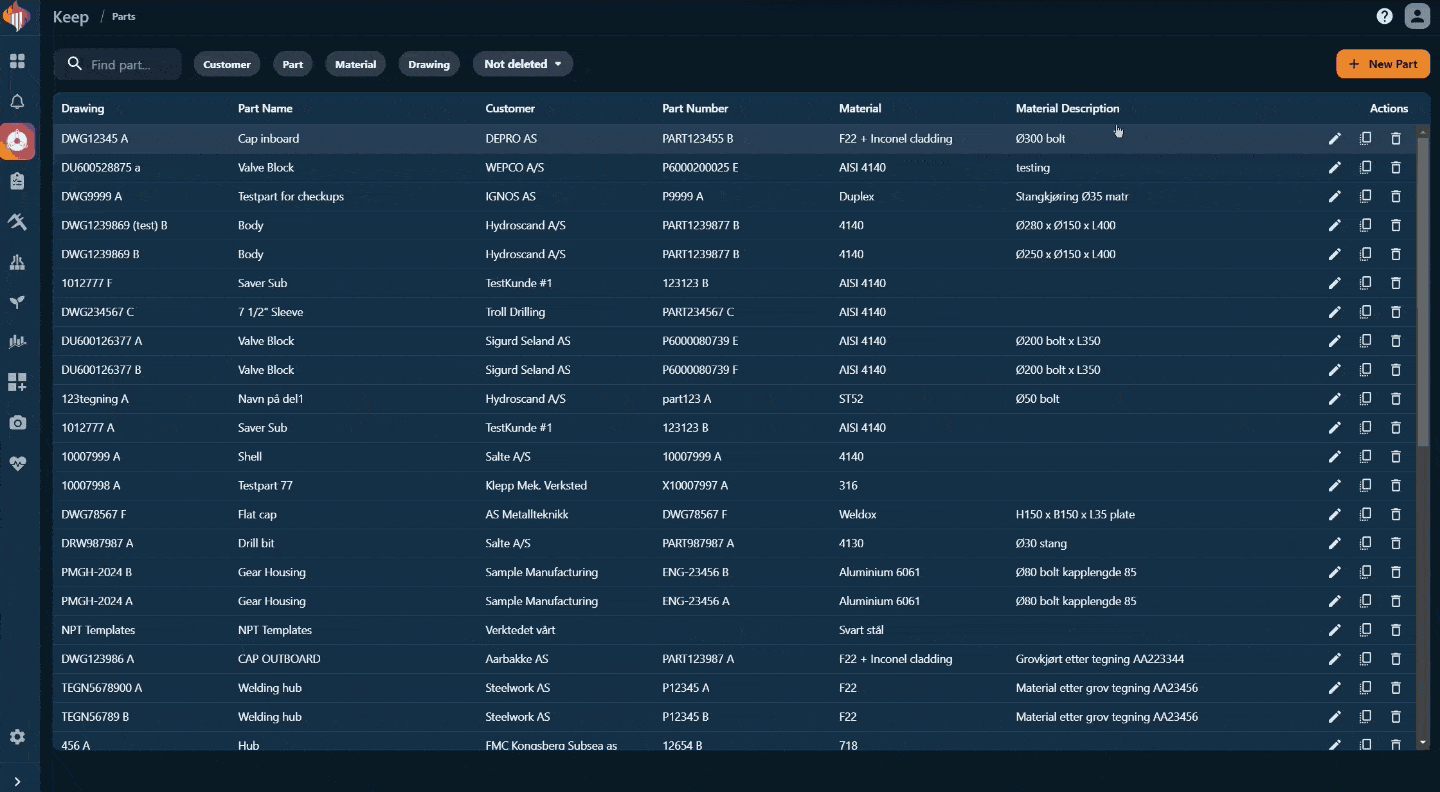
Delete and restore Parts.
Deleted Operations will be moved to a drop-down menu on the Operations-card only visible for admins and can also be restored or permanently deleted.
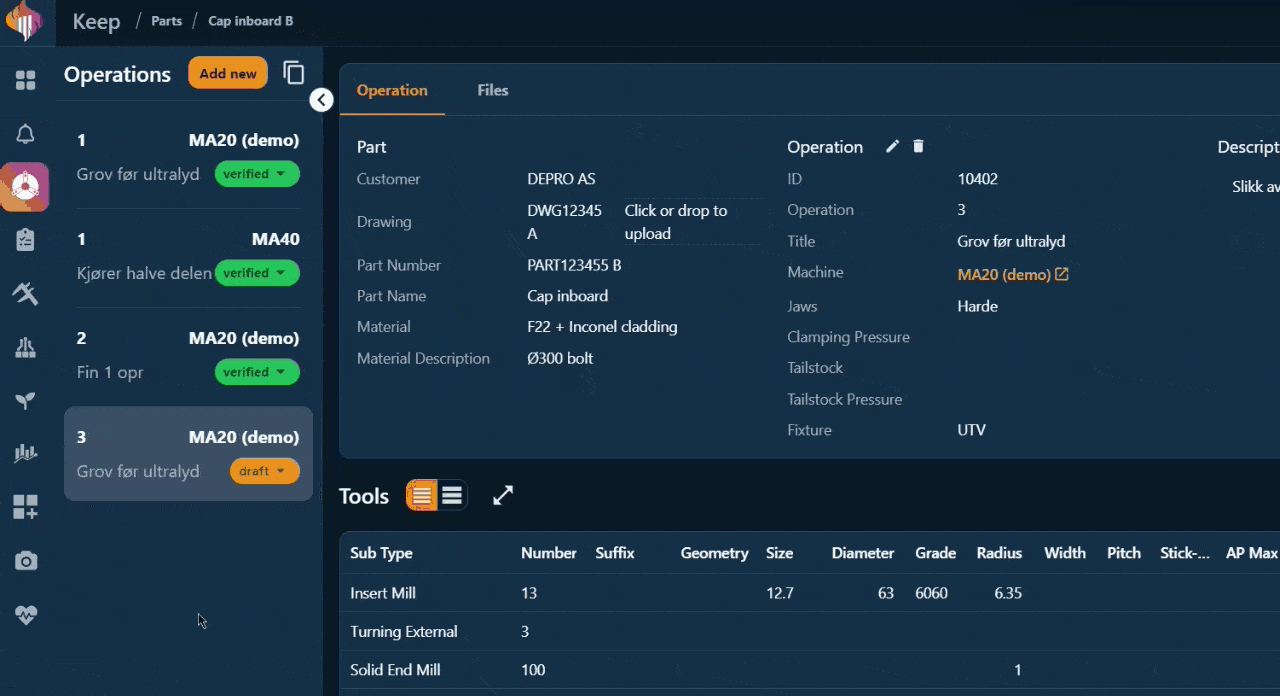
Delete and restore Operations.
The Operations view has the same drop-down features as the Parts screen.
 Notice that the deleted operation has a darker background on the row.
Notice that the deleted operation has a darker background on the row.
January 22, 2024
Version control of cnc programs are now a reality!
The user will be able to download or delete previous versions of the programs uploaded with the exact same filename.
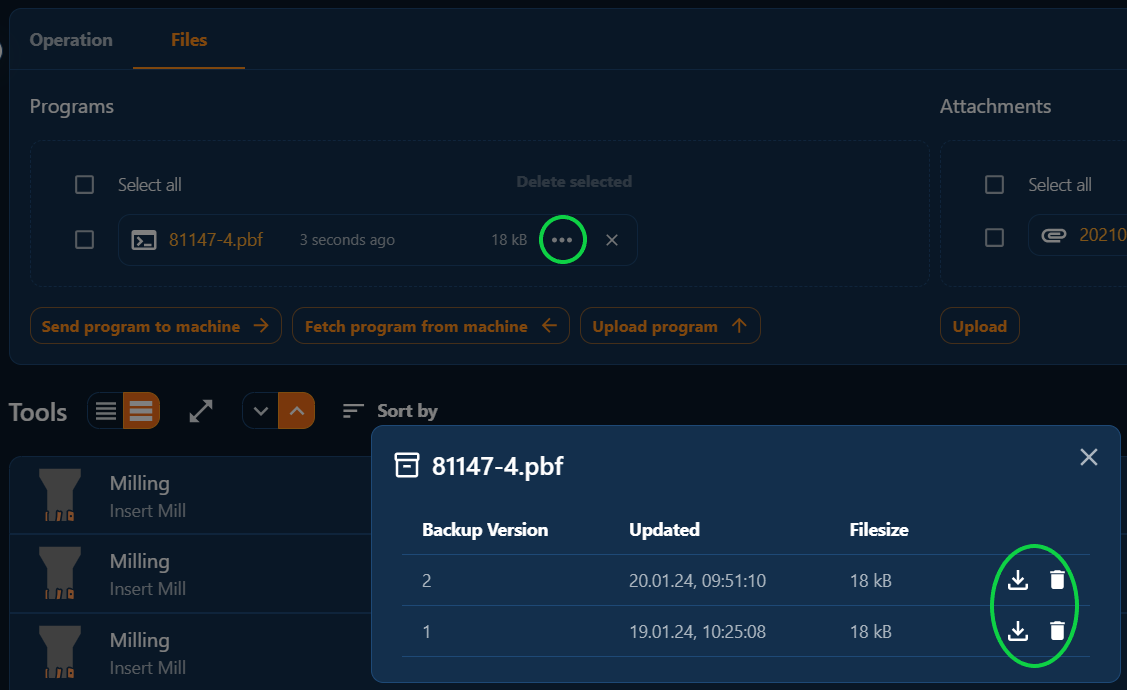
Version control of uploaded cnc programs.
- Deleting a program directly from the Programs window leaves backups intact, but inaccessible until you re-upload a program with the same filename.
- To permanently delete a program, we recommend deleting all backups first.
- Copying/cloning of operations will only copy the programs in the Programs window, not the backups.