What's new in IGNOS Engage?
March 14, 2025
Operation and order details now include a link to engineering change orders for the part being produced. To show the information, use the ECO action button if it is displayed:
The information shown includes the description, actions and other information about the change order:

If the part has more than one engineering change order, use the < and > buttons at the bottom to scroll through them.
March 11, 2025
We have now launched the widgets Engage Schedule and Engage Order for Ignos Workspace!
Engage Schedule widget
This widget displays the schedule of the selected resource and provides access to key Engage features like:
- Starting and stopping jobs (only one at a time)
- Opening a production order via a link
- Checking order status
- Using action buttons like Links, Book forklift, Update location, Tracking.
- Direct link to the resource schedule
Clicking the Schedule text opens the schedule in Engage in a new tab, giving you full access to all Engage features!
Here's a quick demo:
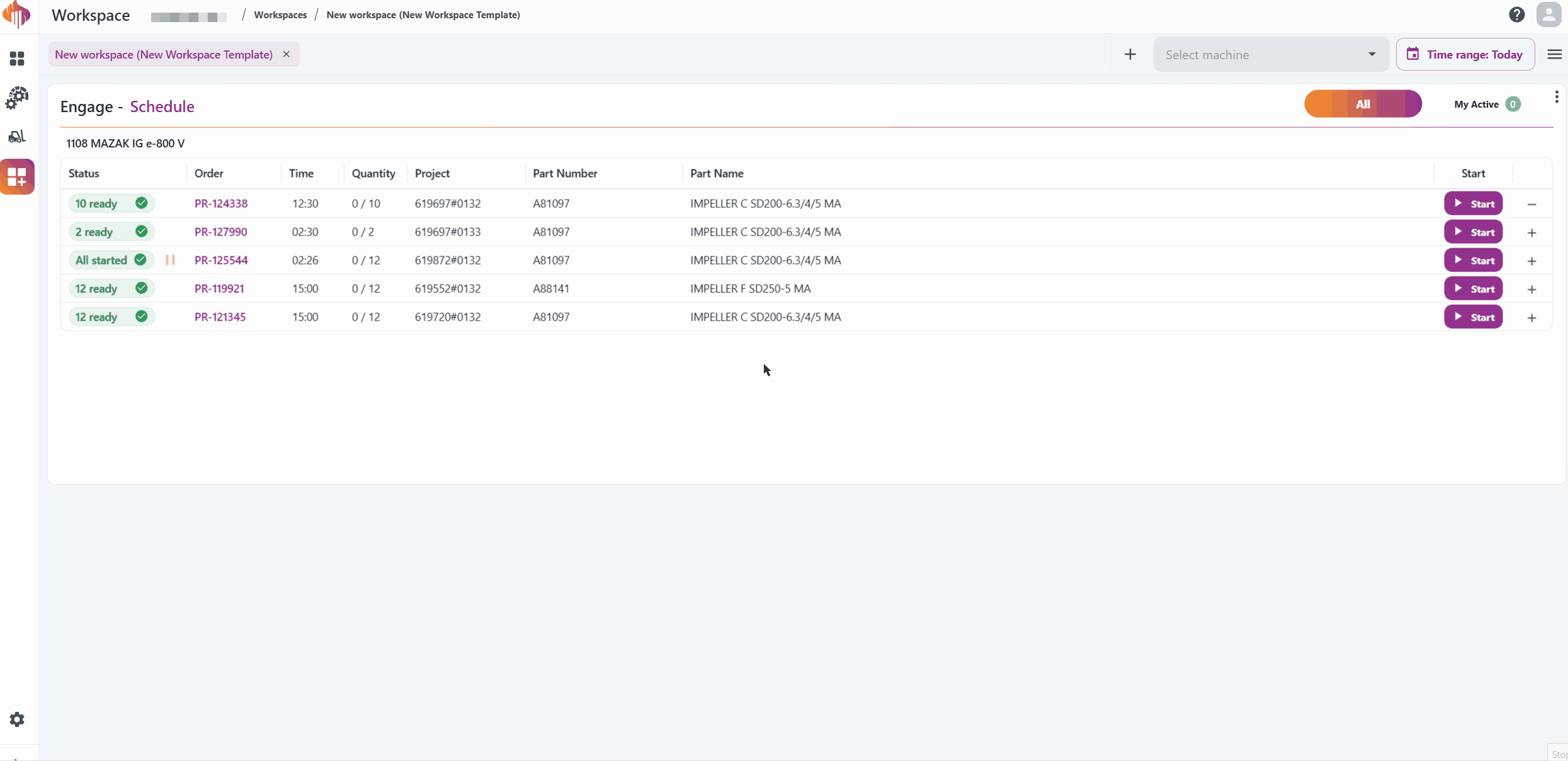
Engage Order widget
This widget provides key details about the order entered in the input box, including:
- Product name
- Quantity
- Order status and the status of each operation
- Delivery date
- Links to drawings and other related documents
Clicking the Order text opens the production order you searched for in a new tab!
Here's a quick demo:
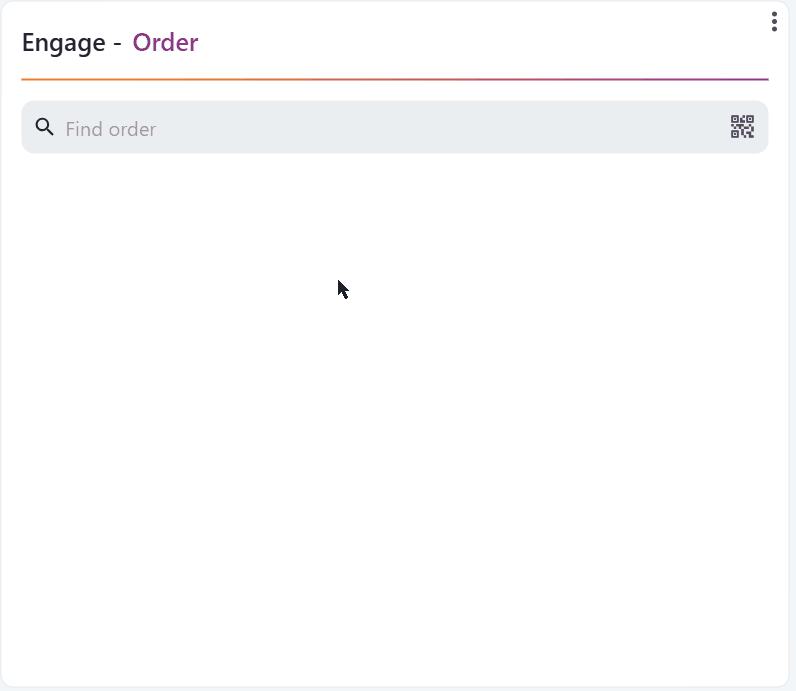
December 2, 2024
Search by part number
It is now possible to search by part number when searching for production orders
Wherever you see this search box you can enter either part of a production order number or part of a part number, and get up to 10 matching orders listed.
November 29, 2024
Setup reporting
We have now enabled setup reporting in Engage!
If an operation includes planned setup time, it will appear as "(Setup)" in the Operation column.
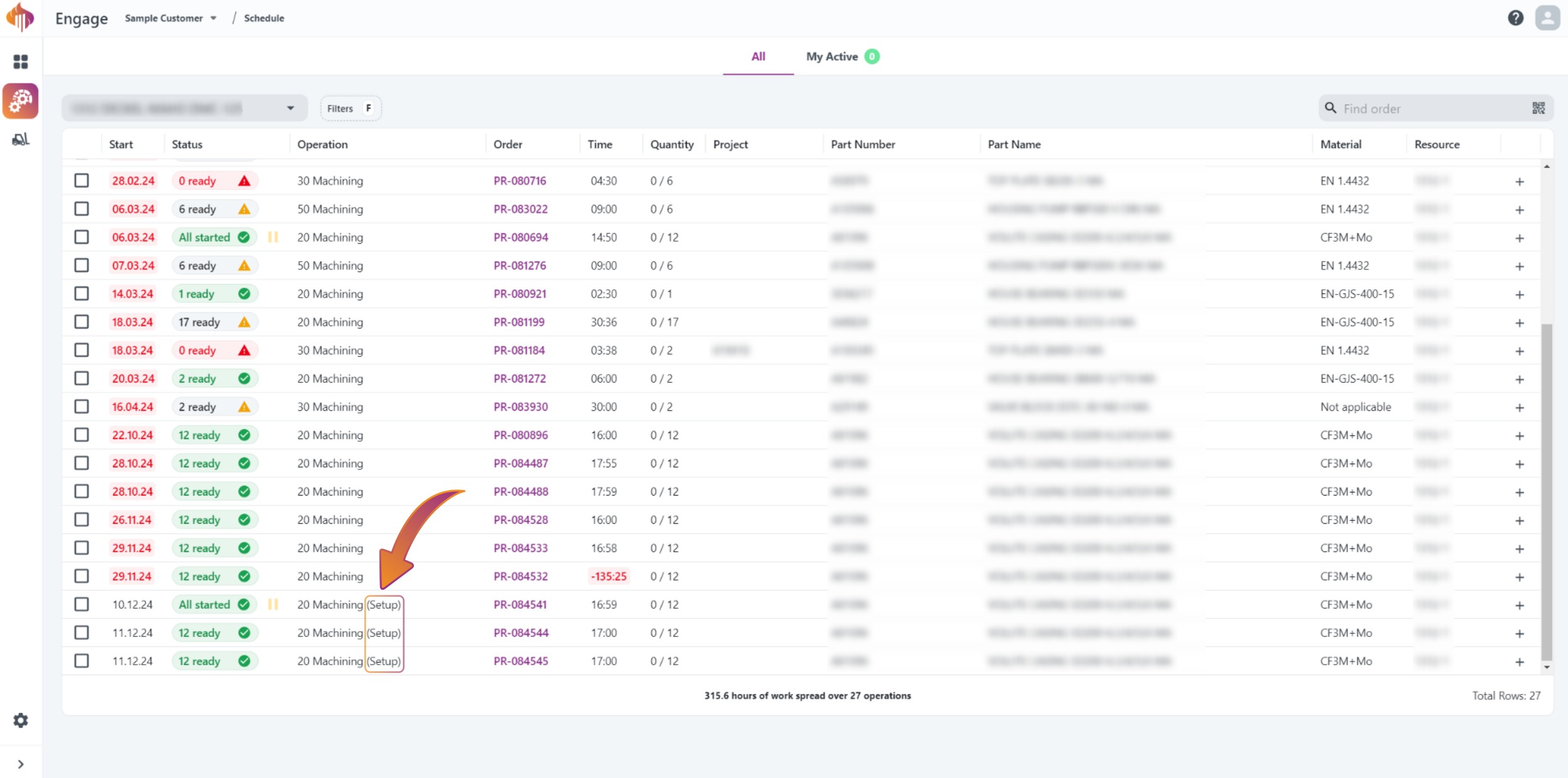 From the machine schedule
From the machine schedule
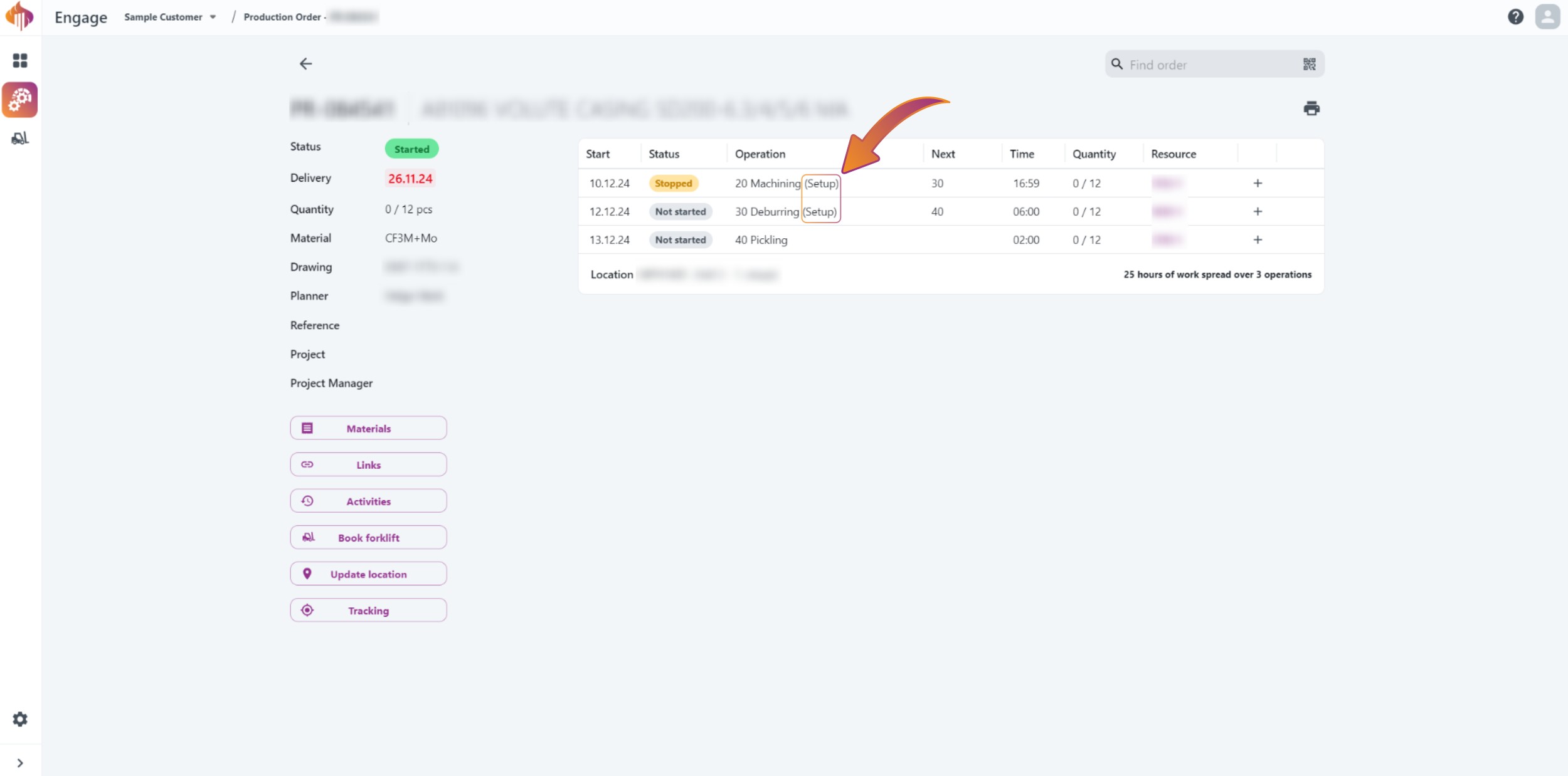 From the order itself
From the order itself
Reported setup time will also be displayed in the Activities log.
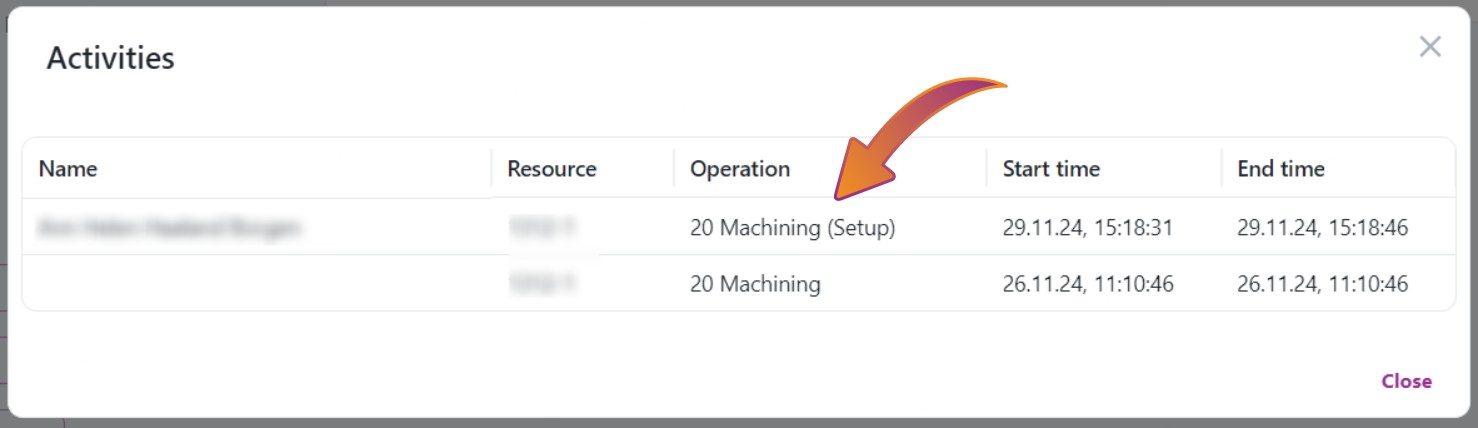
How it works
As you can see in the demo below, you have to report the "(Setup)" time as Completed before you're able to start the operation itself.
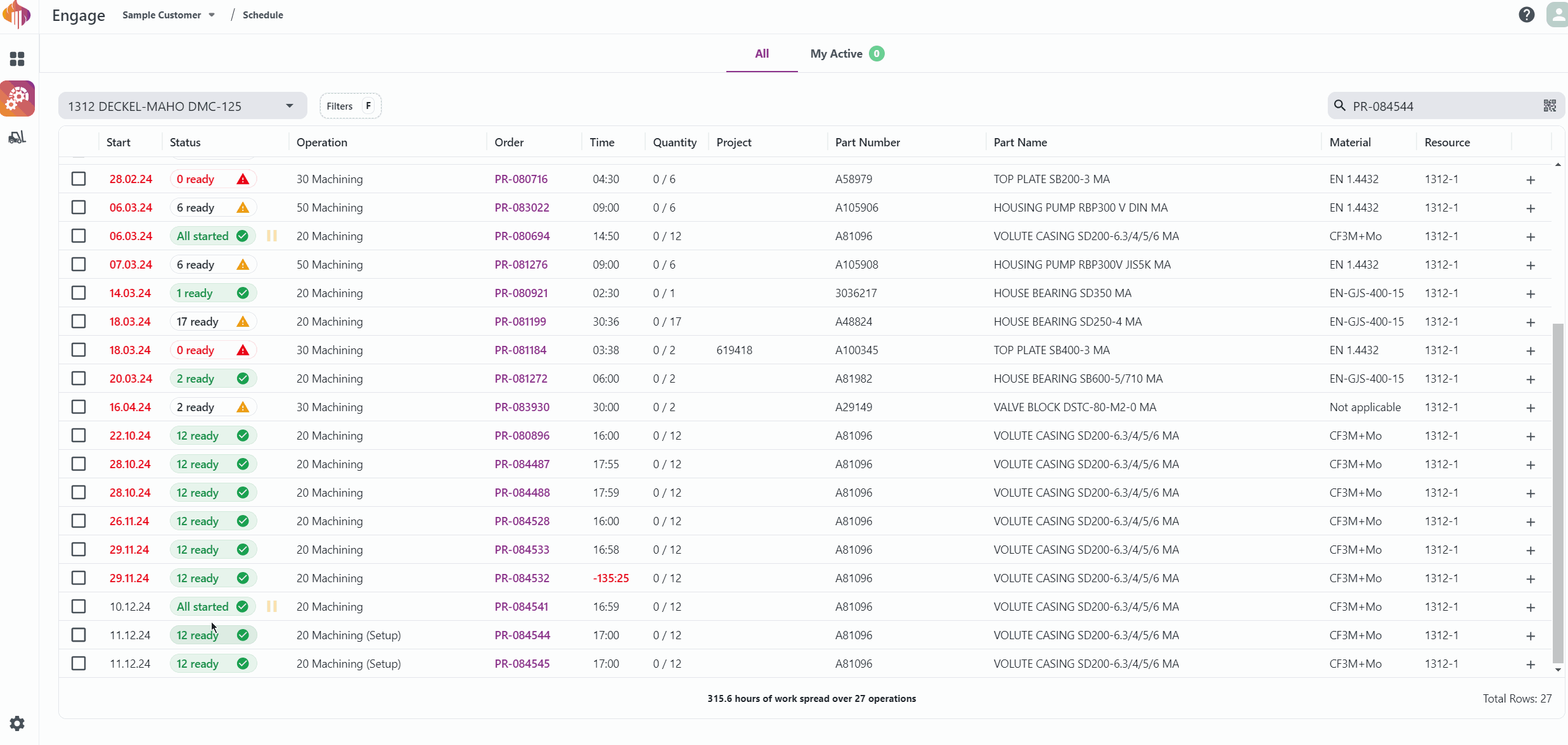
Right now will you have to find the order again to be able to start reporting on the operation itself. We're currently working on designing a better solution to avoid having to do this.
The suggestion as of now looks something like the illustration below. This feature will soon come!
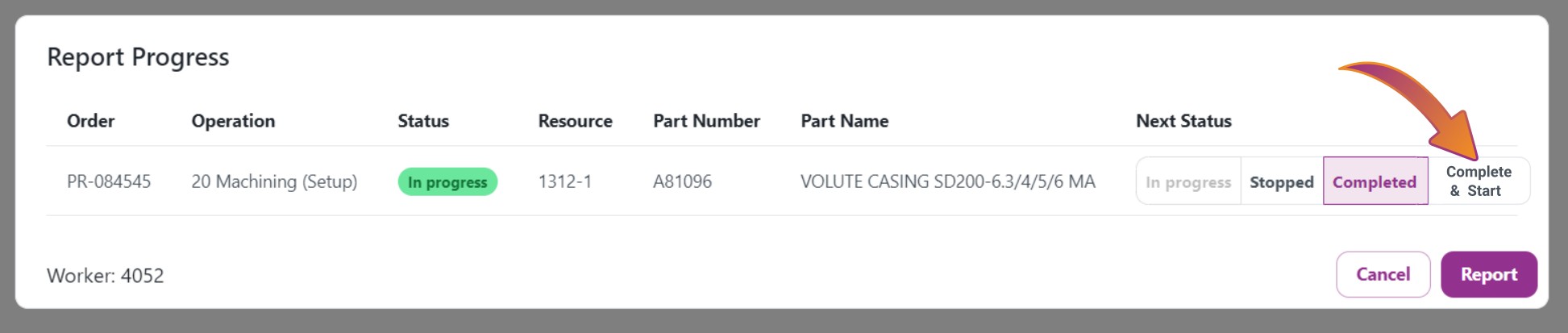
August 9, 2024
Print button for material pick list and material list (BOM)
We have added a convenient print button to the material pick list and the material list (BOM) in Engage. This new feature allows users to easily generate a physical copy of the pick list or the BOM for reference or documentation purposes.
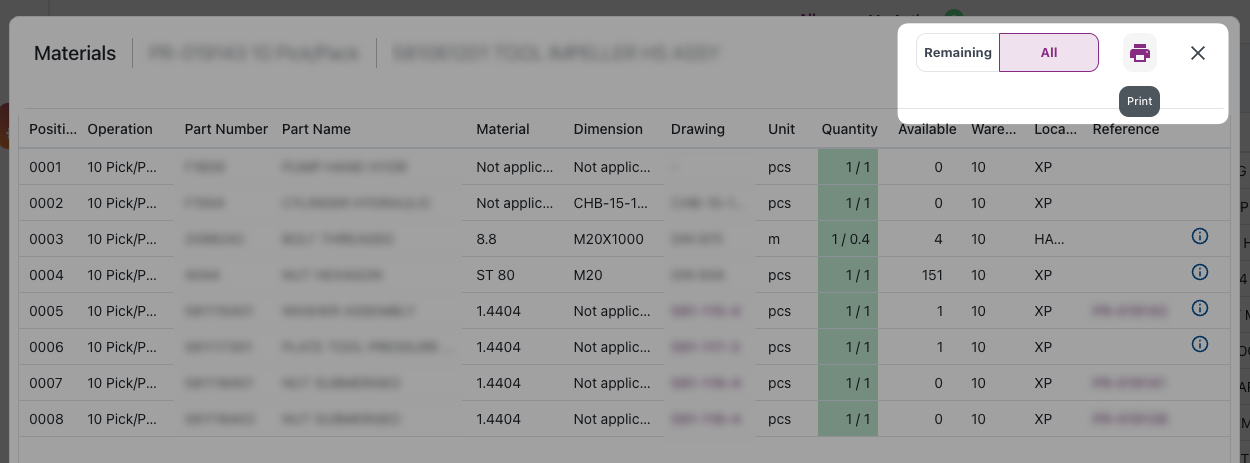
April 17, 2024
Possibility to select all when production schedule is filtered
When the production schedule is filtered, it is now possible to select all operation with one click.
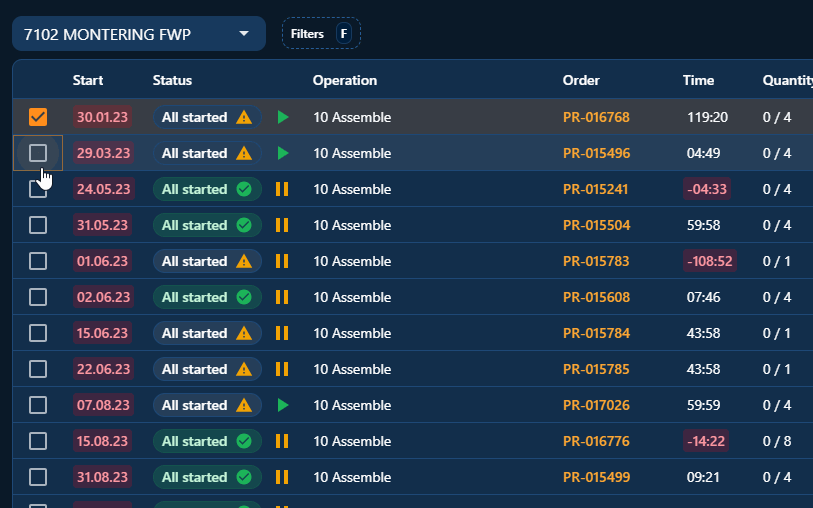
Start operation history
An activities button gives an overview over when and who has worked on the operation.
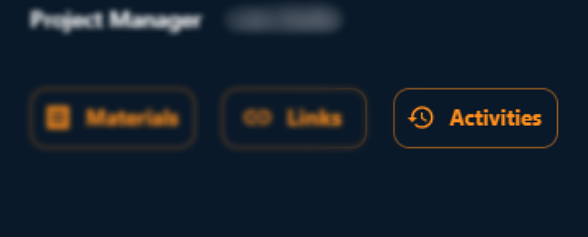
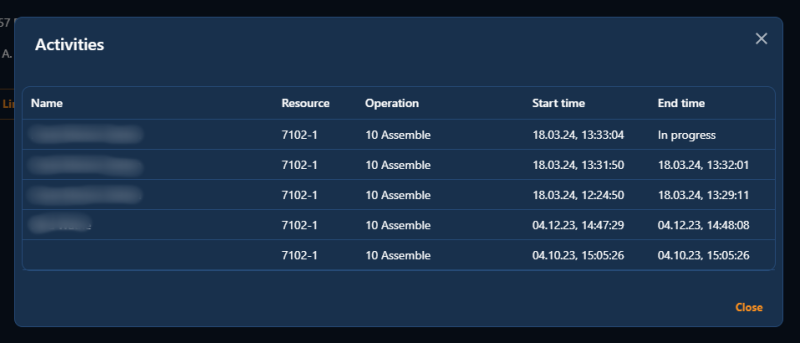
Department information
Department information is added when hovering resource throughout the app.
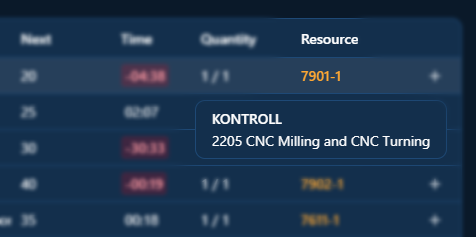
March 22, 2024
Display warehouse location zone
Both the route table and the expanded view in the production schedule now includes zone for the delivery location of the order.
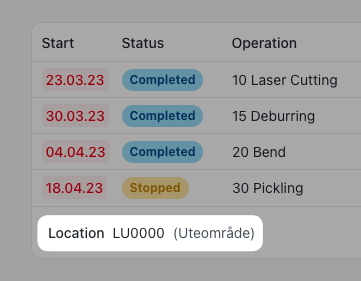
Include closed nonconformances
We are now including closed nonconformances in Engage. The status of the nonconformance is visible in lower left corner.
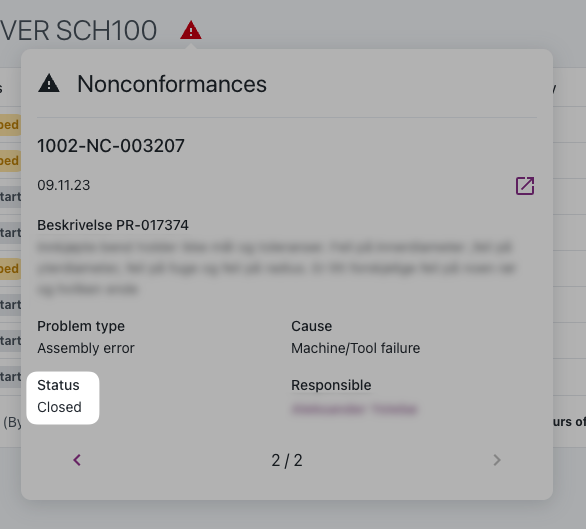
Start operations from the production order details route view
It is now possible to start an operation directly from the production order details page by selecting a row in the route table.
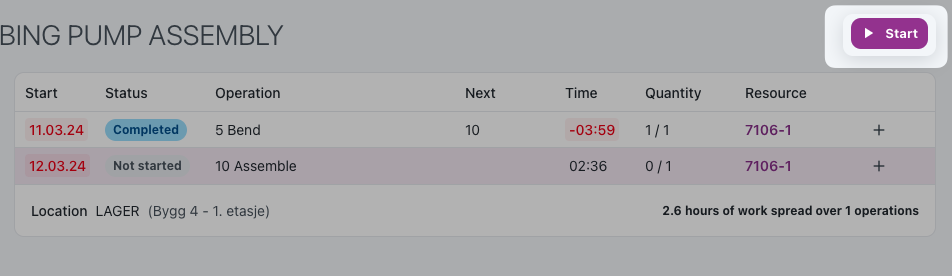
Planned start date tooltip
If you hover over the planned start date of an operation you will see a tooltip with the actual start and end dates (if any).
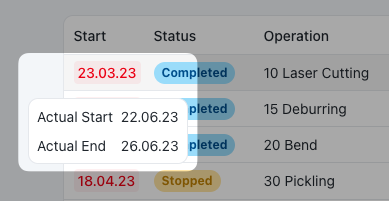
Report progress landing page
If there are no operations left in the "my active" page after reporting progress, you will automatically be redirected back to the production schedule.
March 8, 2024
The latest update to the app's "My Active" page now includes stopped work in addition to ongoing work. This enhancement allows users to conveniently view and resume their work in progress, providing a comprehensive overview of their tasks and improving productivity.
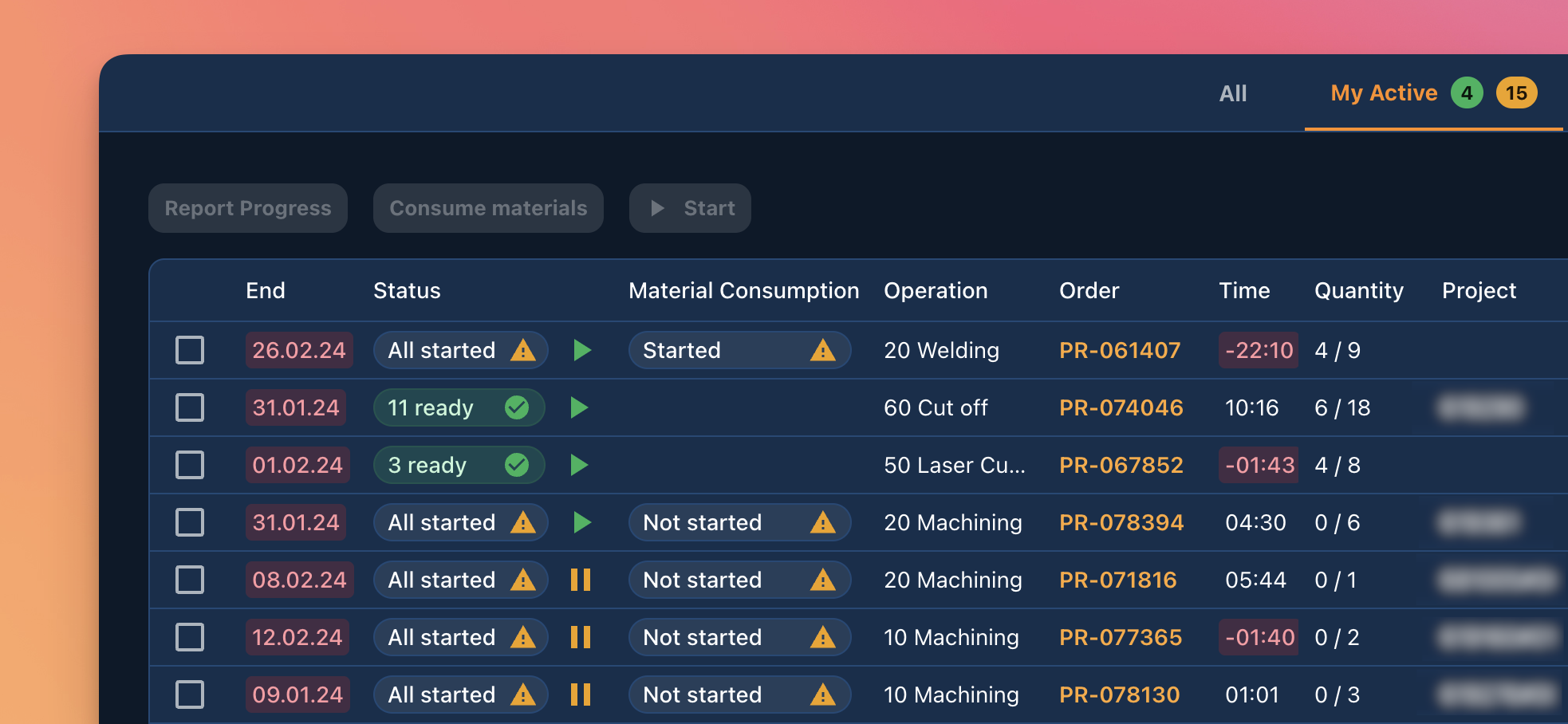
February 23, 2024
Introducing a new filter feature that allows users to easily customize and refine their production schedule view.
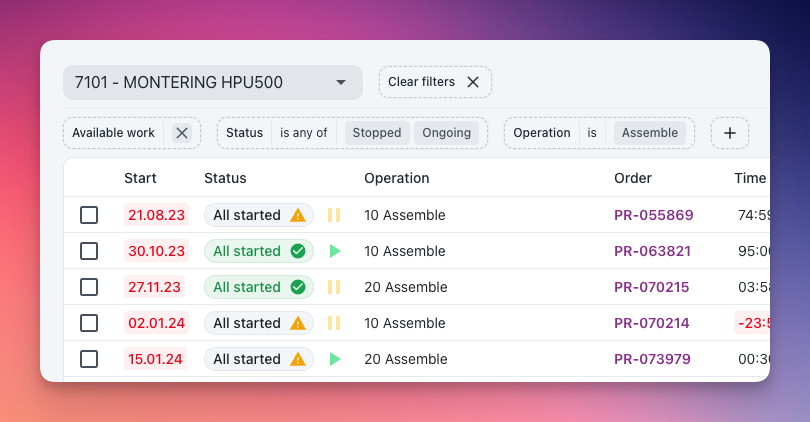
With this new feature, users can filter the production schedule based on various criteria such as available work, status, or project, providing a more tailored and efficient schedule experience.
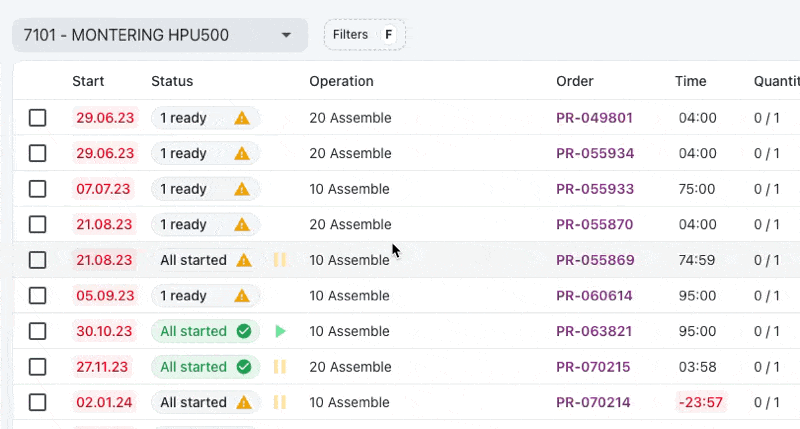
Apply filters
Type F to select filters from the filter menu or click the Filter button above the schedule. You'll see a menu of filters that you can apply to the operation schedule. Once you've selected a filter, you can see a list of the available options along with the number of matching operations. You can move through the menu or use free text search to find the exact filter you need. If you need to filter the list of options using multiple values, this can be done using comma, newline or space to separate the values.
Use the keyboard to build the desired filters for a more effiecent workflow. F to open filter menu, then type the first letter(s) of the filter name or navigate up and down using the arrow keys. Press F again to add additional filters. To refine existing filters, use the mouse.
Filter categories
| Type | Description |
|---|---|
| Available work | Only show operations with available work (e.g. previous operation completed) |
| Status | ERP operation status |
| Order | Production Order ID |
| Project | Project ID |
| BOM position | BOM position / line number |
| Part number | |
| Part name | |
| Operation | Operation name (Machining, Assembly, etc.) |
Features to come
- Persist filter in URL
- Filter by dates
December 21, 2023
Smarter report progress form
Good quantity is now automatically updated based on the selected status.
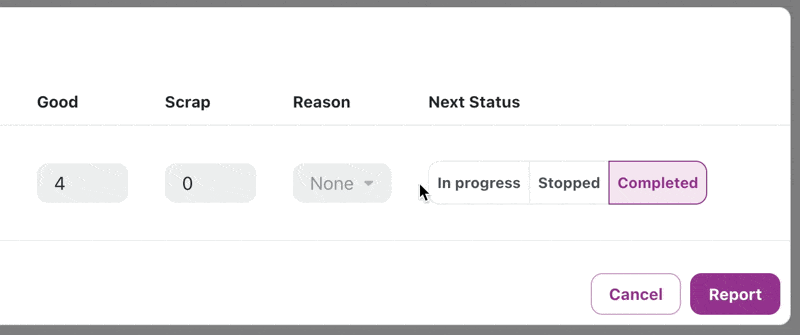
Next status is now automatically updated based on the specified quantities.
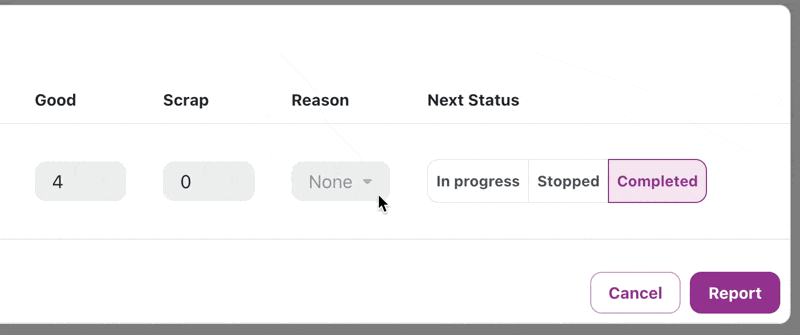
More error prone picking list
The user expirience of the picking list has been improved to prevent errors.
The text inside the input field is now automatically selected when the user clicks on it to make it easier to replace the value. We also fixed an issue where the consumption value was not captured if the input cell was still active when the user clicked on the "Update" or "Consume" button.
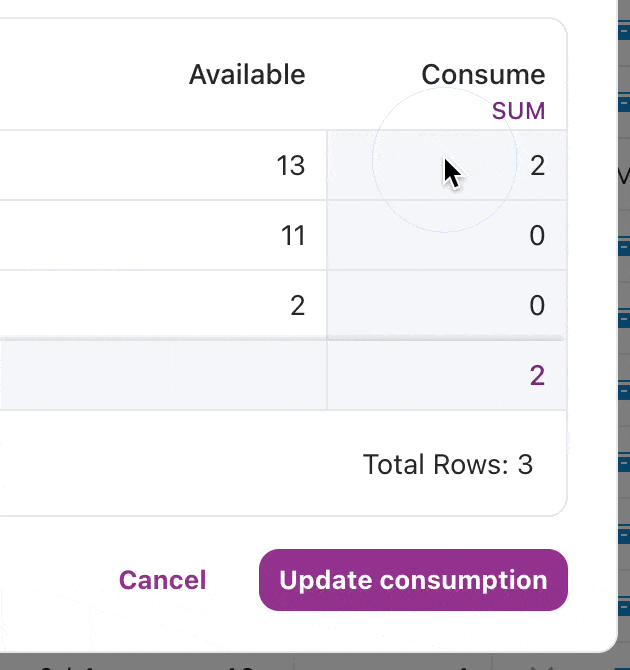
My active
Based on feedback from users, we added the Project column to the "My active" page.